Some time ago, LG was famous as a TV and Electronic devices manufacturer company. But, in the last decade, it is also known as one of the chief competitors in smartphone manufacturing. LG has also launched many smartphones along with some prominent features.
The LG G4 Android phone is also one of them. But, after using this device continuously for some time, some problems may occur on the mobile. At that time, you should know how to fix them. But what to do if not? Do not worry at all. Here, we will mention the 11 most common LG G4 Problems and how to fix them.
LG G4 has a big 5.5-inch touchscreen display and a 16 MP resolution Back camera. It supports Dual SIM cards having 4G LTE Connectivity. The battery power of up to 3000 mAh also comes with this smartphone. It runs on Android OS version 5.1 Lollipop along with LG 4.0 UI on the top. It is also powered by a magnificent 1.8 GHz 64-bit Hexa Core Qualcomm Snapdragon 808 processor.
In short, regarding the features, LG G4 is a smart buying choice if you are looking for good performance with a 4G connectivity option. After long-term usage, you might see some problems occurring with these LG smartphones. Mostly, the problems have occurred in the device because of the users’ carelessness. In some cases, the same happens due to hardware and software malfunction.
Here, in LG G4, maybe both the reasons are responsible for the problems.
Common LG G4 Problems & How to Fix it?
If you have also noticed some problems with your LG G4 smartphone, then do not worry. Because here we will discuss getting rid of the problems.
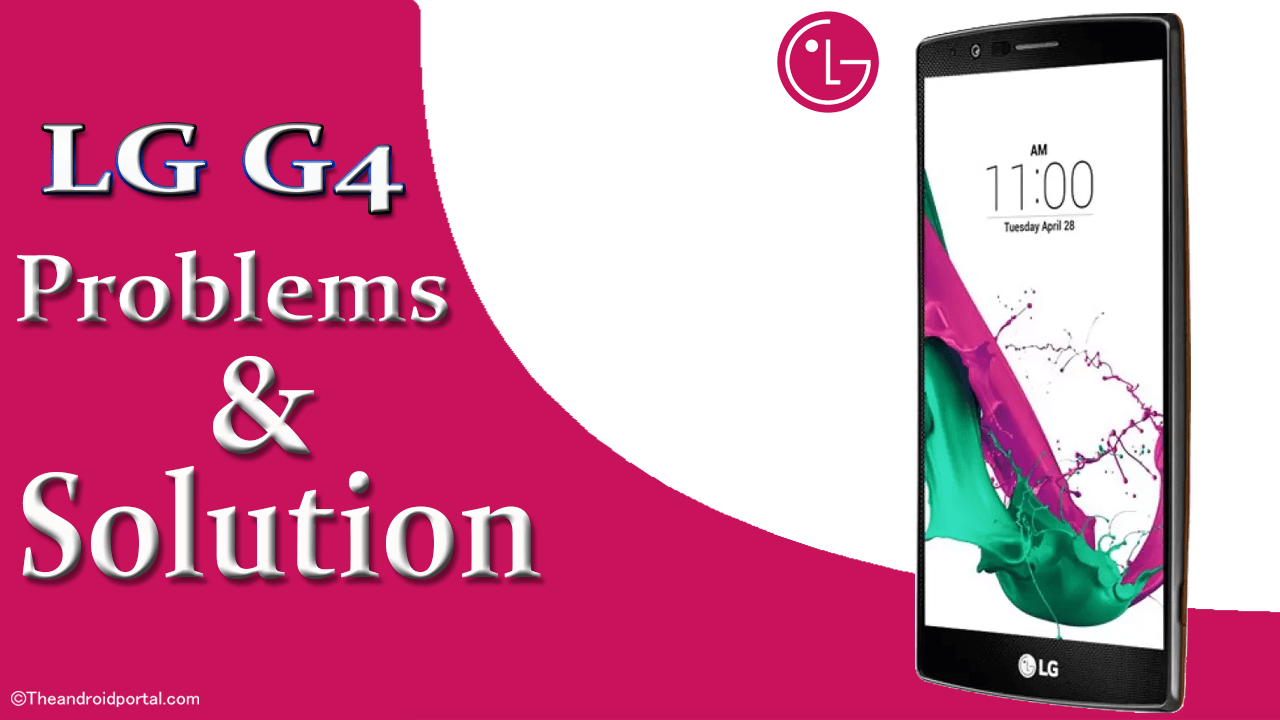
So, now have a look at the discussion and keep solving the LG G4 problems effectively.
LG G4 display problems
The touchscreen issue likely occurs with most Android smartphones. This LG G4 is also one of them. When the touch screen is unresponsive, the sensitivity seems fully disabled or not working. Sometimes, due to that, some clicks on display are also missed out. These all are symptoms of the unresponsive touch screen. If you realize that your device is having this issue, you must apply the options below.
- Sometimes, the same issue occurs due to the keyboard lagging. If you use the pre-installed keyboard on your LG G4 device, change it. It should fix the problem. Then, you should have to try some other keyboard apps like Google Keyboard, SwiftKey, Flash keyboard, Flesky, and more.
- It may be the reason you are protecting the device using the screen protector. Because sometimes, the screen protector also creates LG G4 screen problems. If the problem is due to that, you can fix it by removing the screen protector.
- Sometimes, the activation of the Force GPU Rendering option may also fix the touchscreen problems. Some of the users have also used this trick to fix the issue. First, you must go to the Developer option on your smartphone.
- If you are not able to find the developer option, follow the steps. Go to Settings >> About Phone >> Software Info >> Build Number. Here, tap continuously for Seven times on the Build Number option. And a message appears You are now a Developer. Now, come back, and you should see the Developer option above the About phone.
- Then, tap on it and find the Force GPU Rendering option. Here, just tap on the toggle to activate the Force GPU Rendering option.
- You can also fix this touchscreen issue by taking the touch screen test of the display. The Multitouch Test Android app can quickly check the touch screen. If your device has, it shows you all the defects of the touchscreen.
- Even after trying all the above fixes, the touch screen unresponsive issue continues; then try this after applying all the steps if you don’t get the result when it seems like a hardware fault. If it is, then there is no option except to replace the LG G4 screen. You can buy an LG G4 Screen online from here.
Once you follow up with the guide above, you can easily fix LG g4 screen issues. If your problem is still not resolved, you should try visiting the nearest LG service center to fix this issue.
LG G4 Camera Not Working
You might have seen that when you start the camera of your LG G4 device, it will show you that the camera failed error, and you will not be able to capture photos from your device. But you can follow these steps to fix your LG G4 camera easily.
LED Light Issue
A few of the LG G4 smartphone users have also complained that the Notification LED is blinking without any reason. And sometimes it blinks continuously for a certain time. The blinks of the Notification LED annoy the users while using the device. So, to get rid of this LED issue, you must fix it.
- To solve this issue of flashing Notification LED light, First of all, go to Settings >> Sound and Notification >> Notification LED. From here, you can quickly turn off the Notification LED.
- The main reason for the blinking LED is your phone is receiving notifications from third-party apps. If you want to solve this issue, then you will have to uninstall third-party apps that keep sending you a notification on your phone. If you cannot uninstall those apps, you should manually disable app notifications.
Once this app stops sending a notification to your device, the LED light will stop blinking continuously.
Slow charging Issue
We have researched so many forums and blogs to get a common problem of LG. We have found that a few users are also complaining about slow charging on the LG G4. They are also complaining that the device’s battery draining is too fast compared to the charging. However, the charging issue is a very critical issue that happens with this LG phone. So, look at the steps that will help you get rid of this issue.
- If you feel that the charging speed is too slow, then the Ampere Android app will help you. Using this app gives you a better idea of what is happening with the charging speed. The Ampere app will help you measure your battery’s charging and discharging current. Have you ever faced charging rate fluctuation while charging the G4 device using a different charger? If yes, this app will help you calculate the charger’s current.
- While charging the LG G4 smartphone, do not forget to turn the screen off. This action should help you a lot to increase the charging speed. You can alternatively turn off the device while charging to improve charging speed. Also, keep in mind that never use the device when it is in charge.
- Some of the users also found that the heat of the device is also the reason for the slow charging. So, if possible, put the device in charging at a slightly cooler place. At that time, do not forget to remove the case/cover to prevent overheating.
- Many users have also suggested removing SD cards (if corrupted). A damaged memory card creates a heating issue with the device.
- You should consider replacing your LG G4 battery with this if the issue is still there. Replacement of the battery. Also, you can replace the charger which causes the issue.
See Also: Best LG G4 waterproof case
LG G4 Boot Loop Problem
The automatic rebooting or blank screen is also one of the irritating issues. Not only you, but so many users are complaining about this problem. To solve this issue quickly, you will have to try the steps below.
- Not all the time, but sometimes, due to the external micro SD card, such an issue happens. Then, fix this problem by removing the SD card from the device.
- The bulk of the cached data should also be the reason behind this rebooting issue of the G4. Clear the cached data of those apps which it seems that the app causes the issue. To do so, just go to Settings > App Manager > All Tab > Select the app > Clear data. Even after performing this, the issue continues, and then it’s time to Wipe the Cache Partition.
- To wipe the cache partition, turn off the device and press & hold the Power key + Volume Up key + Home key.
- Leave the Power key when the phone vibrates, but still hold the rest of the two. Then, you should see the Android recovery screen.
- Here, use the Volume Down button to select the Wipe Cache Partition. After finding the option, select it by using the Power button. Wait till the process gets completed.
- This issue can also be done by entering into the Safe mode. The Safe mode will help you to recognize the apps that cause the issue.
- To boot the device into safe mode, press and hold the Power button. It shows your pop-up. Once again, tap and hold on to the Power Off option. Then, you will get another pop-up which is in Safe mode. To enter into it, tap Yes.
- Now, if here you have also noticed such an issue, then there is something that causes it. To get rid of this, uninstall the app you recently installed on the device. You can also uninstall several apps one by one by coming back into Normal mode.
- If you do not want to uninstall the apps one by one, you can restore a device to factory defaults. But make sure you back up your data before doing so, as you will lose your important data following these steps.
- To Factory Data Reset, go to Settings >> Backup and Reset >> Factory Data Reset >> Reset Phone. The completion of this process will take a while, so wait until the end of the process. If you do not get the Normal mode of the device, then remove the battery from the device. Wait for 30 seconds, and again fit the battery into the device.
- If still, you are still facing an automatic rebooting issue, you should visit a nearby LG service center if the warranty exists.
See also: Accessories for LG G4 phone
Bluetooth Issue
Bluetooth was a blessed feature to share files when there was no WiFi option. And along with the latest file-sharing features, Bluetooth is ignored by most users. However, some users still use these features with their devices.
To share the files using Bluetooth, pairing two devices via Bluetooth is a must. However, people are still using Bluetooth using portable Bluetooth speakers or wireless Bluetooth speakers.
But sometimes, this file-sharing feature does not work properly due to some malfunctioning in Bluetooth. And, if you are also facing such a Bluetooth issue, then to repair it as it was before, try the fix.
- To change some settings of the Bluetooth, you should have to visit the Smart Settings option. To go there, follow the path, Settings > General > Smart Functions > Smart Settings.
- You can also get rid of such Bluetooth issues by reading the device’s user manual carefully. If you want to connect the device to the Car, then the Car user manual also helps you. From there, read the instructions for pairing correctly.
- Sometimes, lots of paired devices on the smartphone also cause such issues. So, delete all those paired devices on your device and then try to make a pair with a new device.
WiFi Authentication Issue
Wi-Fi is a feature that allows you to use the internet without having a SIM on your device. It is a very great feature that now comes with all Android smartphones. But, even after that, some users are also claiming that sometimes the Wi-Fi does not work properly.
It means it takes so much time to connect. If it is rapidly connected, then it works slowly and may disconnect after some time automatically. If you have also faced such problems, then the below fix will help you a lot.
Fixing LG G4 WiFi Problems
- The easiest solution for it is rebooting your LG G4 device. Just turn off the smartphone, wait for 2 – 3 minutes, and turn it on.
- You can also fix it by Forgetting the older or previous connection. To do so, go to Settings > Wi-Fi or Wireless Connectivity. Here, tap and hold on to the network with which you connected some time ago. Then, select the Forget option and try to Connect to it again.
- You also have an option for Smart Settings. To reach there, go through Settings > General > Smart Functions > Smart Settings. Here, make changes if you can.
- Sometimes the Battery Saver apps or battery saver option in the device can also cause such WiFi connection issues. To fix it, you will have to deactivate the Battery Saver feature. Go to Settings > General > Battery and Power Saving to do so. Here, check the Battery saver is activated, then disable it from there.
- You should also try an app, Wi-Fi Analyzer. It also helps you a little or more. Just go to the Google Store and search for this app to download it.
Device Lagging Issue
A few of the users of the G4 device have also been complaining about its lagging of it. In this issue, the screen seems unresponsive. Also, you come to the home screen from anywhere on the device, even from the apps.
The lagging should not suit this graceful LG smartphone. So, to get rid of them, visit and perform the following steps:
- Sometimes, the default LG Launcher also causes the lagging issue. At that time, try the new and different launchers on the device. It should help you to solve the lagging issue.
- Running too many apps in the background may be another reason for the slow performance of a device. Try killing background apps using a task killer or manually.
- By disabling the Dual Window option, you should fix the lag issue. To do so, go to the Settings > General > Dual Window option. From there, you can deactivate the option.
- Some of the third-party apps and games may also cause lag issues. So, the deleting or uninstalling process of those apps will help you a lot.
- You can also solve this issue by reducing the Animator Duration Scale to a minimum. To make this change, you will have to need the Developer Option on the smartphone. To generate the Developer option, visit the first point. Then, come back to the main screen of the Settings. Here, go to the Developer option and find an option Animator Duration Scale by scrolling down the screen. Tap on it to change the setting and choose the scale to 0.5X. You can also make it completely off.
- The Factory data reset is also one of the solutions for this issue. To perform it, go to Settings >> Backup and Reset >> Factory Data Reset >> Reset Phone. For more info, you can also visit the above step, which we have already mentioned.
LG G4 overheating issues
Overheating is one of the most common problems that occur with the latest smartphones. You might have seen the LG g4 getting hot sometimes. To get rid of them, the users are trying their fix. Some of them are successful, while some are not.
Also of that, this issue may damage the device internally. But, what should be the fix that fixes the overheating issue finally? Here are some steps that should easily fix LG G4 overheating issues.
- If possible, do not use the G4 device in hot weather. Also, avoid the use of phones directly from the sunlight.
- Do not use the smartphone after placing it in the charging.
- You should also try uninstalling some error-causing apps.
- The factory data reset also provides you with better healing against the overheating problem. So, it also helps you try it.
- You can also use the Power Saver feature. It will help the device to cool down. So, whenever you see that the device is overheated, just enable the Power Saver mode on your device.
We hope these steps will fix your LG g4 heating problem.
Screen rotation Issue
Every smartphone comes with the Portrait as well as Landscape mode. As per your requirement, you can change the device’s layout or mode from landscape to portrait. Some devices have an option of Screen Rotation or Rotating. But, in the device, due to some reasons, the portrait images will be automatically converted into landscape mode.
In this situation, you have to do something to handle the automatic rotation. Here, we are mentioning a couple of ways by which you can temporarily fix this issue. But, these all are not the actual solutions to this problem.
- You may get rid of the issue using a different smartphone camera app. There are lots of varieties of Camera apps. So, choose the appropriate camera app for your LG G4 device.
- Sometimes, the default gallery app also causes such issues. So, by changing the default gallery app, you may also resolve this problem.
See Also: Best LG G4 Screen Protectors
Battery Draining Issue
The Battery draining issue is also one of the main issues that users have complained about most. This issue mostly irritates all the users of smartphone devices. All the users have also complained that their phone’s battery backup is too small.
Many aspects cause the battery draining issue on your LG G4 smartphone. One main reason is the many installed apps on the mobile. When you have stored out-of-limit apps it will harm the device. More than that, it also plays a prominent role in the battery draining.
Some of the users also claim that the battery drain remains the same even when the device is not in use. However, some users have also faced much faster battery draining even after the complete charging of the mobile.
So, what to do with the device that prevents the rapid battery drain? There is some fix by which you can prevent the fast battery drain, not even complete, but a little bit. Have a look at that and keep preventing the battery draining of the LG G4 Android smartphone.
Steps to fix LG G4 battery problems
- A battery replacement is one of the wisest tricks to apply to the device. Due to the old battery, the device also consumes more battery power. So, the change of battery may fulfill your complaint of a battery draining issue. To buy a new battery, you can check Amazon.
- Sometimes, the full brightness of the device will play a grand role in the battery draining. So, you have to use the device to reduce the brightness to a minimum. To do so, follow this path, go to Settings > Display > Brightness. From here, you can also set the brightness manually. Often, the auto brightness is also the right scale for it. Alternatively, using screen-dimming apps will also help you a lot.
- Check that the wireless features on the device are enabled or disabled. Because The activation of the features without any need also juices the battery. So, keep disabling the wireless features when not in use.
- You can also get the info on which app is using more battery power. Just go to Settings >> Battery and Power saving >>Battery usage. This option will show you all the apps with the percentage of battery consumption. It will teach you how to use a particular app. Here, you can also save battery power by activating the Battery Saver. To make this option, go to Settings >> Battery and Power saving >>Battery Saver. Tap on the option to turn it on.
- The syncing of all of your data will also drain the battery. So, it is also one of the solutions for the deactivation of the sync. To do so, go to Settings >> Accounts >> Google. Here select the press option/menu to select the Sync off option.
These steps above will help you easily fix LG g4 battery life issues.
See also: How to fix LG g4 won’t turn on
Screen splitting Issue
Some of the owners of the LG G4 have also faced this unwanted issue. This issue is about screen splitting. Sometimes, suddenly the device gets split into two halves. The solution to this issue is a must because it also damages the display of the device. To fix this screen-splitting issue, the options below are waiting for you. Try it and get a solution.
- Sometimes, turning off the device will temporarily fix this issue. So, you should have to try it, at least fix it for some time.
- The replacement of the device is also one of the best solutions. For that, you will have to go to the retailer of your LG G4 smartphone. But, before going there, do not forget to check the warranty period for it.
So, now we have completed the discussion regarding the 11 Problems of LG G4 and how to Fix them. In which, we have listed the most occurring problems in LG G4 smartphones. If you see that the device is suffering from problems, this discussion will help you greatly.
We hope that this discussion will be very useful to you. If any of those points helped you to fix your LG G4 smartphone, please share them. Share your views in the comment section below if you think we missed an important point.











