You’ve probably already synced your primary Gmail account with your Android smartphone. This process is as ubiquitous as it is useful, offering seamless backup of contacts and facilitating the use of tools like GCloud for more extensive backups.
But what if you juggle multiple Gmail accounts and want them all accessible from your Android device?
You’re in luck—this tutorial will show you exactly how to set up additional Gmail accounts on your Android smartphone.
Why Multiple Gmail Accounts on Android Make Sense
If your smartphone can handle dual WhatsApp accounts, why wouldn’t it allow for multiple Gmail accounts?
Sometimes your device won’t sync contacts properly, you can remove your Gmail account associated with the device and configure the same account using these steps to fix the sync issue on your phone.
Android’s flexibility provides for this, making it incredibly convenient for those who maintain separate accounts for work, personal use, or other specific needs.
Setting Up an Additional Gmail Account
Here we have taken the Samsung mobile phone as an example to demonstrate the process. If your device model number is different or using a different brand’s mobile, the settings option name may vary but you will find similar options to do your task.
When you first set up your Android device, it prompts you for your Gmail credentials. You can either input your information then or opt to do it later. Either way, adding a new Gmail account at any point is straightforward.
- Navigate to “Settings” and select “Accounts and Backups“

- Tap on “Manage Accounts” and you will see a list of accounts currently on your device.
- Tap on the “Add Account” option, you will see a list of accounts you can add like Facebook, Twitter, Gmail, and more.
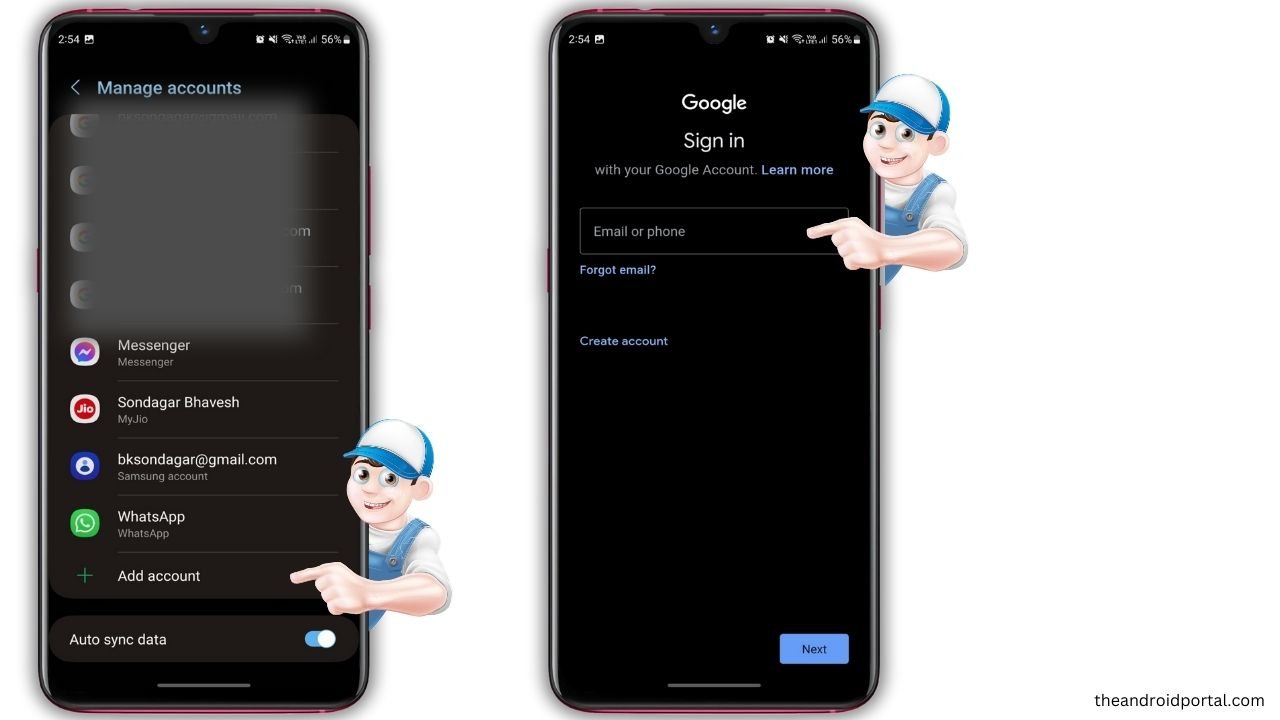
- Click on “Gmail” and it will ask for verification like fingerprint or PIN if you have it on your device.
- Authorize it and on the next screen, you will need to enter your Gmail account ID and password.
Once you do it, your mobile phone will have another Gmail account set up ready to be used. In the same way, you can delete other Gmail accounts as well.
Switching Primary Gmail Accounts
Changing your primary Gmail account is also a breeze. Simply remove the current primary account and add the new one following the above steps. This is particularly useful if you’re facing automatic app download issues, as changing the primary Gmail account often resolves this problem.
Important Note: Terms of Service
Using multiple Gmail accounts is not a violation of Google’s Terms of Service (TOS). However, creating multiple accounts for spamming, scamming, or spoofing is against Google’s TOS. Proceed responsibly.
Troubleshooting
Should you encounter any issues while setting up an additional Gmail account, please feel free to comment below.
Your Gmail account is more than just an email address—it’s an integral part of your digital life. Having multiple accounts on your Android device isn’t just possible, it’s practical. So go ahead, and diversify your Gmail life. Your Android smartphone can handle it.











