Want to Move Apps to an SD Card? Use the App2SD android app that will help you to move your installed apps to your memory card easily. Check more details below.
Does your Android device tell you low memory whenever you are installing new Android apps from the Google Play store? If yes, App 2 SD is the best Android app for your device that lets you move almost all installed Android apps to your device’s SD card without rooting. If you Can’t Move Apps to SD Card Android, you should try this tutorial. It supports most of the Android Smartphones to Move Android Apps to SD.
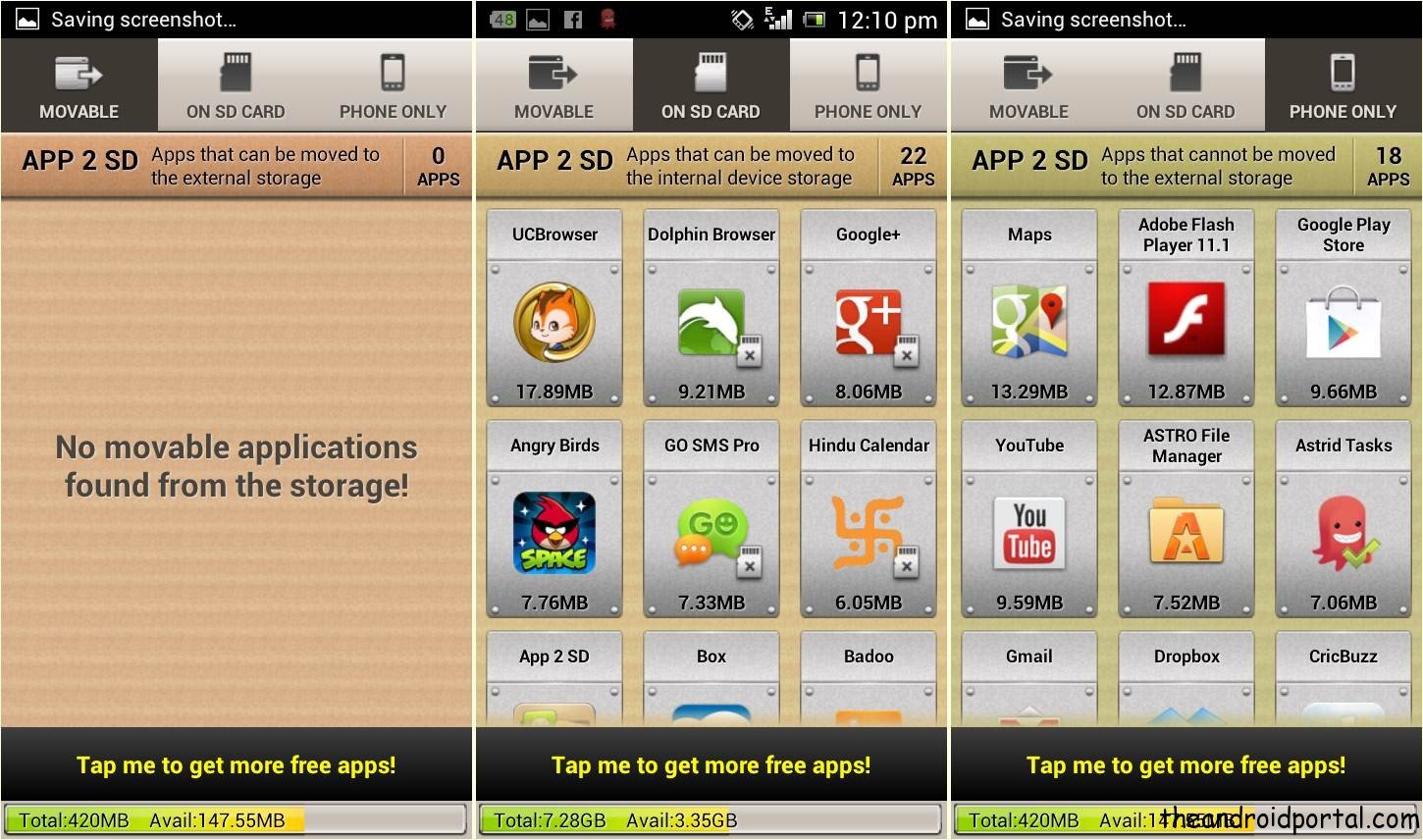
When you install the App 2 SD android app on your device, on startup it will show up like the screenshot provided here. There are mainly 3 main options available and they are explained below:
Movable: Shows you the lists of Android apps that can be movable to your Android SD card from system memory.
On SD card: The option shows you the already moved Android apps on the SD card from Android system storage.
Phone Only: Shows you the list of Android apps that are located on Android phone memory and can’t be movable without rooting your device.
The app also shows you the total memory and used memory for both the Android system as well as the SD card at the bottom line.
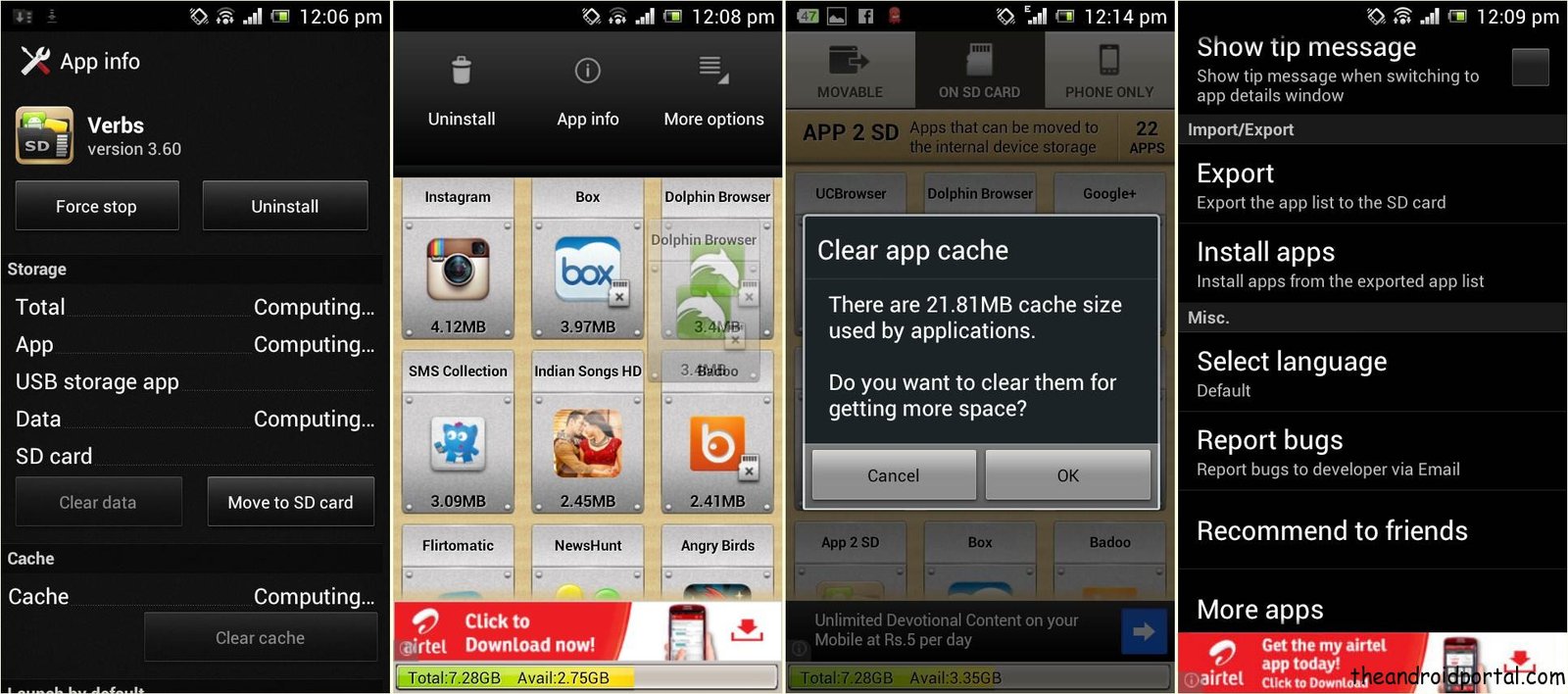
After installing any new Android app from the Google Play Store, if the app is movable to an SD card, you will be notified with a notification at the notification bar. Clicking on the movable app in App 2 SD Free app, you will see the option as shown in the first image above. Click on the Move to SD card and within a fraction of a minute, the newly installed Android app will be moved to your Android SD card.
Suppose you want to uninstall the Android app, you have installed, but you don’t know how, the app will let you uninstall the Android app easily. All you need to do is just click on the installed app, and you will see the second image-like bar below the notification bar.
You will see uninstall, app info, and more options at that bar. just drag the Android app you want to uninstall to the uninstall button there. Confirm installation of that app and you have done it.
When your Android device’s speed is lowered, you can clear the Android app cache with the App2Sd app. To clear the app cache from your Android device, tap on the options button in the app, and choose the clear cache option from it. You will see how much app cache is currently on your Android device, clicking on the OK button will clear the cache of your Android apps.
There is an interesting option in the App2SD android app, it is you can import and export your already installed Android apps from one device to another or the same when you reset factory settings from your Android device. if you don’t have a computer and still want to back up your Android data, you can use this import/export option to back up your installed Android apps to your SD card.
Note: Galaxy S3 configures the SD card as a secondary external storage. This is configured by Samsung. Nothing developers can do about this. You can contact Samsung for details.
App 2 SD (Move Apps to SD Card) Features:
- Import and Export your installed Android apps with one click.
- Move installed Android apps to an SD card without rooting your device.
- One tap to clear all the app’s cache from your device.
- Works with almost all Android smartphones except Galaxy S3.
- Works with Android version 2.2 and above.
- Will help you to get rid of out-of-storage-space errors












thanks dude for the tips. so i have less internal memory ussage