We have recently discussed Truecaller, which helps us to check who has called us. It means that it is the biggest telephone directory that helps you to search for people using their phone numbers.
Truecaller lets you search your phonebook, identify unknown incoming calls, block private numbers you don’t want to receive, and make relevant phone number contact suggestions based on place & time.
If you are a smartphone user and want to know How to Block Someone from Calling You, this tutorial will be helpful for you.

How to Block Calls on Smartphones
Step 1: Open the Truecaller app on your Android smartphone
Step 2: You will see the “Block” button on the bottom right-hand side. It is time to block an unwanted phone number from your phonebook.
Step 3: On The Block Page, you will see the “Block Plus” Button at the bottom of the page (as you can see in the picture) Tap on the “Block Plus” button.
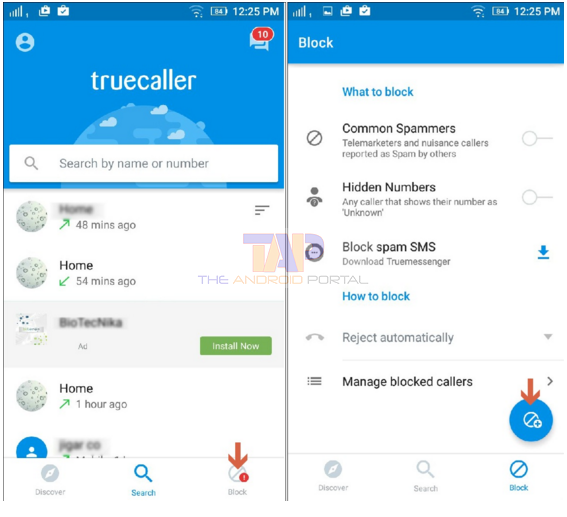
Step 4: When to press the “Block Plus” button, you will see the next option on the screen
Step 5: Here, you can see some options on the screen like entering a number, From call history, From recent SMS, From a phone book, and Number series. If you want to block a phone number from the phonebook, you choose a “From phonebook” option.
Step 6: Here, you can find and Block the phone number that you want to block
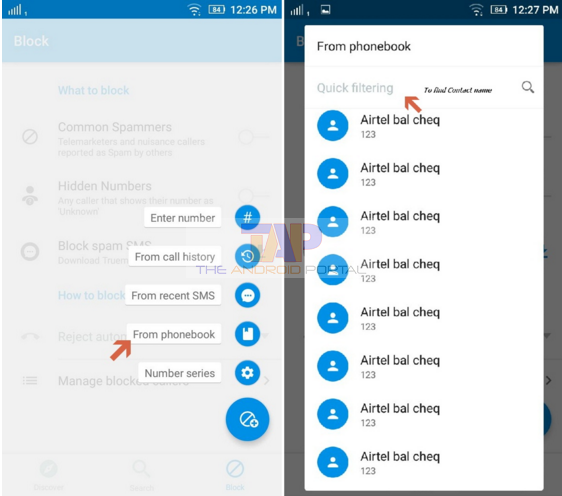
Step 7: After selecting the phone number, the app will confirm you to block this number, and then you choose “OK” to Confirm.
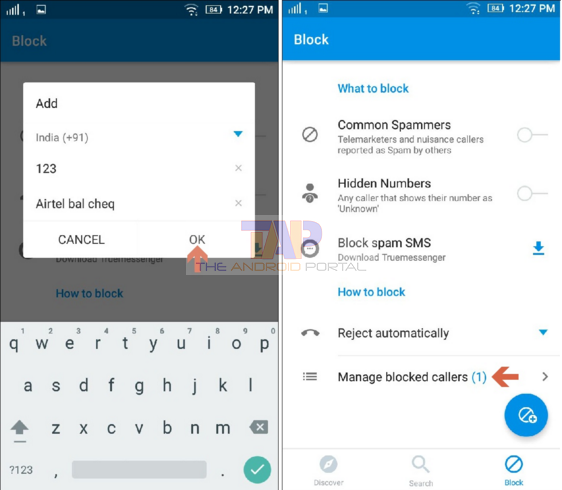
If you want to Manage blocked Contact, Tap on the “Manage blocked callers” option (as you can see in the picture)
If you need a video guide on how to block calls on smartphones, refer to the video below.
If this method is not working for your smartphone, let us know how you block calls on your smartphone.











