Currently, there are so many people are using smartphone devices. They have also used so many apps according to their requirements. But, even after using a smartphone device for many years, some users are also there who do not have any idea about some words. Some words like Force Stop, Cached Data, and much more. So, in this discussion, we will discuss what is cached data on an Android phone.
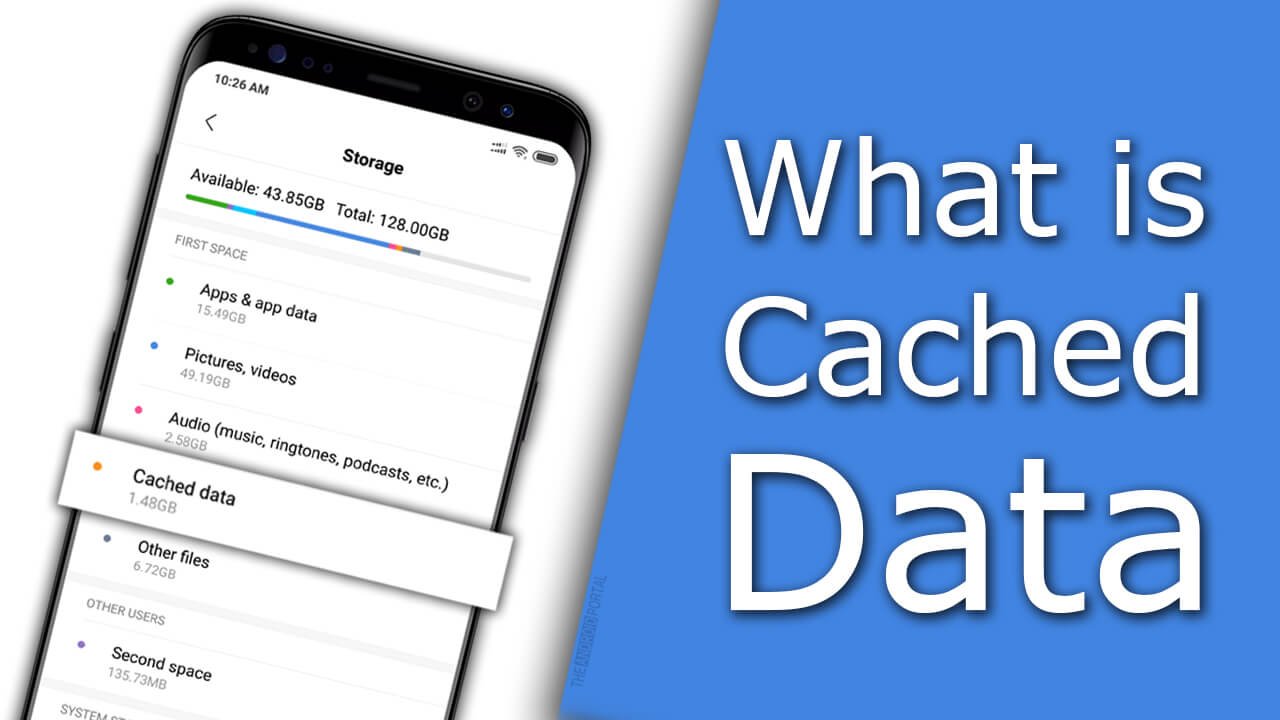
What is Cached Data on Android
This is the very first question that comes to your mind, what’s cached data? Well, In simple language, we can say that cached data is one type of data storage. The cached data has stored the data which comes from a website used by you. It also stores the data that comes from the apps used by you.
It means, whenever you visit any website or app on your phone, it will retain certain data on your phone. This individual data provided by the app or website will be stored as cached data. It is also saved on your smartphone or tablet device.
In other words, we can also say that, whenever you use an app, the app cache will store the files for later reference. For example, when you are using the Google Play Store app, the Play Store app cache will save images or other sensitive data on your phone. So that, you will not have to download those data every time whenever you use the app. In short, the app cache or cached data will save your time & data usage.
But sometimes, due to the cached data, the app is misbehaving. Sometimes, the app will not work correctly, just because of the cached data. So, at that time, you must clear the cache or cached data. By removing cached data, you will also get some free memory space on your device. But here, one question also arises how to clear cached data on Android. So, for your kind information, here we are also discussing how to clear cached data.
How to Clear Cached Data on Android
Here, we will discuss the method of clearing the cache for a particular app “Google Play Store”. We are discussing this process in step-to-step instructions. You can perform this process by using your Android smartphone device. The important thing, this process is only applicable to Android phones.
- First of all, open the Settings from your Android smart device.
- Now, go to the “Apps” or “Application Manager” option.
- Here, by scrolling down the display, find the app named “Google Play Store“. You can also find this app under the “All Apps” tab.
- After that, it will show you the display. This display is having the option of Force Stop, Uninstall updates, Clear data, and Clear cache.
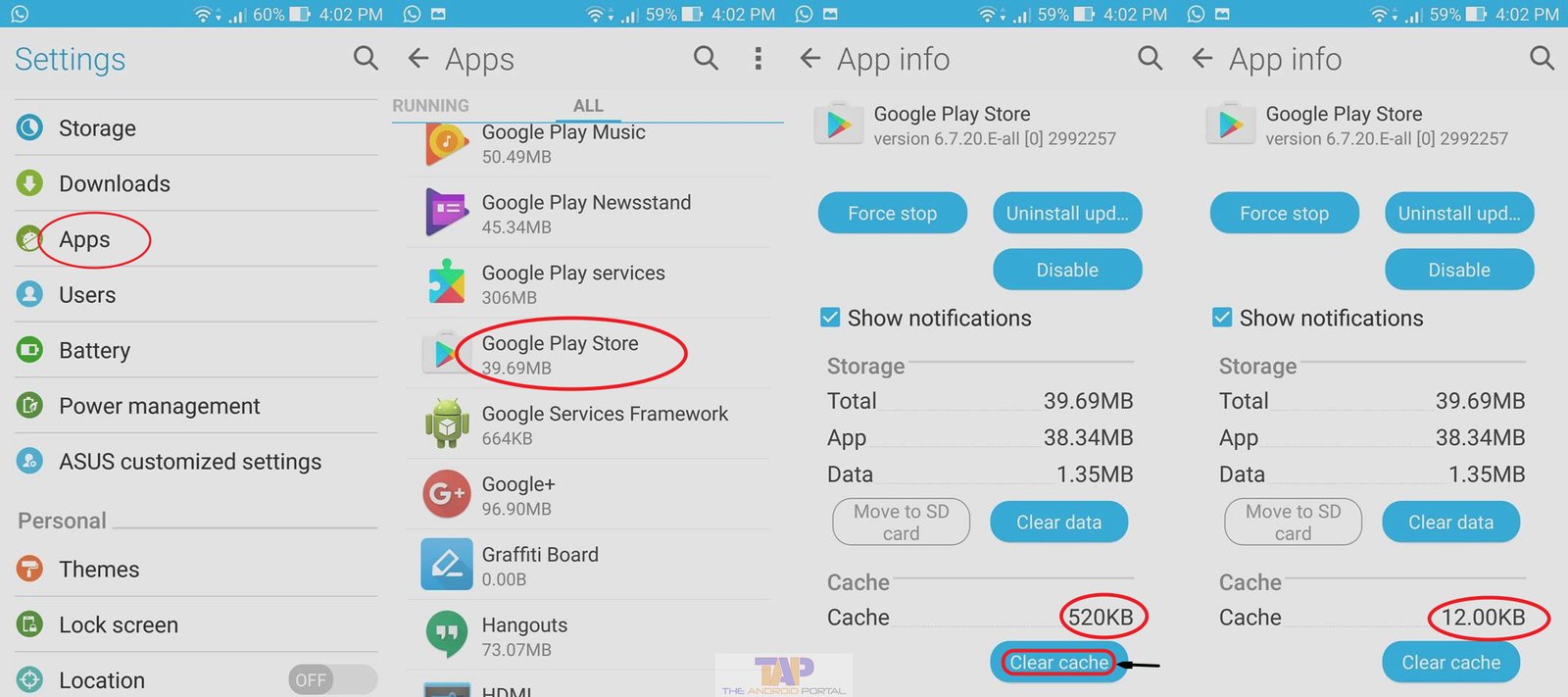
- Now, from those options, tap on the “Clear Cache” button.
Now, the process is completed. After, tapping on the Clear cache option, it will erase all the cached data for the particular app. When you want to start an app from the beginning, then there is also an option of “Clear data“.

By tapping on that option, you can launch the app as a time-installed app. But, when you tap on the clear data option, it will prompt you. At that time, hit the OK button. You can also follow the same process for other apps, which is doing misbehaving with the device.
When you should Clear the cache on Android?
So, when is the best time to clear the app’s cache or data manually? You will never need to do so, but if you feel any app is misbehaving or you feel sluggish, this is the right time to do so. Just clear the cache for that specified app and you will start noticing it is working perfectly.
Also if you want an app to start from scratch, you can go ahead and clear data for the specified app. By doing so you should note that your all data including files, and login information will be cleared and you should again do so. E.g. If you are clearing data for the Facebook android app, it will wipe out all your Facebook data from your device including login information.
So you will need to again login into your Facebook app again and start using it just like you are using that app for the first time.
Check the below video on how to clear the cache on Android phones published by us on YouTube. Subscribe for more videos.
So, whenever you notice that an app is misbehaving with you as well as your device, just follow the method mentioned above to clear the cached data and data. We hope that, by using this discussion, you can easily have the answer to what is cached data on Android & how to clear the cache on your phone. Do let us know in the comment section, what you think about this.

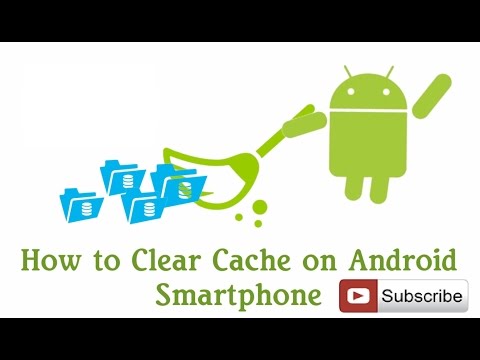











I remember when I had an S6 Edge, I had nothing but speed issues with it. Since most applications included in the software taxed the hardware so terribly.
Cached data can be a real issue in mobile operating environments, especially androids. Instead of allowing the system to purge cached data automatically every X amount of days, it’s so much better doing it yourself!