Most smartphone manufacturers try to include almost every possible feature in their upcoming smartphones each time. Bluetooth was one of the most used features to share files. And still, it is in use by most users to complete the action of sharing small files. Also, the latest devices offer you Wi-Fi sharing to accomplish the same work.
We know that while using these features, we noticed a name that came with the device. That name can be seen on the detected devices. This name should be mainly of the device name or some numbers. But what to do if you want to change that name on your device? You just have to visit this discussion on How to Change your Android Device Name and do it.
Yes, this little discussion will help you change your Android device’s name. So, now look at the full discussion and update the favourite name of your Android device.
How to Change Android Device Name?
Here, in this discussion, we write the three ways to change your Android phone name. By using this, you can change the name of your mobile phone. Also, you can change the name of the mobile for Bluetooth as well as Wi-Fi Connection.
You can choose any of the processes that work on your phone per your requirements. So, take a look at the Changing Android Device Name process and keep using the device with a new name.
Changing Device Name from Settings
The simplest way to change the name of Android is from Settings. We will use the Samsung Galaxy S4 for this tutorial. If you have any other smartphone, you should check a similar option. As the process will be the same, just some options will be different on other manufacturer devices. Follow the steps below to modify your Android phone name from the settings option.
- First of all, open the “Settings” of your Android mobile.
- Then, Tap on the “About Device” option at the bottom.
- On the next display, you should see the information regarding your smartphone.

- In which there is also an option of Device Name. Now, go to this option.
- Here, you can change the name. You can enter the name as per your wish. Then, click OK to allow the device to change its name.
If you want to change it again, then simply follow the above steps again. You can change it many times.
All Samsung Android users can easily apply the steps on their devices. And for other users, the process will be the same, but the steps may differ. Now, we describe the steps to changing the name of the mobile for Bluetooth connection.
How to Change Android Device Name for Wi-Fi
Now, it’s time to change the name of the mobile for Wi-Fi Connection. Here, the steps for the same will be discussed below. So, check it out to do so.
- First of all, unlock your mobile and go to the Settings of it.
- Go to the Wi-Fi option. Here, you have to enable this feature to change the name. So, to enable it, just tap on the toggle. You can also make it enable directly from the notification panel. For that, just pull down the notification panel, and tap on the sign of Wi-Fi.
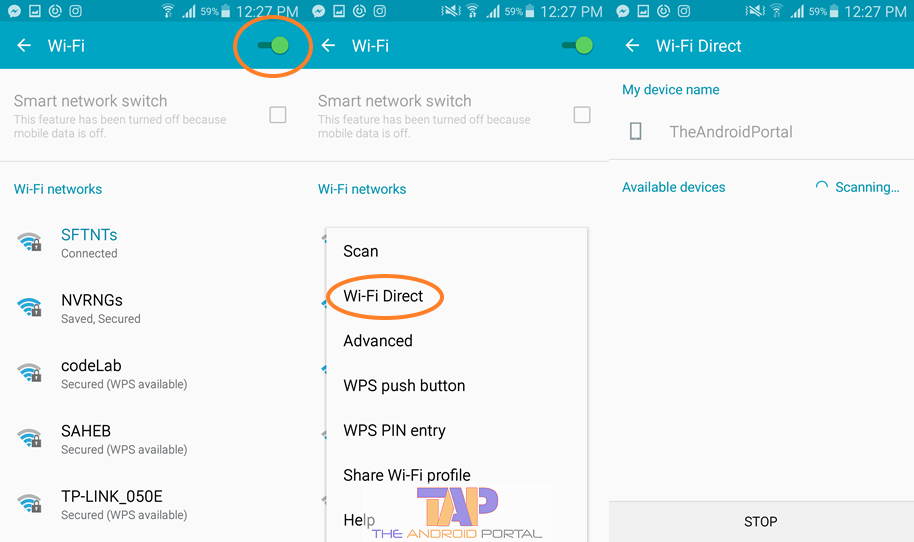
- Then, tap on the left soft button on the left side of the Home button. It shows you a pop-up along with some options.
- Here, in this pop-up, the second option is Wi-Fi Direct. Tap on it.
- On the next display, you should see the device’s name, which we changed in the first process.

- Now, once again, tap on the left soft button. It will again bring a pop-up at the bottom of the screen with a single option. This single option is Rename Device.
- Tap on this option to proceed with changing a name. Here, change the name of the Wi-Fi connection.
If you have followed the above steps correctly, then it is too easy to change the name of the mobile. Changing the name through this process will also change the name of the device.
It means the name changed by the first process will also change by this rename device option of this process. Now, the last and third process of changing the name is presented in front of you. But, this time, it is for a Bluetooth connection.
How to Change Android Device Name for Bluetooth
The process of changing the Android Device Name for Bluetooth is also quite easy. In which, likewise above processes, you have just to follow the easy steps. With the help of those steps, you will be able to do so.
So, do not wait for others and take a look at the steps.
- Very first, launch the menu on your Android smartphone.
- Then, go to the Settings of it.
- Here, under the Wireless and Networks tag, go to the Bluetooth option.
- To change the name of the mobile for Bluetooth connection, first of all, you have to make it activate. To activate it, like Wi-Fi, tap on the toggle.
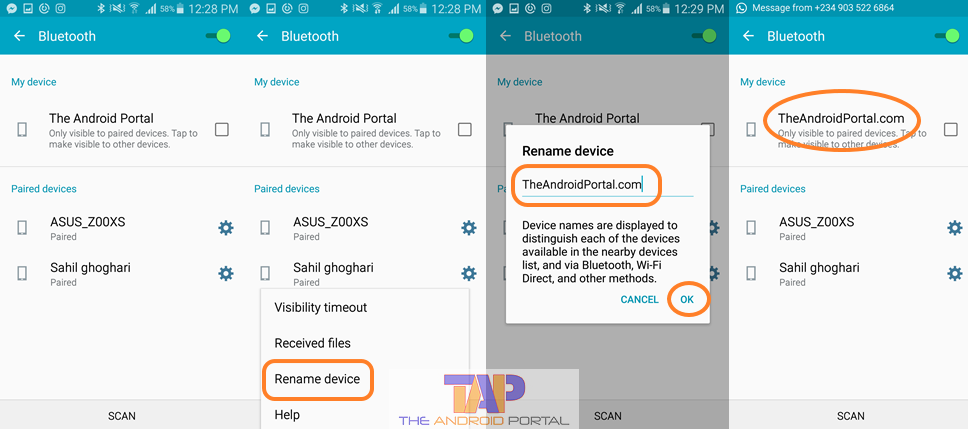
- You will also be able to enable the same feature from the notification panel. To do so, follow the same process that we have mentioned in the above process. But, here, tap on the Bluetooth sign instead of Wi-Fi.
- After enabling it, tap on the three dots at the top right corner of the screen. It shows you options which there is also an option to Rename this device. For the same, you can also use the left soft button.
- Tap on the Rename this device option. From here, you can change the name of the device for Bluetooth.
Remember that the name changed by you from any process will also change the name for all features. So, keep in mind this thing. All these methods can also be used to change the name of your Android mobile.
We also mention here that these tricks can easily apply to Samsung users on their devices. And for other users, the process will be the same, but the steps may differ.
Now, we have completed the discussion on How to Change the Android Device Name. In which we have listed three processes.
We hope that this discussion will be beneficial to you. If it helps, then also let it share with other Android users.
