Do you want to change the font size on Vivo Y12? Want to add some more calligraphy in your font size or looking for how to improve or customize font style and font size on vivo Y12? If yes, then you land on the right page.
Today in this article, we will discuss some tips and tricks on how to change the font size on vivo Y12. So, read our article further you will get all the details on that matter.
Some people might be comfortable to read whatever text appears in their vivo Y12 with its original font size. But many users facing the problem and want to enlarge their font size or customize their font style.
This is because all people have different eye conditions. Some are comfortable with small text and some with big.
So, if you are facing the same problem and don’t feel comfortable reading the default text size, then it’s time to change your phone’s font size. Here is the full tutorial that explains how to change the font size in your vivo Y12.
A Guide To Change The Font Size On Vivo Y12
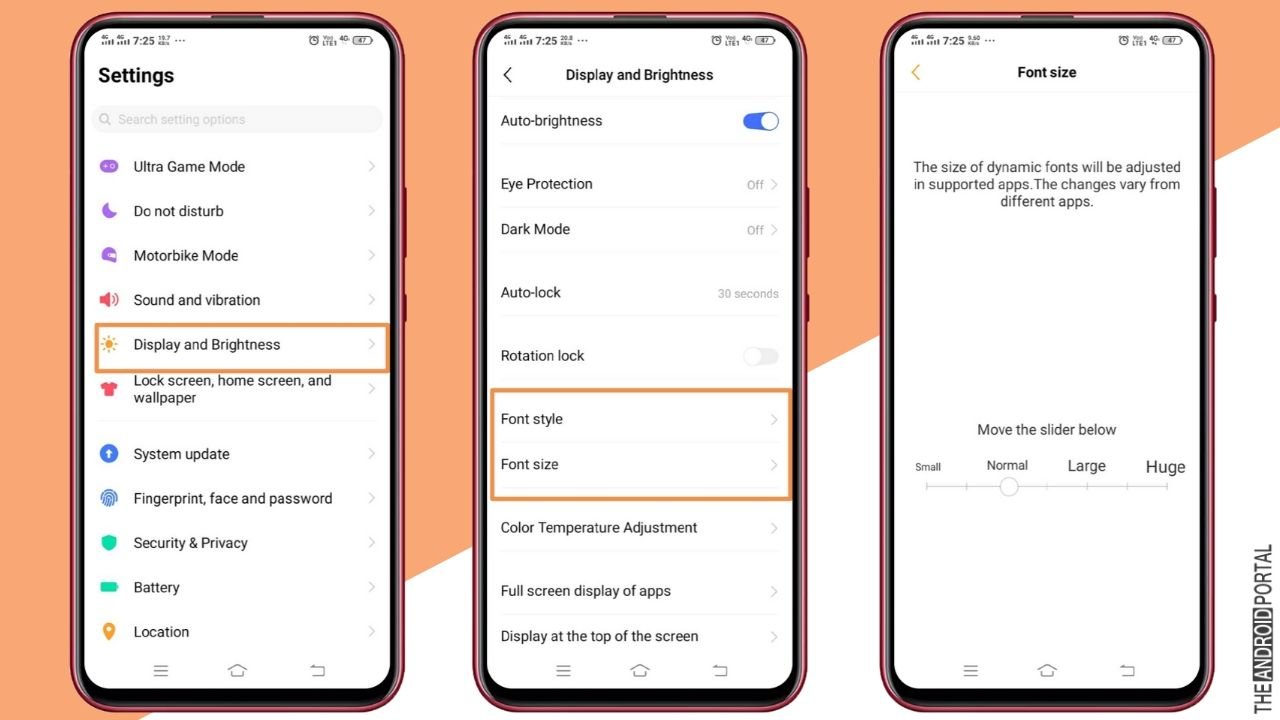
Here we have explained the steps, and to change the font size on your device, you need to follow them correctly.
- First of all, you need to “Swipe up” to the home screen apps and go to the “Settings menu.”
- The next thing you need to do is “Scroll down” and navigate to the “Display and brightness option.”
Finally, there in the display and brightness list menu, you should search for the “Font-size” option. - Lastly, you need to do is just move the slider and adjust the size according to your preference.
- In the list menu, you will get four options:
-Small
-Normal
-Large
-Huge - You just need to move the slider to choose the comfortable font size and then select and save that. The change will take effect immediately after you save the new font size settings.
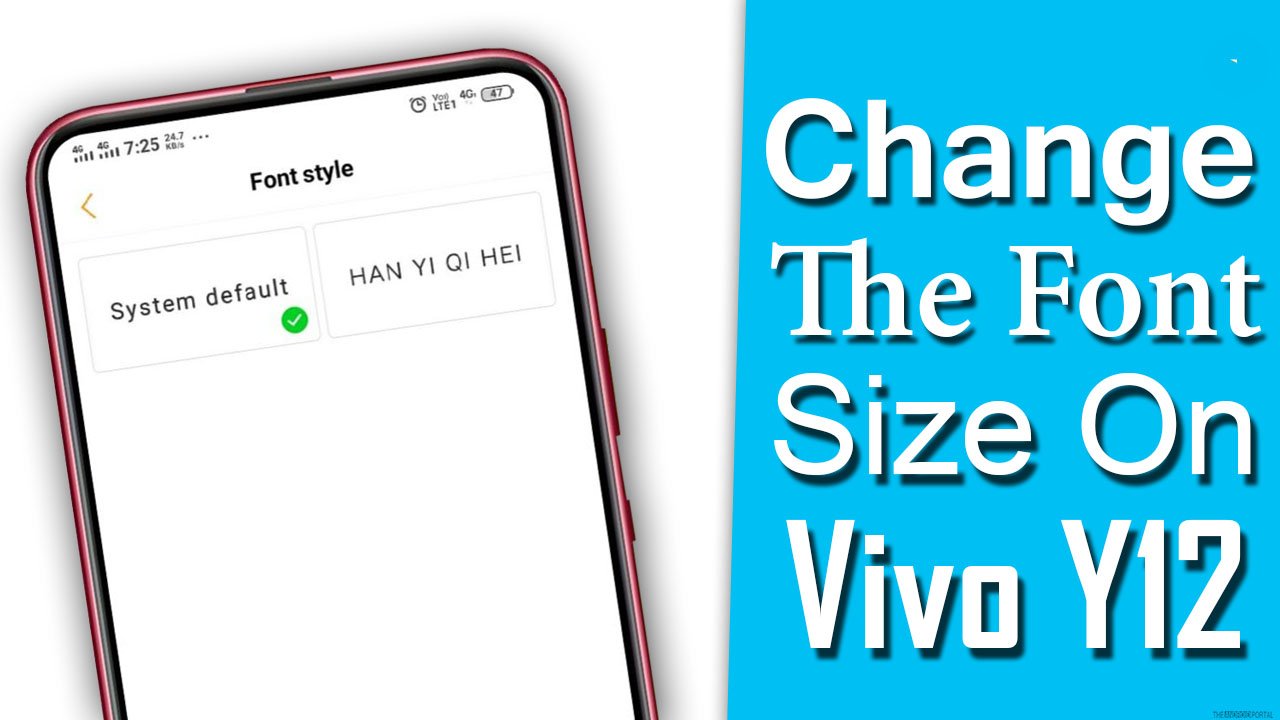
That’s all, and your phone’s font size will change according to your taste now. Isn’t the process easy? If yes, okay, if no, then comment below, and we will help you out.
Summary
So, those are the simple steps that you need to follow to change the font size on vivo Y12. We hope these steps were easy to perform for all of you Vivo Y12 smartphone users.
Thanks for reading this post. We hope you enjoy reading this article. If you have any queries or any doubts related to this article comment below, we will back to you in 24 hours.
Keep visiting our website regularly, and for more updates, do follow us and stay tuned with us at The Android Portal.











