Has your Fitbit fitness tracker stopped working for no apparent reason? Or facing common Fitbit problems? Don’t worry; we are here to guide you in all aspects. Fitbit is one of the excellent fitness tracker brands that help in achieving your fitness goals. Whether in marathons or going for a night’s walk, the Fitbit fitness tracker is your best companion for all journeys.
It allows you to track all your activities, like calories burned, how many steps you walk, etc. Fitbit is a juggernaut, the best fitness tracking device, but every good product has some weaknesses. Some people have found common Fitbit problems, and now they are looking for solutions to fix these problems. That’s why today in the post, we will explore all common Fitbit problems with solutions.
As discussed above, the Fitbit fitness tracker tracks your steps and measures your heart rate and sleep quality. All these things give you a clear idea of your physical fitness level. The situation is more frustrating when the Fitbit device can hinder you from all these functionalities.
The Fitbit may fail for several reasons like a drained battery, software update, weak connections, incorrect file formats, dirt, or dust in the hardware. These are some common problems that users face, but other troubleshooting issues need a perfect solution to fix. So, without wasting a minute, let’s quickly dive into the problems and solutions section below.
Common Fitbit Problems & Their Potential Solutions
Fitbit Not Syncing

The Fitbit trackers sync with your Android devices via Bluetooth, but some users complain that their Fitbit trackers stop syncing without any reason.
If your tracker stops synchronizing, the problem is with connections, app settings, or compatibility errors. Let’s take a quick look at the potential solutions.
Potential Solutions
- Make sure that the latest version of the Fitbit app is installed on your Android device.
- Also, make sure that the Bluetooth mode is enabled on your device and that you are connecting with the right Fitbit Bluetooth connections.
- Restart your phone and try to sync it again.
- Remove and re-add your Fitbit device to your Fitbit account. To do so, here are quick steps to follow.
Step 1: Open the Fitbit app on your device.
Step 2: Now, click on your account photo and select the name of the trackers that you want to remove.
Step 3: Now, tap on the screen’s trash icon at the top right corner.
Step 4: Once done, select Unpair and wait until the device name is removed from your account.
Step 5: Now, pair your Fitbit device again and check whether the issue is fixed.
- Try to Force Stop the Fitbit app. To do so, go ahead to the settings menu and go for the apps and notification section. From the list, search for Fitbit and click on Force Stop.
- Turn the Bluetooth off and on again directly from the notification panel.
- If all the above solutions fail, uninstall the Fitbit app and reinstall the latest version of the app from the Google Play store.
You can also download Fitbit’s latest version from Google Play directly from the below link:
Fitbit Not Charging

If your Fitbit fitness tracker is not charging, the issue may maybe with the charging cables or a charger.
Here are the potential solutions to fix Fitbit charging problems.
Potential Solutions
- Check your Fitbit tracker charging cable. Make sure that the charging cable is clean and free from dust and debris. If you see your Fitbit charger is a little bit up, buy a new charger from Amazon.
- Plug your Fitbit charger into a different USB port or try a new cable to charge your Fitbit tracker.
- Make sure that the charger pins are properly lined up. If not, your device stops charging or won’t charge properly.
- Restart your Fitbit device for better results.
- Make sure that the charger or cable is unbreakable; if the charger is a little beat up, it’s time to replace it with a new one.
- Check that the LED lights light up while charging the Fitbit tracker. If not, the tracker’s battery or band is the culprit.
- Clean the charger and the bad properly so that no obstacles can be thrown in your charging process.
Fitbit Display Problem

Some users complain that they are facing a display hang issue or display not working issue. Here are the quick solutions to fix display problems.
Potential Solutions
- Restart your Fitbit device and check if the problem is resolved.
- Remove the device battery for a few seconds and then put it back again. This technique may solve the display issue.
- Check the battery status because if the battery is too low, your tracker hangs without reason. So make sure that the tracker battery is not less than 30% for smooth functioning.
- Finally, give a tap to your tracker; it may fix the display issue.
Delay Or Not Receiving Notifications
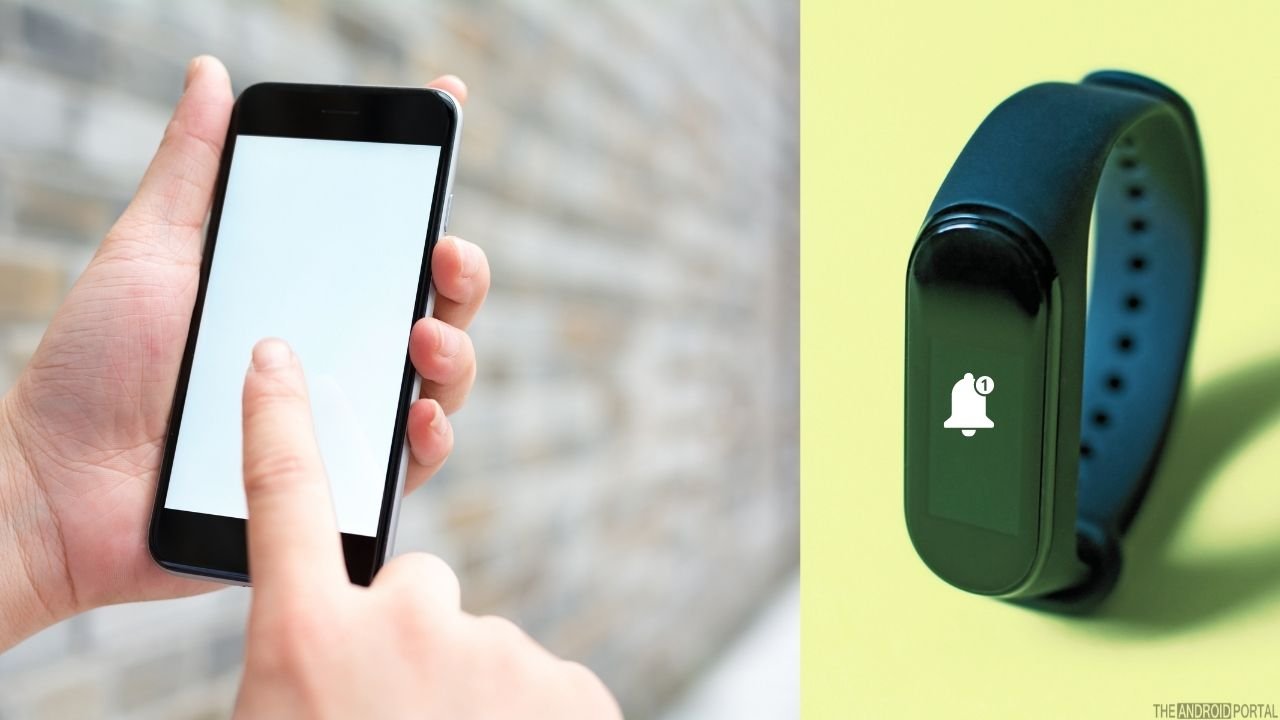
Sometimes your Fitbit trackers stop receiving notifications from your Android device. To fix this issue, the first and foremost solution is to restart your Fitbit tracker.
If the problem persists, let’s jump to the next solution.
Potential Solutions
- Ensure that you have enabled the notifications for the Fitbit app. To check this, here are the steps to follow.
- Go ahead and open the Fitbit app from the apps drawer.
- Select your profile icon and the device option.
- Scroll down until you see the Notifications option.
- Tap on it and enable call, text, and App notifications.
As we discussed above, Fitbit trackers connect with your phone via Bluetooth, so ensure that you are only 20 feet away from your phone.
If your tracker and mobile are too far from each other, your tracker won’t send or receive notifications.
- Ensure that you have connected with a suitable Fitbit device.
- Check that the Do Not Disturb mode is off on your phone.
- Try restarting your tracker.
- Please turn off the Bluetooth for a few seconds and turn it on again from the notifications panel.
- If the problem persists, uninstall the Fitbit app and reinstall it.
Silent Alarm Stops Working

Almost all Fitbit devices come with a silent alarm feature that helps you wake up in the morning.
Users complain that the silent alarm feature stops working on their trackers. To fix this problem, here are the solutions to follow. If the suggested steps don’t work for you, Fitbit recommends you contact customer support.
Potential Solutions
- The first solution is to restart the Fitbit device, as restarting the device can fix all small-to-small and hard-to-challenging glitches well.
- Next is to check the silent alarm is set on the tracker. To do so, follow the steps below.
Step 1: Open the Fitbit app from the apps drawer.
Step 2: Now again, select the profile icon and go to the accounts section.
Step 3: Choose your tracker name and check whether the alarm is set. - The next solution is to check the vibration motor. Swipe the time screen and hit the stopwatch. Now tap on the play icon, and your tracker is vibrating. This solution is different for all Fitbit models; it depends on your brand.
- If all the above solutions fail, try to update your Fitbit app to the latest version or uninstall and reinstall it.
Fitbit Tracker Isn’t Updating Properly
![]()
You face the updating firmware issue on almost every gadget but rare. If you face the same problem with your Fitbit tracker, it’s time to do some tweaks to fix this issue.
Potential Solutions
- The very first and essential solution is to restart your Fitbit device. Restarting your device can fix firmware, updates, or crash issues.
- Update your mobile device; if the issue still occurs, then update your Fitbit tracker with another device.
- Sync your Fitbit device with your mobile device.
- If the above solution fails, remove the Fitbit band and set it back again. To do so:
Step 1: Go ahead and open the Fitbit app on your device.
Step 2: Now, click on the account section and select the tracker you want to remove.
Step 3: Now click on Remove the device and wait until the process is completed.
Step 5: Finally, pair your Fitbit device again and check whether the issue is fixed.
See also: How to extend the battery life of a Fitbit
The Screen and the Fitbit Band Are Broken
If you find that the screen or the Fitbit band is broken, trust me, you are not the one. Many users face the same problems.
These all are hardware issues, and you cannot do anything with them. Still, we find some possible solutions in the section below.
Potential Solutions
- If you face the above issues within one and half months, you are lucky to send the gadget, and the company will send the new one.
- And if you have similar issues in the warranty period, your request for the replacement of the broken stuff.
Quick View Problems
Quick view is a fantastic feature of the Fitbit trackers as it allows you to raise your wrist to wake up the display. However many users complain that this feature stops working on the device.
They also face a problem with the recognition feature as it’s too slow to respond. To fix this, here are the potential solutions below.
Potential Solutions
- Ensure that the quick view is turned on on your device. To do so, select the Fitbit app and click on your profile icon. Now choose your tracker and check if the quick view toggle button is on.
- No matter whether you are a right-hand person or a left-hand pupil, a Fitbit tracker can change wrist placement. Ensure that you have to wear your tracker on the selected wrist.
Sense EGC Reading Problem
Are you facing the Fitbit Sense ECG issue? If yes, you are not alone, as most of the users face the same issue. They face bugs in the Fitbit RCG recordings. This is, again, the hardware issue, and you cannot do much to fix this issue.
Potential Solution
- The only solution to fix this hardware bug is to contact customer support to replace the tracker.
Your Questions Answered
My Fitbit is not tracking my steps correctly.
Q: Why is my Fitbit not accurately tracking my steps?
A: If your Fitbit is not accurately tracking your steps, try the following steps to address the issue:
- Ensure that your Fitbit is securely fastened to your wrist.
- Confirm that your Fitbit is turned on and Bluetooth is enabled on your smartphone.
- Make sure you have the latest version of the Fitbit app installed on your device.
- Restart both your Fitbit device and your smartphone.
- Consider unpairing and repairing your Fitbit with your smartphone.
My Fitbit is not charging.
Q: What can I do if my Fitbit is not charging?
A: If your Fitbit is not charging, try these steps to troubleshoot the issue:
- Ensure that your Fitbit is connected to a working power outlet.
- Verify that the charging cable is securely connected to both your Fitbit device and the power outlet.
- Consider trying a different charging cable if available.
- If the problem persists, contact Fitbit support for further assistance.
My Fitbit is showing the wrong time.
Q: How can I fix my Fitbit if it is displaying the incorrect time?
A: If your Fitbit is showing the wrong time, try these troubleshooting steps to resolve the issue:
- Verify that your Fitbit is connected to your smartphone and Bluetooth is enabled.
- Ensure that your Fitbit is set to the correct time zone.
- Restart both your Fitbit device and your smartphone.
- Consider unpairing and repairing your Fitbit with your smartphone.
- Should the issue persist, contact Fitbit support for further assistance.
Final Words
So, here the list ends for common Fitbit problems and their solutions. We hope this troubleshooting guide helps you in fixing all the Fitbit tracker issues.
That’s all for now, and thanks for reading this post in The Android Portal. If you experience some other Fitbit issues, comment below; we will provide the appropriate solution. Do follow us for the latest post, and stay tuned for new updates.











