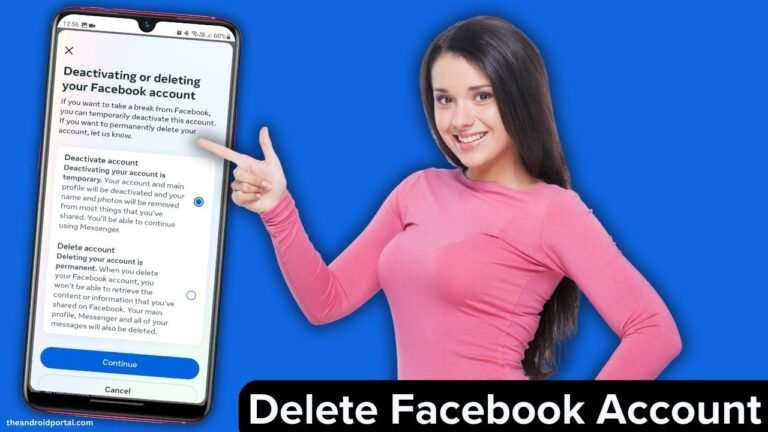
Before we dive into the process, it’s important to clarify that deactivating a Facebook account is different from deleting it. Deactivation temporarily disables your account, while deletion permanently removes it.
There are various reasons why someone might choose to deactivate their account, such as taking a break from the platform, protecting their privacy, or reducing screen time.
See also: Delete Facebook Contact from Android
It is important to back up your data before deleting your Facebook account, especially if you have important photos, videos, or messages stored on the platform.
Step-by-Step Guide to Deactivate/Delete Your Facebook Account on Android
Important Note: After following these steps, your Facebook account will be temporarily deactivated. Make sure you don’t log in again, as this would reactivate your account. If you want to permanently delete your account, Facebook provides an option for that as well.
Step 1: Open the Facebook app on your smartphone and tap on the “Menu” button located in the top right corner.

Step 2: Now select the “Settings” option from the top as shown in the image above. After that tap on the “See more in Account Center” option.
Step 3: In the next step, click on the “Personal details” option. Here tap on “Account ownership and control” (The rest of the options are the same as we did for the Instagram account deleting process, As Facebook & IG both are part of Meta)

Step 4: On the Account ownership and control option, we have to select the “Deactivation or deletion” option from there. In the next step, you will see your profiles associated with your FB account.
Step 5: Select the profile you want to delete or deactivate. In the next step, you will have 2 options to delete or deactivate your FB account.

Deactivate Account – This is a temporary option. Your profile pic, name, and your shared photos will be deleted, however, you can still continue using FB Messenger.
Delete Account – This will delete your account permanently. You will not be able to retrieve the content you have shared from your FB account, so make sure to backup & download your Facebook content before using this step.
Step 6: Select the option whether you want to deactivate it temporarily or delete it permanently based on your convenience and move forward with the next step. It will ask for a password. Enter your FB account password there and Facebook will ask why you want to deactivate your account. We recommend selecting the “I don’t find Facebook useful” option and opting out of receiving future emails from Facebook.
Please note that: You will have 30 days to change your mind and reactivate your account before it is permanently deleted.
Step 7: Once you’ve chosen your reasons, click on the “Deactivate or Delete” button.
How to Deactivate or Delete FB account from a web browser
Step 1: Log in to your facebook.com account with your ID password.
Step 2: Once logged in, click on the down arrow in the top-right corner of the Facebook page. This arrow is next to the question mark icon.
Step 3: From the drop-down menu, select “Settings & Privacy” and then click on “Settings.” > click on “Your Facebook Information.”
Step 4: On the “Your Facebook Information” page, you will see various options. Look for and click on “Deactivation and Deletion.”
Step 5: In the “Deactivation and Deletion” section, select “Deactivate Account” and then click the “Continue to Account Deactivation” button.
Step 6: Facebook will ask you to confirm your password for security purposes. Enter your password in the provided field and click the “Continue” button.
Step 7: Next, you will be asked to choose a reason for deactivating your account. Select a reason from the list, or you can choose “Other” and provide additional details in the text box.
Step 8: You can also choose to opt out of receiving future emails from Facebook by unchecking the box if you wish.
Step 9: Once you’ve selected a reason and reviewed your choice, click the “Deactivate” button.
Step 10: A confirmation window will appear, letting you know that your Facebook account has been deactivated. It may also show some of your friends and ask if you want to send them a message. You can choose to send a message or click “Close” to finish the process.
More Account Delete Guide:
If you need more help on How to Delete Your Facebook Account, you can check out below video tutorial below that will help you.
