Dropbox is one of the well-known cloud storage services for consumers and professionals. It is the best cloud hosting platform available for desktops, smartphones, and tablet devices.
With Dropbox, you can easily access your photos, important files, and more from all platforms like Windows, Mac, Android, etc. You can upload any files to your Dropbox account which will be stored online. And, then you can even access those uploaded files if you reset or format your device.
Dropbox For Android – Best Cloud Storage For Android
Dropbox is a free service that lets you bring all your photos, docs, and videos anywhere. With the Dropbox app, you can take everything that matters to you on the go.
See also: Best File Manager Apps for Android
Downloading & Setup Dropbox on Android:
You can download Dropbox from the Google Play Store. Type “Dropbox” on the Google Play Store and check for the box-like icon. Download Dropbox from the Google Play Store and install it on your Android device.
Once it gets installed, open the Dropbox app. It will prompt you to create an account or sign in. If you don’t have a Dropbox account already, you can create a new Dropbox account. if you have already an account, you may choose a sign-in option.
Even if you lose your Android phone, your data will be safe in Dropbox, you need need to log in to your Dropbox using your credentials, and all your data will be available to download on your Dropbox.
Dropbox gives users 2 GB of free cloud storage. You can manually select and add any files to Dropbox. After installing Dropbox, you can upload files from a variety of devices. No matter from which device you upload the file, with its great sync ability, you can access it from any device. You can also have access to the uploaded files from Dropbox’s Website.
Now, here we will mention some of the procedures to utilize Dropbox properly. Take a look below.
How to Upload Files to Dropbox from an Android Device?
It is very easy to upload any files to Dropbox from an Android device. To do so, what you need to do is just follow the below-listed steps.
- First of all, open Dropbox on your Android smartphone or tablet.
- On the main screen, you can see a + sign inside the Blue Circle.
- A single tap on it will bring a bunch of options.
- All the options come under the tag of Add To Dropbox. It includes options like Scan Document, Upload Photos or Videos, Upload Files, and Add File From a Computer.
- If you only want to add images or videos, then directly choose the second option. If you want to upload other media or files, then go with the next.
- Now, with these options, you can easily add or upload files to Dropbox.
The last option is to Add a File From a Computer. So, you can also add any files to Dropbox from the desktop.
To do so,
- Tap on Add File From a Computer. It will ask you to follow three more steps.
- Which, first of all, it asks you to open a link to www.dropbox.com/connect.

- After opening this link, it will have some QR Codes that you need to scan through your Android device.
- As soon as you complete the scan, you can check your whole Dropbox account on the desktop.
- Now, from there, add files to Dropbox.
If your Android device has limited storage, then you can upload as many as possible files on Dropbox up to 2 GB. You can easily check all the files wherever you are.
How to Download Files from Dropbox:
Similar to uploading files to Dropbox, downloading the files is also easy. With the great and intuitive Dropbox UI, you can download any of the files with so much ease.
- After opening Dropbox, decide the file that you want to download on your Android device.
- Then, tap on the three dots placed exactly in front of the file.
- It will offer you many options including Share, Star, Rename, Copy, Move, Export, etc.
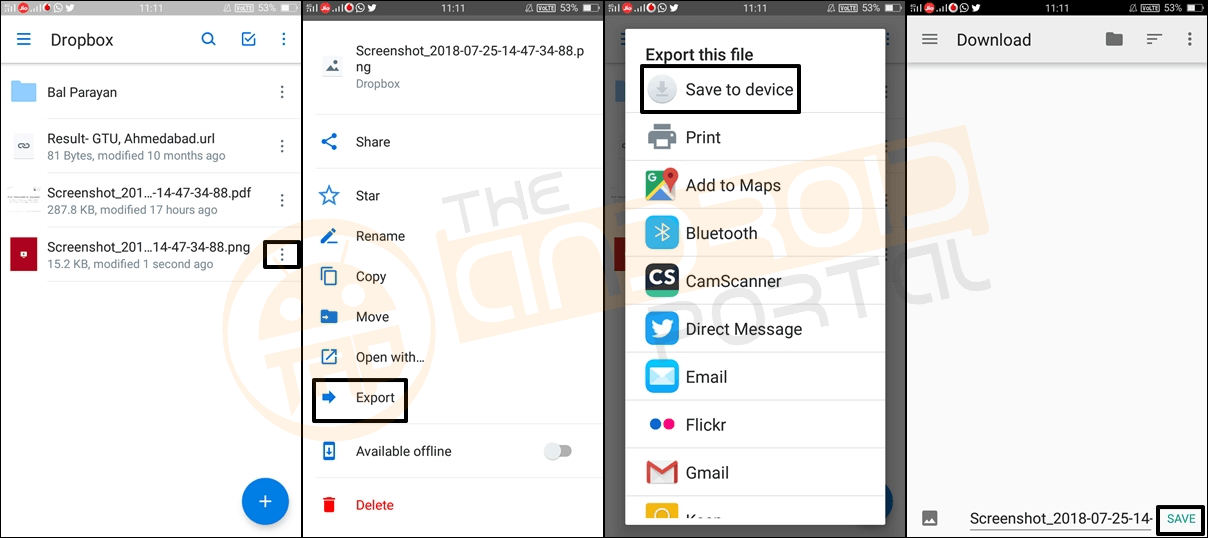
- Now, tap on the Export option. It also offers some more options to export the file.
- From which, tap on the first option Save to Device and it asks you to choose the location to save.
- After that, tap on the Save button.
How to Delete Files From Dropbox
When should we delete any data from the device? Whenever we are done with any particular data, it might become useless for us and the device as well. At that time, the best way to get rid of that data is the permanent removal.
The same may also happen with your Dropbox account. So, below are the points to know how to delete the files from Dropbox.
- After deciding on the file, tap on the three dots placed in front of the file.
- From the available options, look at the last option of Delete colored with the Red color.
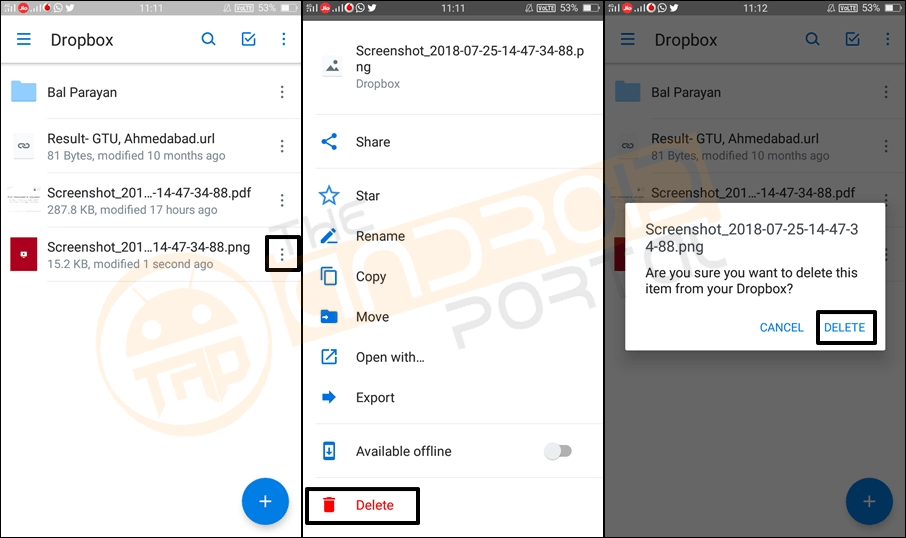
- Simply tap on it and it will prompt you for the final confirmation of deleting the specific file.
- Then, again go ahead by tapping on the Delete option.
How to Share Files using Dropbox
After uploading the files to Dropbox, you can also share them without downloading them again. It is quite easy to share any Dropbox Files with others using other social platforms and unique links.
First of all, we will take a look at sharing files with a unique link.
- Tap on the three-dot first to have explored options.
- Here, the first option is Share. Tap on it.
- It will take you to a new screen. In, the lower right corner you can see an option of Create A Link.
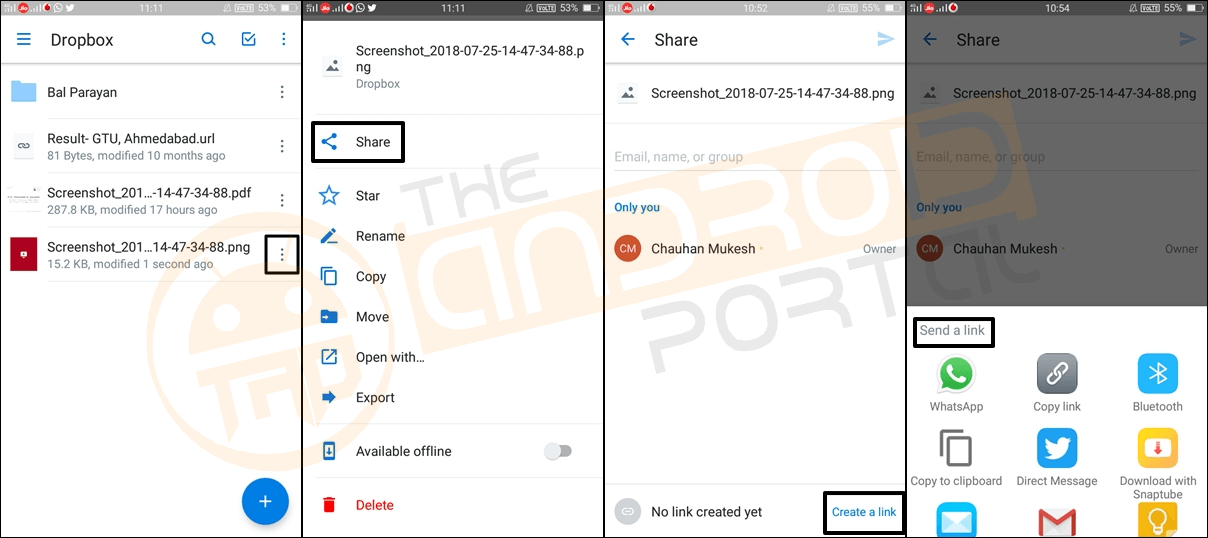
- As soon as you tap to create a link, it offers some options to share the link with.
- Here, select the medium with which you want to share the link.
Also of that, you can add some info like Email, Name, Group, Message, and more while sharing the link.
After the link sharing, now let us come up with how to share whole files.
- Follow the same steps until you get a bunch of options.
- Now, here tap on the Export option.
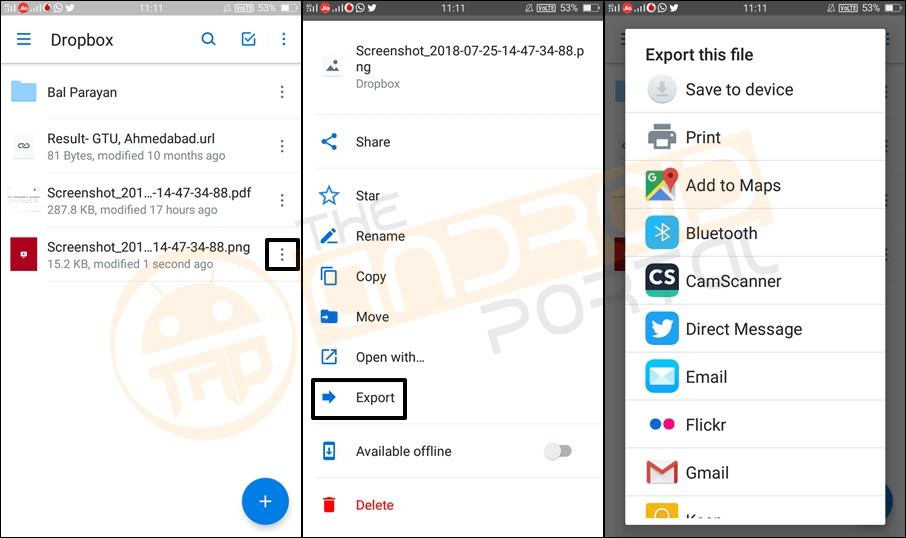
- Along with the Save to Device option, you should see more options.
- Now, just select the appropriate option to share the files.
Features of the Dropbox App
- Always have your stuff with you, no matter where you are.
- Save photos and videos to your Dropbox.
- Share your photos and docs with family and friends.
- Save email attachments straight to your Dropbox.
- Easily edit docs in your Dropbox.
- Easy Share, Rename, Move, Download, and more options.
- Get 2.5 GB of Free Online Storage with a Dropbox account.
If you own such free/paid Android apps that are useful for Android users and you want to get featured on Theandroidportal like this, feel free to contact us for review.












RealPlayer cloud is my new favorite cloud storage product for Android. From playing my videos on my TV, to sharing them on any of my devices without needing to convert formats..this free product has definitely impressed me. SO easy to use too.
https://play.google.com/store/apps/details?id=com.real.RealPlayerCloud&hl=en
Good