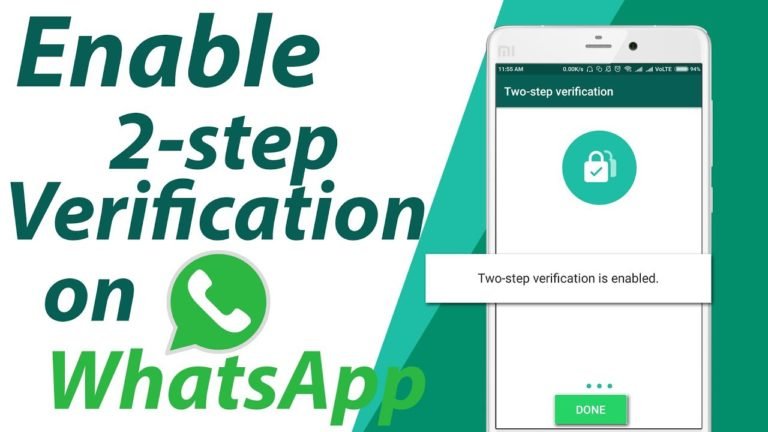
WhatsApp is the most famous and widely used instant messaging app and is available on multiple platforms, such as Android, iOS, etc. As you know, WhatsApp is also available on the Web, so users can also use it on a desktop or laptop. As you know the Two-Factor Authentication is the most advanced security feature that nowadays every company uses for their users. However, many WhatsApp users have not enabled Two-Factor Authentication in their WhatsApp accounts if you are one of them who has not enabled the Two-Factor Authentication feature yet.
As you know the Two-Factor Authentication is the most advanced security feature that nowadays every company uses for their users. However, many WhatsApp users have not enabled Two-Factor Authentication in their WhatsApp accounts if you are one of them who has not enabled the Two-Factor Authentication feature yet.
Then this guide is for you, and you can also follow our below-mentioned few simple and easy steps to enable Two-Factor Authentication.
So let’s get started.
Enabling 2-Step Verification on WhatsApp
Here are a few simple steps that you can follow:
Step 1: First of all, Open “WhatsApp” on your Android smartphone.
Step 2: After you open WhatsApp on your device, tap on the three-dotted “Menu” buttons, which you can find at the top right side of the Whatsapp interface.
Step 3: After that, a popup box will appear on the screen. In which you have to tap on the “Settings” option. (Now, you will be redirected to the settings page of WhatsApp)
Step 4: On the Settings page, You have to tap on the “Accounts” option
Step 5: After that, you will be redirected to the next page, and here, you have to choose the “Two-Step Verification” option (This will let you set up the “Two-Step Verification” feature.)
Step 6: Here, you have to tap on the “Enable” button, which you can find on the bottom side of the page.
Step 7: After you tap on the enable button, You will be asked to enter the six-digit PIN as a verification PIN; this is the number you will be asked for whenever you register your phone with WhatsApp. (Here, you will need to re-enter your six-digit PIN and then tap on the “Next” button)
Step 8: After you tap on the next button, you will be asked to enter your Recovery email, which you can use to reset your PIN. (Here, you will be asked to confirm your email, then re-enter your email, and tap on the “Save” button.)
You are done, and this is how that you can easily enable the Two-Step Verification on WhatsApp on any Android device.
You can also check out this step-by-step video guide we published on YouTube. Subscribe to our channel to get the latest technology videos first.
We hope you will like this guide about enabling Two-Step Verification on WhatsApp on Android.
According to the Whatsapp blog, you will be allowed to verify your WhatsApp account without a passcode. Still, in this case, you will lose all your pending messages upon reverifying – they will be deleted.
Whatsapp frequently asks for a passcode so that you remember it. However, you can disable your WhatsApp passcode from WhatsApp > Settings > Account > Two-step verification > Disable.
Have you already configured two-step verification on your WhatsApp account? Share your comments below.