Tired of accidentally answering calls when you don’t mean to or fumbling with your phone in your pocket or bag?
Enabling or disabling swipe to answer on your Android or iPhone can be the solution you need. This article will guide you through the process of customizing how you answer calls on your mobile device.
Enable/Disable Swipe to Answer On Mobile
Enable features that allow answering without touching the screen
If you don’t have a phone with you, or if it’s in your pocket and you can’t reach it without taking out your wallet, it can be tricky to answer an incoming call. But now, with this new feature, you can do that easily.
Here’s what you need to answer an incoming call without touching the screen, here’s what you need:
1. First of all, open the app drawer in your phone, choose “Settings,” or touch the gear option in the upper-right corner of the notification shade.
2. Inside the Settings menu under the Quick Settings section, you will find the “Voice control” option (a hand icon), then tap it.
3. Scroll down to find the “Answering and ending calls” section, and select it to continue.
4. Next, tap the option called “Answering and ending calls.”
5. Three options will be listed that allow you to disable swipe to answer incoming phone calls, namely ‘Pressing the Home key,’ ‘Voice control,’ and ‘Waving your hand over the device.’ These are two of which are recommended for most cases because they are easier for most people to use than others, such as pressing the Home key or waving a hand over the device
We want to remind you that voice control cannot work when your phone is in vibrate mode. To improve the accuracy of the voice recognition system, attempt to say commands when the volume of the ringtone is reduced. From now on, whenever you receive an incoming call, say, “Answer.”
Note: Voice control may not work when your phone is in vibrate mode. For optimal voice recognition, reduce your ringtone volume when using voice commands. Simply say “Answer” when receiving an incoming call.
Easy Answer app for Android smartphones
Have dirty hands? Wearing gloves? Or, for some reason, you want to stop incoming calls without touching the screen; easy Answer is your new best friend.
With the Easy Answer app, you can answer and end calls without even touching the screen! This means you can talk on the phone while wearing gloves or not touching your phone at all.
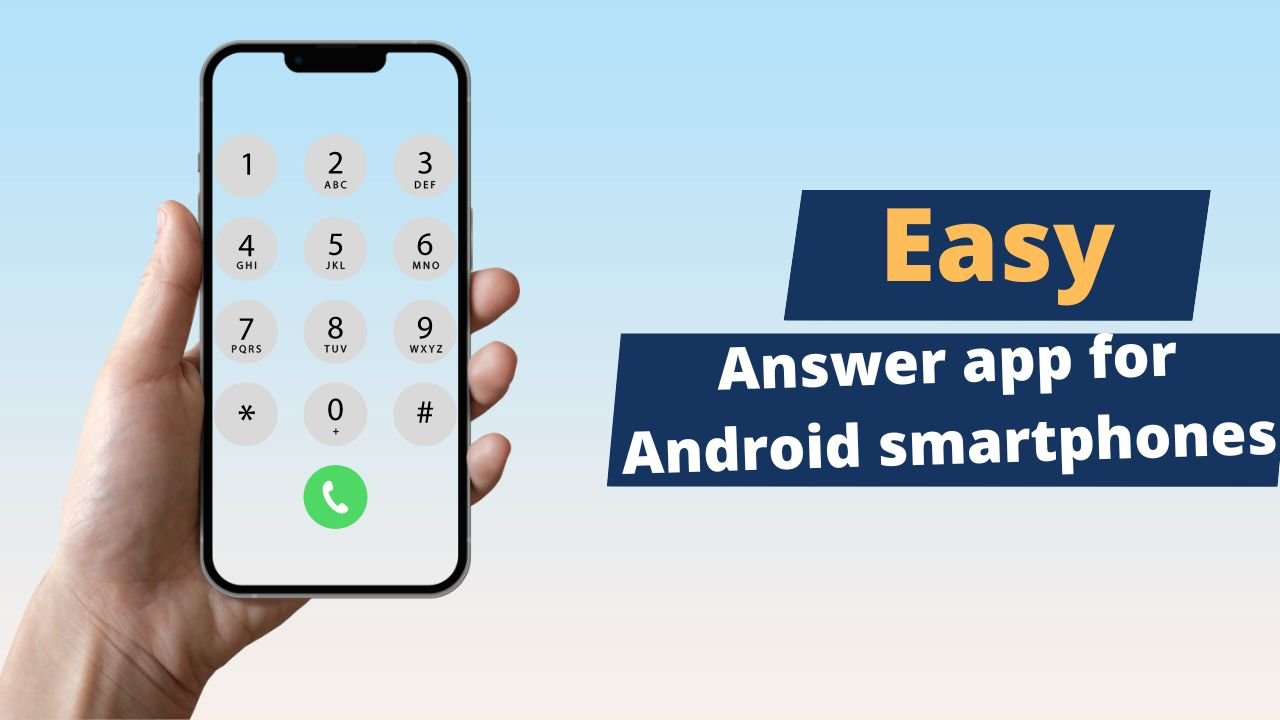
When you choose “On-Ear” as an answering gesture, you raise the phone to your ear to answer calls. This is perfect for when you have dirty hands or are wearing gloves.
If you want “Off Ear” as an ending gesture, lift your phone away from your ear so it ends the call.
And if you want to silence the ringing on your phone, just put your hand close to your phone’s screen or slide your hand across the screen without actually touching it!
Android sounds quite cool; no swipe to respond. So, use caution when utilizing this feature because there’s a potential that if you put your phone down for a second, you can inadvertently end a call!
Voice Access for Android: Control your device with your voice using the Voice Access app. Install it from the Google Play Store, enable it in your device’s accessibility settings, and set up an activation button. When a call comes in, simply say, “Answer call,” and your voice command will take care of the rest.
How do you use your voice to answer a phone call?
We’ve all been there before – you’re in the middle of something, and your phone rings. But what if you could answer the phone just by using your voice?
With Voice Access, you can do just that. Voice Access is an Android app that lets you control your device with your voice.
- Simply install “Voice Access” from the Google Play Store to get started.
2. Once installed, go to “Settings” > “Accessibility” > “Installed” services and toggle on Voice Access. You’ll then need to grant the required permissions.
3. Next, go to the Voice Access settings and turn on the “Activation button.” This will display a blue button that you can press to start talking.
4. Now, when a call comes in, say, “Answer call,” and your voice command will answer the call.
With Voice Access, you can quickly answer calls without picking up your phone. So go ahead and give it a try!
Here is a step-by-step guide on how to do this on your Samsung mobile phone.
Frequently Asked Questions
How to disable swipe to answer Android?
Note that the setting may vary slightly depending on the make and model of the phone. However, the general steps should be the same for most Android devices.
1. Navigate to “Settings” and then to “Accessibility.”
2. Head to Touch and select “Call Audio Routing.”
3. Tap on “Auto-Answer Calls.”
4. If the toggle is set on, turn it off.
Now, when you get a phone call, you have to swipe to answer it. Of course, you can always turn the feature back on if you change your mind.
How Can I Change My iPhone’s Swipe to Answer?
You’re constantly trying to find ways to improve your iPhone slightly. And one of the things I’ve recently been wondering is how to change the swipe-to-answer feature.
1. Open your “Settings.”
2. Scroll down to Accessibility and head to “Touch.”
3. Select “Call Audio Routing.”
4. Tap on “Auto-Answer Calls.”
5. If the toggle is set off, turn it on.
6. To select how long your phone should ring before answering the call automatically, a drop-down menu will appear.
That’s all there is to it! Now you can have your phone answer calls automatically, without having to swipe to answer every time.
Why won’t my phone Let me answer calls?
If you’re having problems answering calls on your Android phone, there is a solution that may help. Restarting the phone can reset all the background processes and hopefully solve the problem. This process will also start up all of your apps from scratch, which should fix any issues related to being unable to answer calls.
If this doesn’t work, try installing an app called Call Blocker which may be able to prevent incoming calls from disturbing you while you’re using other apps.
Why won’t my Samsung phone Let me answer calls?
If you’re having issues answering incoming calls on your Samsung phone, there are a few things that you can check. First, make sure the block list is up-to-date. This will prevent unknown numbers from being blocked and prevented from ringing or going to voicemail.
Next, try toggling the “Answer” and “Reject” buttons repeatedly to see if that resolves the issue. If it doesn’t help, it may be a display issue on your phone’s screen where the button should be located.
Q: How can I troubleshoot problems with answering calls on my Android phone?
If you’re having issues answering calls on your Android phone, try restarting the phone to reset background processes. If this doesn’t work, consider installing an app called Call Blocker, which may help prevent incoming calls from disturbing you while using other apps.
The Final Words
By now, you must have figured out how to enable/disable Swipe To Answer on Android. It is a setting that can easily determine how you would like the app to behave.
Before you enable the feature, ensure that your phone has upgraded and supports this new function. You will also get additional options, such as answering calls with a long press of just two fingers.












