Have no idea how to disable the proximity sensor on your Android mobile phone? Well, it’s not that tough to do, and here we will help you in doing so with the most straightforward steps.
Android smartphones and tablets come equipped with the proximity sensor that works to disable the display when you lift your phone close to your ear when talking on the phone. Obviously, it’s one of the most useful features of Android devices as it lets the user save power and prevent stray keystrokes.
However, the only downside of the feature is that you can’t use social media or any other function of your device during the voice call.
The time you pick up the call and take your phone close to your ear, the proximity sensor gets active and dims the screen of your Android smartphone.

Furthermore, the most common culprit behind proximity sensor malfunctioning is debris and dust that gets stuck to the dynamic area of your phone.
Where is the proximity sensor on my phone?
The proximity sensor is located near the top of your phone, which can be seen by simply turning your phone at a minimal angle.
The sensors look like a tiny hole under the screen glass of your phone. Somehow, if dust or debris gets into the hole, the proximity sensors stop working, and you might start facing related issues.
Therefore, before you start proceeding with the below methods and steps to disable the proximity sensor in your Android phone, you should clean your phone. It might help you in fixing most of the proximity-related issues on your Android smartphone.
How To Clean Your Android Smartphone To Improve Proximity Sensor Functionality?
There are no complicated steps that you need to follow when it comes to cleaning your Android smartphones. However, there are a few facts you must take care of, like don’t let the liquid get inside your phone if you’re phone is not waterproof and others.
Once you ensure all these safety facts, you’re all set to process and clean your smartphone. Do follow the below steps to clean your smartphone thoroughly.
- Start by turning your phone off and then blow compressed air into the dynamic portion of your phone.
- Ensure that no dust or debris is left in your phone’s dynamic.
- Also, if needed, be careful and use a toothpick or any other similar tool to remove dust and debris from your phone.
That’s all. You’ve tried your best to clean your phone. Now restart your Android phone and check if the proximity sensor on your phone has started working normally.
If not, start following the steps below, change the Samsung proximity sensor setting and disable the proximity sensor on your Android device to get rid of it.
How To Disable The Proximity Sensor On Any Android Smartphone?
There are just five steps that you need to follow, and then you will be able to disable the proximity sensor successfully to get rid of the issues related to it. So, let’s start exploring the steps now.
Step 1: Start by turning your Android smartphone off and then go to the “Settings” app. Also, there you need to find the “System Apps” section and get into that.
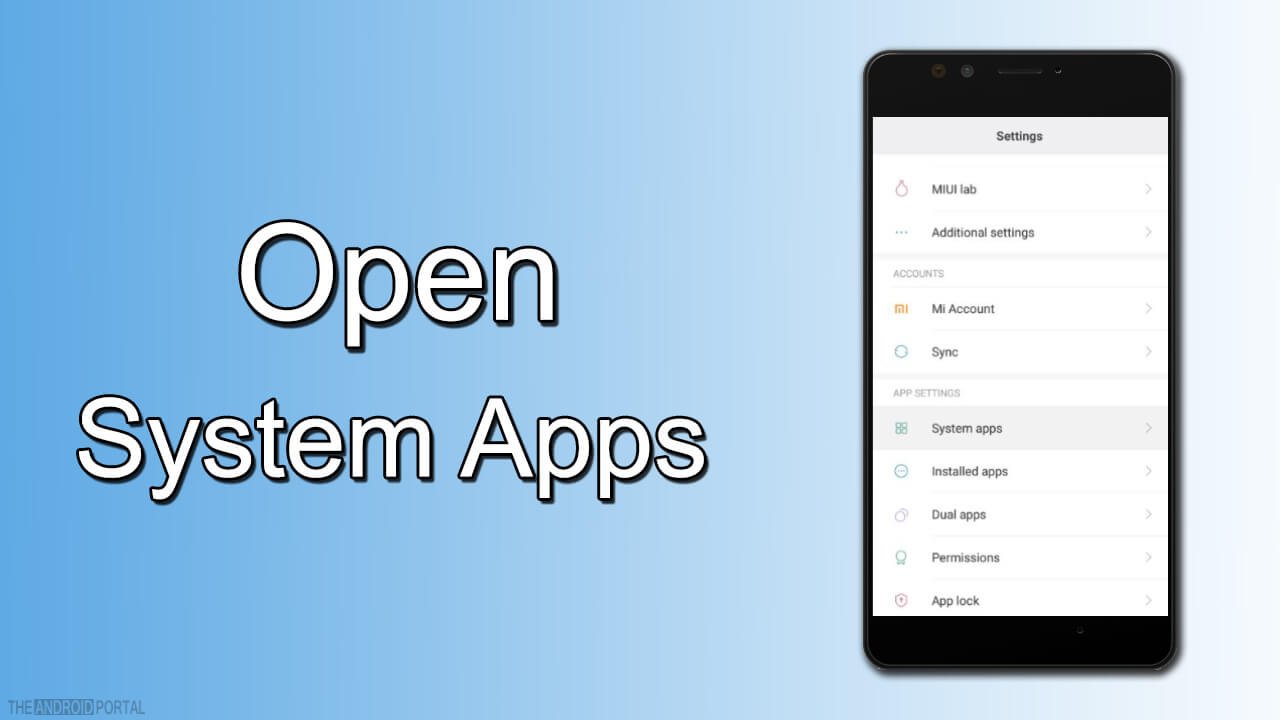
Step 2: Start scrolling the System app list and find out the “Call Setting” option.

Step 3: Now, you need to tap on the “Incoming Call Settings.”

Step 4: That’s it. Here you will find the proximity sensor; you only need to toggle it off.
Also, please note that the steps to find the proximity sensor might be different on your phone, but the approach will remain almost the same. One option may go up, and one may go down; there won’t be any other significant differences.
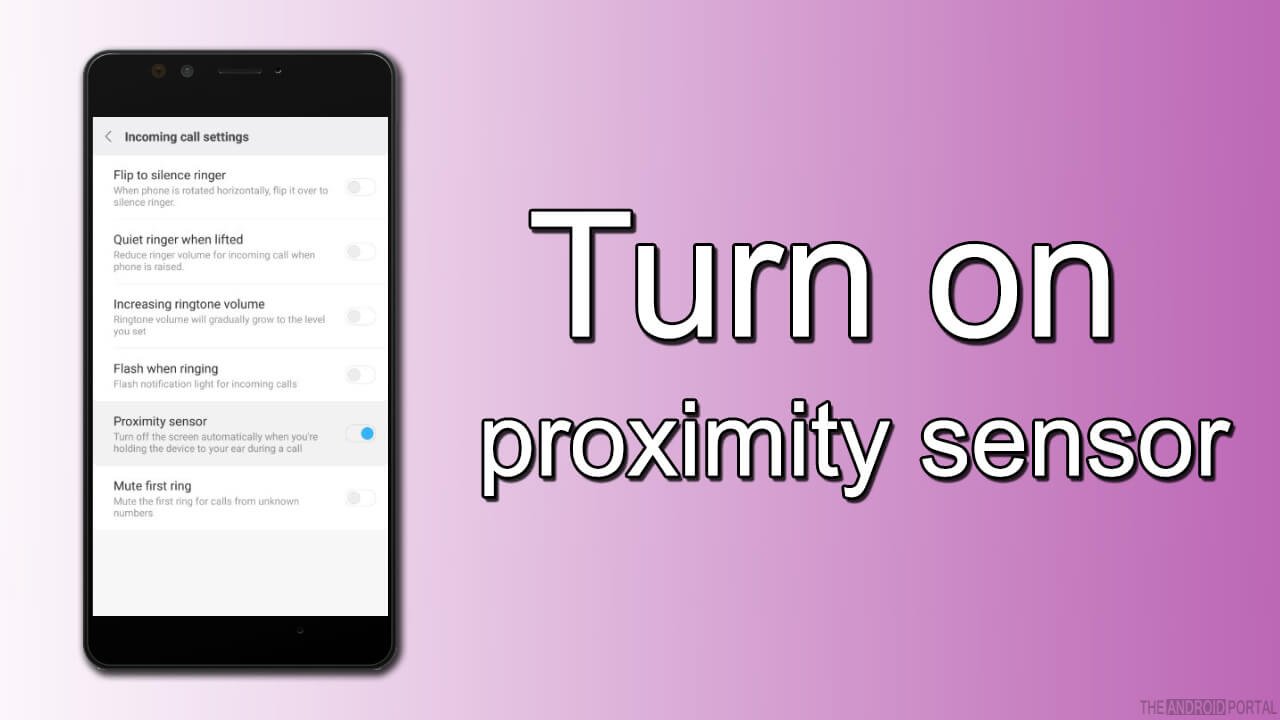
Step 5: So, that’s all, and you have successfully disabled the proximity sensor on your Android smartphone. Now, restart your smartphone to ensure that the sensor is disabled and there are no such issues anymore.
Note: A few smartphone models are running on specific Android versions that don’t allow the user to access sensor settings. So, if that’s the case with you, these steps might not help you. Therefore, you need to contact the manufacturer of your phone in order to get rid of the proximity-related issues on your smartphone.
Summary
So, that’s how you can disable the proximity sensor on your smartphone within no time. This troubleshooting guide was easy for you and has helped you deal more appropriately with your phone’s proximity sensor.
Furthermore, if you’ve any questions related to the steps and this topic, don’t hesitate to drop a comment below. We will surely help you out.
So, that’s all for now, and thanks for reading this post here at TheAndroidPortal. Don’t forget to follow us if you want to stay updated with everything happening related to Android.
