If you are using an Android smartphone and you are not receiving any notifications from the Facebook app on your Android smartphone, then you are in the right place. Here we have mentioned the best solution to fix Facebook crashing or not working properly issue.
Using these fixes, you can easily fix this Facebook notification not showing properly or issue on your Android smartphone. Most Android users have reported that they are not receiving any notifications from Facebook on their Android, even if they have FB notifications enabled.
If you are one of those who are facing this issue on your Android smartphone, then this article is for you. Here, you will find the complete details about how you can easily fix Android alerts not working on Facebook issues permanently.
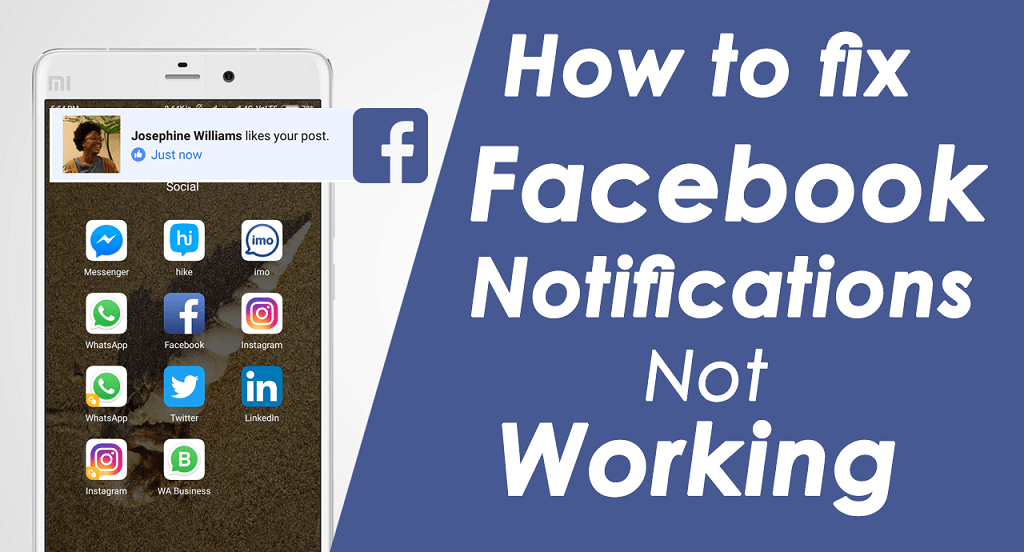
Sometimes this issue can occur because of battery-saving apps on your Android smartphone.
So if you have installed battery saver apps or features, then you will not receive any app notification on your smartphone screen. So make sure that your smartphone is in the normal state, and you don’t have enabled any power saving or data saving feature so that you can receive the notification from the Facebook app.
Below, we have listed a few simple and easy fixes that you can use to fix this no-notification issue of your Facebook app.
Guide to fixing Facebook Notifications Not Working
Here are a few fixes that you can try to fix the Facebook notification issue on your Android smartphone:
Restart Your Android Smartphone
If you are facing any common issues with your Android smartphone, then you should consider restarting your Android smartphone. Sometimes, many Android smartphone users have solved some common issues on their smartphones by simply restarting the device.
Even a few of our blog readers have reported that this simple fix has worked perfectly on popular apps like McDonald’s, YouTube, Disney Plus, Prime Video, Pokemon Go, Skype, Google Duo, Tinder, Twitter, Gmail, FB messenger, and many more apps on android phones.
So you can try this fix on your Android smartphone to fix the “No Notification from Facebook” issue on your Android device.
In this fix, only you have to restart your Android device. After restarting the device, you need to check whether the issue still exists or not. If the issue is still on your Android smartphone, then you can follow our next fix in this article.
App Notifications Setting
You have to make sure that the App notification is turned ‘On’ on your Android smartphone.
If the App notifications on your Android smartphone are turned off, you need to turn them on so that you can get push notifications from Facebook.
To turn ‘On‘ the app notification on your Android smartphone, you can follow the below-mentioned few simple steps:
Step 1: First of all, open the “Settings” on your Android smartphone
Step 2: After that, scroll down and go to the “Apps” > then tap “Facebook” app
Step 3: In the Facebook app info, find and tap on the “Notification” option
Step 4: In the Notifications screen, you have to toggle the “Show Notifications” option to enable the app notifications.
You are done.
After enabling the app notification option, you will get all the push notifications from the Facebook app on your Android smartphone.
If you are still not receiving notifications from Facebook on your Android device, then you can try the solution below.
Check if the Push Notifications” is turned off by the App or not
The Facebook app on your Android smartphone also allows you to manage notifications for your activities and enable or disable any specific notification directly from the Facebook app.
So, here you have to check if the Push Notification is turned off or not from the Facebook app. If the push notification of Facebook is off, then you can follow a few simple below-mentioned steps on your Android smartphone:
Step 1: First of all, open the Facebook app on your mobile phone
Step 2: On the Facebook app, you have to tap on the “Menu” button, which you can find on the right side of the Facebook screen.
Step 3: After that, scroll down and tap on the “Notification Settings” option, which you can find under the “Help & Setting” section
Step 4: In the Notification Settings, Go to the “Where You Receive Notification” section and tap on the “Push” option
Step 5: Under the “Push” option, you have to enable all the Push Notification options such as Sounds, Phone LED, and Vibrate.
After doing this, you have to restart your device and then check whether the problem is still or not. If the issue is still on your smartphone, consider trying out the next solution that surely works with most of the apps.
Try to clear the “Cache” and “App Data” of Facebook
You can also solve this issue by trying out this fix on your Android smartphone. In this fix, only you have to clear the “Cache” and “App Data” of the Facebook app on your Android smartphone.
This is the most trusted solution to fix common Android app issues for many Android users.
So you can also try this fix on your Android smartphone to solve this issue. To clear the cache’ and ‘App Data‘ of the Facebook App, follow below mentioned few simple steps:
Step 1: First of all, open “Settings” on your Android smartphone
Step 2: After that, scroll down and tap “Apps” > then choose “Facebook” app
Step 3: In the Facebook App Info screen, you have to tap on the “Clear Cache“ and “Clear Data” option
After you complete the above-mentioned instructions, you have to restart your Android device and then check if the problem is still or not. We hope this solution will work for you.
Try Reinstalling the Facebook app
If all the above-mentioned solutions do not work on your Android smartphone, then you should consider reinstalling the Facebook app on your Android smartphone because it may fix all the issues related the Facebook. So if you remember your Facebook login credentials, then you can easily try this fix on your Android smartphone without any issue.
To uninstall the Facebook app from your Android smartphone, you must go to your Android smartphone’s settings. After that, you have to choose “Apps” (Application Manager) and then open it.
In the application manager, you have to find Facebook and then tap the “Uninstall“ button (By doing this, you will remove all the Facebook app data from your Android smartphone). After that, you have to download Facebook from the Google Play Store on your Android smartphone. And use your Facebook login credentials to log into the app.
You can alternatively download the latest version of the Facebook app below.
Last: Reset your Android Smartphone
If all the above-mentioned fixes do not work on your Android smartphone, then the factory data reset is the last option to fix this issue on your Android smartphone.
To perform a factory data reset on your Android smartphone, you have to go to the “Settings” of your Android smartphone.
After that, you have to find the “Back & Reset” option on your Android smartphone. In the Backup & Reset screen, you will find the “Factory Data Reset“ option. Only you have to tap on this option, then tap the “Reset Phone” button to confirm the action. After that, your smartphone will automatically be restarted.
You are done!
We hope this basic guide on how to solve the Facebook app notification not working issue on your phone.
Kindly share this page to help more Facebook users.











