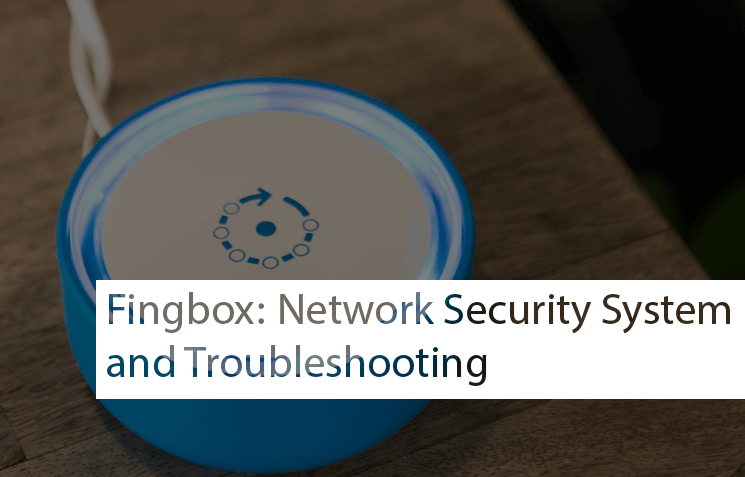
If you are looking for the best Network Security system and troubleshooting tools for your home internet system, this product may be the best option. The “Fingbox” it’s a simple device to secure and troubleshoot your home network.
It is a simple and easy-to-use device that you can use with your router at your home to secure your home internet connection. The Fingbox allows you to troubleshoot your home internet network remotely. You can also use this Fingbox to secure and monitor your network if you are running a small business or home office.
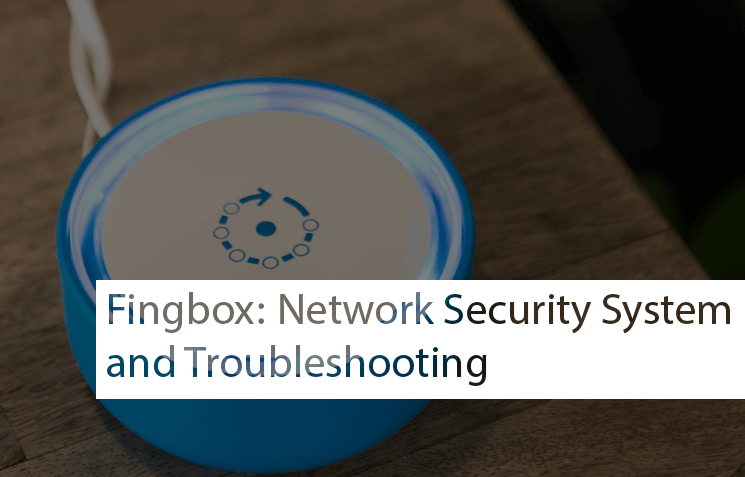
There are so many routers on the market with these kinds of security features. But if you are one of them looking for such a security tool for their home or office internet connection, then the Fingbox is the best product and is available at very cheap pricing. You can buy this Fingbox from the official website of Fingbox.
For your information, The Fingbox is only the network security product that you can use with your existing router to monitor and secure your internet connection. But it’s also not a firewall that can secure your network itself. In simple words, you can also describe it as an internet connection managing device that you can use to manage your internet connection.
And it also shows how many devices are connected to your network. With the Fingbox, you get full control over your internet connection and it also allows you to manage all connected devices.
 The Fingbox is a very useful product for those who want to get complete control on the growing number of connected devices. It also comes with proactive security monitoring features, which you can use to monitor your internet connection.
The Fingbox is a very useful product for those who want to get complete control on the growing number of connected devices. It also comes with proactive security monitoring features, which you can use to monitor your internet connection.
Fingbox Review
Check further details about Fingbox, what it looks like and how to set up Fingbox for security etc., below.
What does the Fingbox look like?
As mentioned above, the Fingbox is a simple and easy-to-use device that can be used to monitor and secure home and office internet connections. The Fingbox little bowl-shaped device is fitted with a rubberized outer cover.
 The Inner layer is white, while the outer layer is in light blue. The device comes with a power adaptor (US, UK, EU, AU), a power cable, and one network cable that you can use to connect Fingbox and router.
The Inner layer is white, while the outer layer is in light blue. The device comes with a power adaptor (US, UK, EU, AU), a power cable, and one network cable that you can use to connect Fingbox and router.
To indicate the status, the Fingbox comes with emotive LED lights, which reflect the status of key actions while securing your internet connection.
How many devices can you monitor with Fingbox?
With the Fingbox, you can easily monitor an unlimited number of devices on your network. But you can only use your Fingbox to your anyone internet connection. In other words, you can use your Fingbox to only one network at the same time.
How to control and manage the settings of Fingbox?
To control and manage the settings of the Fingbox device, you need to download and install the “Fing” App on your smartphone because all the features and functionality of the Fingbox can be managed through the Fing smartphone App that you can download on your smartphone for free of cost.
The Fing App is available for both Android and iOS. If you have an Android device, then open the Google Play Store and install “Fing” on your smartphone. And the Apple user can install Fing from App Store.
How to Setup Fingbox?
To set up your Fingbox at your home or office, you have to plug it into your router and to a power outlet. Now, wait a few seconds to boot this Fingbox. After the Fingbox booted up, you can easily setup it up via the Fing smartphone app. Now, you have to open the Fing on your smartphone.
After your open the Fing app, you have to tap on the “Fingbox” tab, which you can find at the bottom right side of the smartphone. Then tap on the Plus (+) icon in the top right corner. After you press the Plus (+) icon, the app will start searching the Fingbox device, allowing you to connect to your Fingbox device.
Once the Fing app has connected to the Fingbox device, the Fingbox will automatically start watching or monitoring your network. If a new device joins the network for the first time, the Fingbox alerts you, and the Fingbox sends such alerts to your email address and mobile notifications.
To view all recently connected devices, you must open the Fing app on your smartphone and tap the Fingbox tab. Here, you can view all connected devices and recently connected devices along with three buttons:
- Assign to User
- Block Device
- and OK.
If you want to add this device and want to assign it, then tap on “Assign To User” button and then you can easily assign the device. If you don’t know the device connected to your network, you can easily block it. You can also press the OK button to allow the device to access your internet.
Check out the video guide on how to set up Fingbox with your Android device from the video in Hindi below.
Managing devices using Fingbox
If you want to manage all the devices that are connected to your internet, then you can easily manage all the connected devices via Fing Mobile App. To manage all connected devices, you have to tap on the Fingbox tab, which you can find on the bottom right side of the smartphone.
You can easily manage all connected devices from the listing of all devices. From here, you can also assign the device to a user, block the device, or OK the device to access the internet.
Assigning the device to a user is quite simple and easy. Here, only you have to give the name of the device and assign the device to a category. If you want to assign the device to a user, then tap on ASSIGN TO USER button. After that, you have to type a name in the first field, and then you have to assign the device to a category.
Here, you have four categories: Family, Friends, Help, and Others. Once you are done, you can tap on the “Save” button on the top right side of the screen.
Unblocking the device
If you block any device via Fing App and now want to unblock then you can easily unblock any device by following the below steps:
- Open the Fing App on your smartphone
- Tap on the Recent Events button, which you can find in the Fingbox tab
- Now, tap on the block device from the mentioned list
- Tap on the blocked device from the device history
- Now, tap the unblock device button
Cost and Availability
The Fingbox is available now on Fing.io for only US $99 (at the time of writing this content), including a lifetime subscription to the cloud service and unlimited device tracking.
The Cloud service offers the device identification database and stores the network scan information, which is part of the Fing app.
Conclusion
Regarding the features and ability, the Fingbox is the best product that you can use to control, monitor, and secure your home and office internet connection. As we have mentioned above, there are plenty of routers available on the market that come with such features as Fingbox. But some of the routers are very expensive to buy.
This is the best device for those who don’t want to spend much money buying expensive up-market routers. To keep track your device, usage, and other security considerations, the Fingbox is the best product on the market.
On the online stores, you will also find some other cheap routers with features like Fingbox. If you don’t want to pay $99 to buy Fingbox, then you have another option like “cheap routers,” which is a single band router and comes equipped with all such features as Fingbox.
Features of Fingbox:
- You can monitor surrounding devices
- Allows for discovering bandwidth-hogging devices
- You can view device activity and history
- It can detect Wi-Fi attacks and block intruders
- Supports remote monitoring
- Block devices and pause user’s internet access
If you have any questions about Fingbox, feel free to share your comments below. We will help you with all your questions.
