As we know, Nowadays, all Android smartphones and tablet devices come with many features and sensors. All the features of Android devices work very well. But sometimes, some features of the devices do not work the right way due to some mistakes or errors. Most new users of Android devices have faced this problem.
Now, this article is related to the problem which is mentioned above. This article is related to the Fingerprint Scanner problem of the Samsung Galaxy S5 smartphone. If you have a Galaxy S5 device and its Fingerprint Scanner is not working well, you will get a solution from this article.
Here, we will describe 3 methods of solution to the Fingerprint Scanner problem. So now, take a look at the solution and apply it to your Samsung Galaxy S5 smartphone device.
Delete all the Cache from the “Fingerprints” app
This process is so easy to perform and will give an effective solution. In this method, you have to clear all the cached data from the Fingerprints app. Now, we will mention step-by-step instructions for this method.
- First of all, select the “Application Manager” option by going into “Settings” of the smartphone device.
- After going there, swipe the display till you have shown the option of “Fingerprints.”
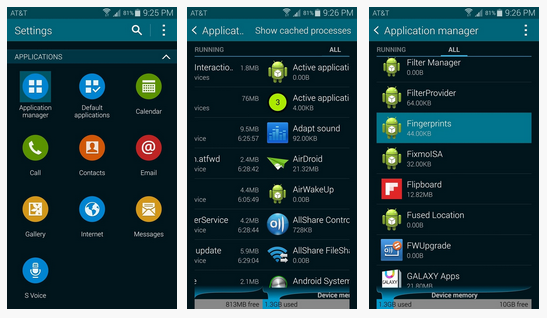
- Then now, click on the option of “Force Step,” which is located at the top of the page.
- Press “OK” for any prompts.
- After that, tap on the option of “Clear Cache.”
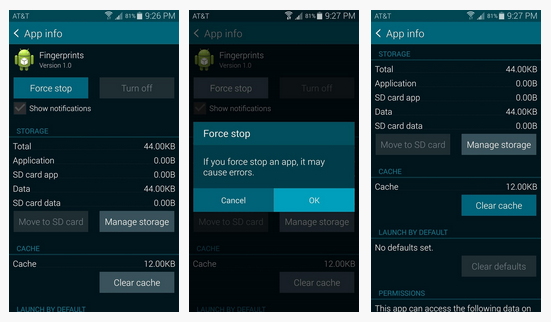
After performing all the steps which are mentioned above, luckily, your smartphone’s Fingerprint scanners will work.
Delete all the Data from “Fingerprints” (Applicable only for a Rooted device)
This Second method is only applicable for those devices and users whose Galaxy S5 smartphone device will be Root. So now, we will mention some easy step-to-step instructions for the method.
- To get started, first of all, download the “Titanium Backup” app from the Google Play Store.
- After downloading the “Titanium Backup” app, now open and run this app.

- Select the Backup/Restore tab and find their “Fingerprints” app.
- After finding that app, tap on the option of “Wipe Data” and select “OK” for prompts.
After performing the above step-to-step instructions, you will be able to use the “Fingerprint Scanner” on your Samsung Galaxy S5 device.
If your Samsung Galaxy S5 Fingerprint Scanner is not working well even After performing all 2 methods mentioned above; then this 3rd method should solve your problem. By implementing this approach, maybe your personal data or files losses.
So, make a backup for your data or save all files on your device’s SD card or an external drive. So now, perform this method with the help of the procedure mentioned below.
- To start, choose the option of Backup and Reset by going into the “Settings” menu of the device.
- Now, tap on the sub-menu, which is named “Factory Data Reset.”
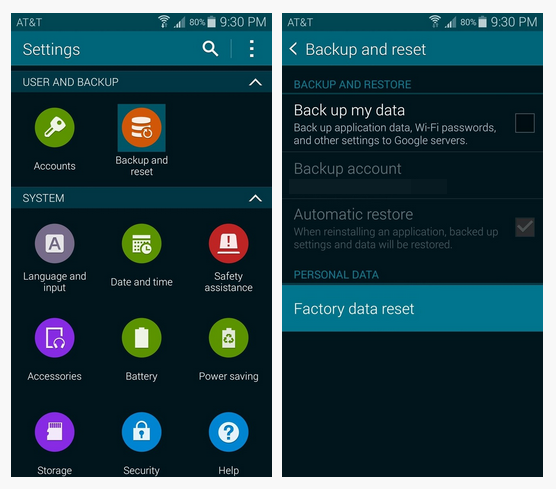
- Then, tick on Format SD card to format the memory card and then tap on “Reset Device.”
- In the next step, you will see the “Delete All” button. After selecting that option, all of your data or files will be deleted from your device.

After following the above steps, your problem with the “Fingerprint Scanner” may be solved.
We hope that this article will be helpful to you in solving the “Fingerprint Scanner” problem of the Samsung Galaxy S5 Android smartphone.
If you are still facing an issue with a fingerprint scanner on your Samsung Galaxy S5 smartphone, feel free to comment in the comment section below.











