Is your Android phone in need of an update, but you’re not sure how to go about it? Don’t worry; we’ve got you covered.
In this guide, we’ll dive into the various methods to update your Android phone, breaking down the process into smaller, more manageable steps. Let’s ensure your device is up-to-date and running at its best.
Keeping your phone’s operating system up to date can help ensure you have a seamless experience. Outdated Android phones can pose a significant security risk.
So, How Do You Update Your Android Phone?
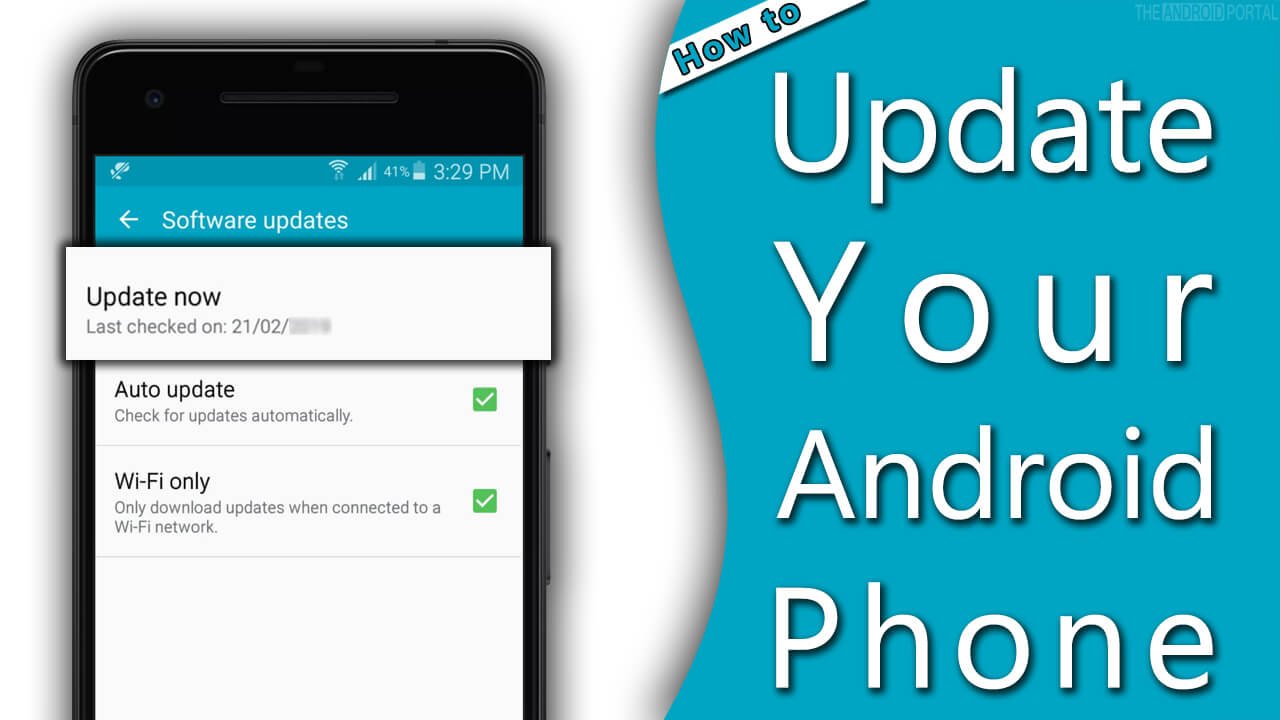
Here, we will also discuss the methods by which you can check whether the updates are available or not. So, now take a look at the discussions and stay updated.
By Using Your Smartphone Device
- Ensure Wi-Fi is enabled
- Go to “Settings” > Select “About device“
- Tap “Software Update” > Tap “Check for updates“
- If a new update is available, tap Download and Install
- Restart your phone if necessary
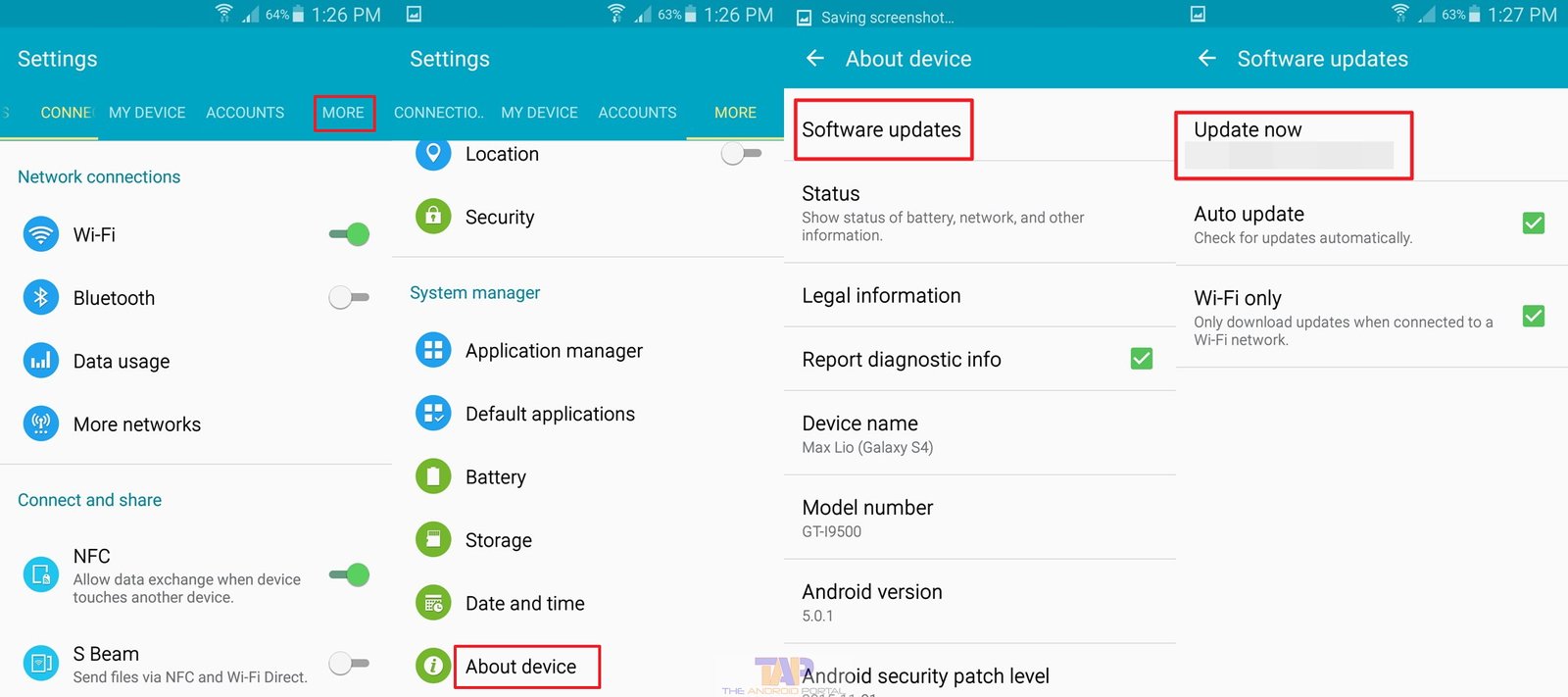
After the proper installation of the updates, you can also check it via the “About phone” option. If the update has not been installed, it will show the older version.
If your Android device is up to date, you should see a message saying, “Current software is up to date”.
Now, we are discussing the method of checking for updates by using an app. For which, you must have that particular app.
Questions You have asked
What should I do if my Android phone is not updating?
If your Android phone is not updating, you can try the following solutions:
- Check your internet connection: Ensure that you are connected to a stable Wi-Fi network or have a strong mobile data signal.
- Free up storage space: Delete unnecessary apps, files, or photos to make room for the update.
- Restart your device: Sometimes, a simple restart can resolve update issues.
- Check for app conflicts: Uninstall any recently installed apps that might be causing conflicts with the update process.
- Clear Google Play Store cache: Open the “Settings” app, go to “Apps,” and then “Google Play Store.” Tap on “Storage” and select “Clear cache.” Retry the update process.
- Factory reset: This is a drastic step that should be used as a last resort. Performing a factory reset will erase all data on your device, so make sure to back up your important files before proceeding.
What are the advantages of updating my Android phone?
Updating your Android phone offers several benefits, such as:
- Enhanced security: Updates often include important security patches that protect your device from vulnerabilities and malware.
- Bug fixes: Updates address known software issues and improve the overall stability and performance of your device.
- New features: Updates may introduce new features, UI improvements, and enhancements to your device’s functionality.
- App compatibility: Updates ensure that your device is compatible with the latest apps and services in the market.
- Potential battery life improvements: Some updates optimize power usage, which can extend your device’s battery life.
How frequently should I update my Android phone?
It’s generally recommended to update your Android phone as soon as updates become available.
Manufacturers regularly release updates to address security concerns, fix bugs, and improve performance. However, if you’re not experiencing any issues or security concerns, you can delay the update as long as you’re aware of the potential risks.
Is it necessary to update my Android phone?
While updating your Android phone is highly recommended, it’s ultimately your decision. However, not updating your device may expose you to security vulnerabilities and software bugs.
Regular updates ensure the best performance, compatibility with apps, and protection against evolving security threats. It’s important to weigh the benefits and risks before deciding not to update.
Do share your views on how you update your Android phone in the comment section below.
