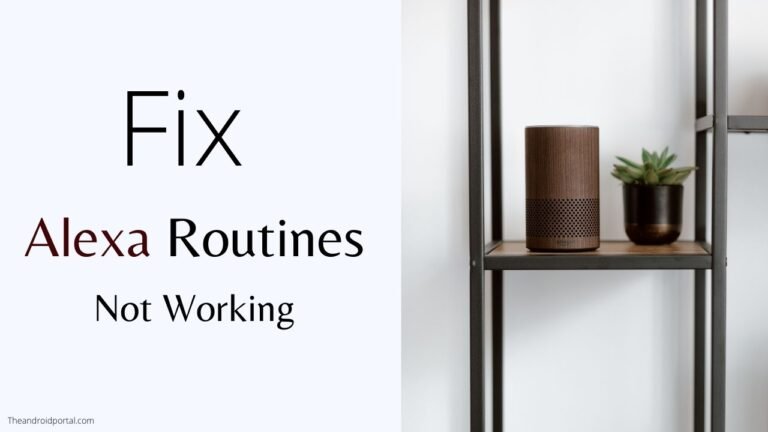
The Amazon Echo device can perform many tasks, such as playing music, setting a timer, etc. It even has a useful “Alexa Routines” tool that allows you to set up all kinds of customized triggers that tell Alexa to do different things.
If Alexa Routines are not working the way you want them to, it seems like all hope is lost until you know how to fix Alexa Routines. This blog post is very helpful for you to know how to fix Alexa Routines.
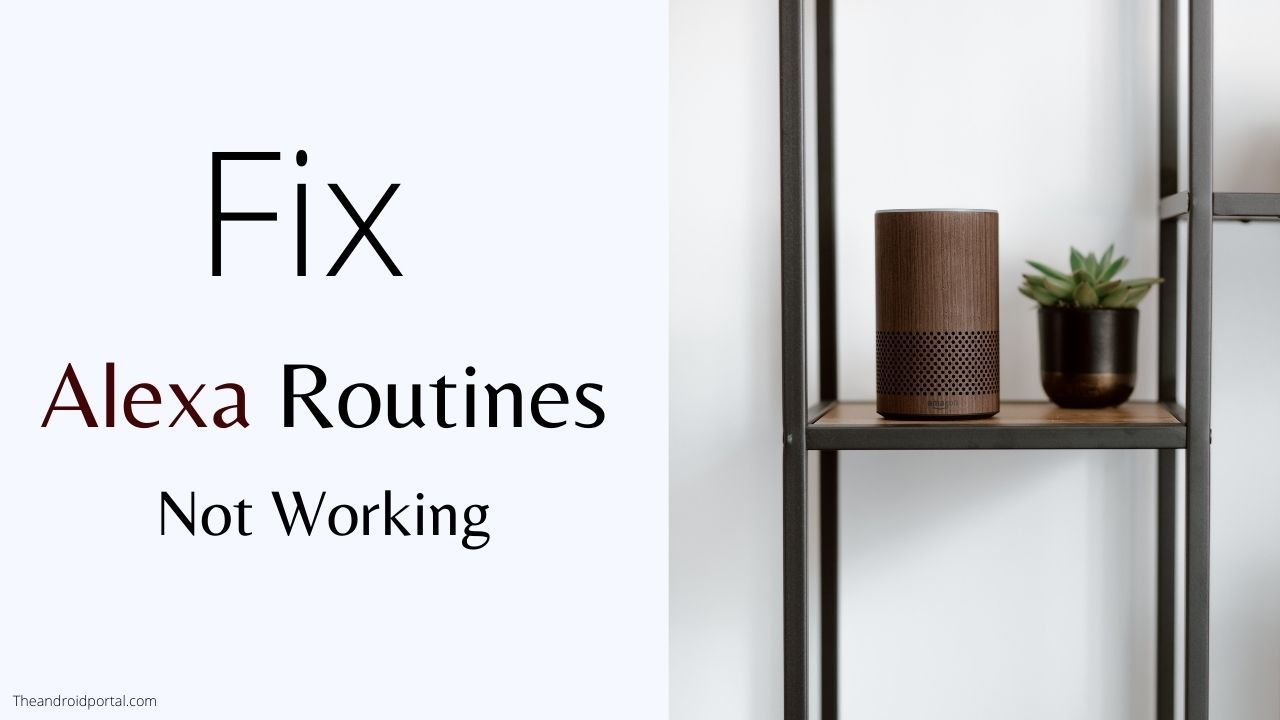
How To Fix Alexa Routines Not Working?
Testing Your Alexa Routine
If your Alexa routine isn’t working, it could be an issue with the routine itself or the phrase you use to trigger it. To test your Alexa routine with the app:
1. Open the “Alexa app.”
2. Tap on the “More icon.”
3. Select “Routines.”
4. Tap on the “Play button” for one of your routines.
If the routine works perfectly, then the problem is likely with triggering your routine.
Check Your Device Isn’t Muted
Ensure that your device isn’t muted. If you’ve accidentally turned it on mute, you may wonder why you’re not hearing your routines when you need them most. Luckily, this is a simple fix!
Your device will show a red light when it’s on mute. Your routines can’t override this setting, so if the microphone light is flashing red and you can’t hear your routine announcements, unmute your device and get it back to normal.
Ensure Your Routine is Enabled
Sometimes, your Alexa routine won’t run. It’s not because you’ve accidentally said the wrong trigger phrase. It could be that the routine isn’t enabled, as it has a toggle switch in the Alexa app to allow you to turn it off without needing to delete it.
To check whether your routine is enabled:
1. Open the “Amazon Alexa app.”
2. Tap the “More icon.”
3. Tap “Routines.”
4. Select the routine you want to check.
At the top of the screen, you’ll see whether your routine is on or off. If the routine is disabled, tap on its switch to enable it.
Restart The Echo Device
One of those times is when you’re having trouble with your Amazon Echo. Because these devices are constantly running, they can sometimes experience the same software glitches as other devices.
One way to fix these problems is to perform a power cycle on your Echo. This involves unplugging the device from the power outlet, waiting for 20-30 seconds, and then reconnecting it.
Letting your Echo power up and connect to the internet again can sometimes clear out any software bugs that were causing your problems in the first place. So, if you’re having trouble with your Echo, don’t be afraid to try this restart procedure.
Check Your Trigger Phrase
If your routine doesn’t work when you try to trigger it through your voice but does work when you try to trigger it with the Alexa app, then there may be a problem with your trigger phrase.
To check your trigger phrase:
- First, open the “Alexa app” on your phone or tablet.
2. Then, “find Routines” at the bottom of the screen.
3. You will see all your routines, so “select the one” you want to check.
4. You will see the “current trigger phrase,” but it may differ from what you use in your routine.
5. If so, change it by tapping “View/Edit.”
6. Enter a “new trigger phrase” and tap “Next.”
7. When ready, test out your new trigger phrase aloud; this should work fine!
Check Which Device is Listed in the Routine
Alexa allows you to choose which device will respond to your routines. If your routines don’t work, they aren’t set up to work on the device you’re talking to.
Follow the steps to check which device is listed in your Alexa routine:
1. Open the “Alexa app.”
2. Tap on the “More icon.”
3. Select “Routines.”
4. Tap on the routine you want to check.
5. Scroll down to “bottom of the screen.” If your routine includes feedback from your Echo device, like saying something or playing a song, you’ll see a From section that shows which device is set up to perform your routine.
6. If you want to change this option, tap on the “current setting.”
And That’s It! You “change” it easily.
Check Your Device Name
If your routine isn’t working correctly, it might be because you’ve entered the wrong names for your smart devices in your routine. Here’s how to check and fix it:
1. Open the “Alexa app.”
2. At the bottom of the screen, tap on the “More icon.”
3. Tap “Routines.”
4. Select the “routine” you want to check.
5. Check that the “actions” are correct.
6. If an action is incorrect, tap on it to make “edits.”
7. Enter the corrected action.
8. Tap “Next.”
Your routine will now be updated.
Is Your Internet Working, and Is Alexa Connected?
If you’re having trouble with your Amazon Echo, you should check your internet connection. Ensure you have a strong, steady signal and that your router is properly plugged in and turned on.
You’ll also want to ensure these are properly connected and working if you’re using any smart home devices in your routines, such as motion sensors, smart lights, or Ring doorbells. Once you’ve confirmed everything is running, try restarting your Echo.
If you’re still having trouble, visit Amazon’s help page for more troubleshooting tips.
Reboot Your Device
If you’re having trouble with your Alexa device, try rebooting it. This simple step often fixes problems and keeps your device running.
To restart your Alexa device, follow these steps:
- “Unplug your device” from the power source.
2. “Reconnect your device” to the power outlet and “wait” for it to reboot.
3. “Restart” your routine after it has finished rebooting.
If none of the above methods work, switch your device off and on again. Rebooting your Alexa device may not solve your issues, but you have nothing to lose by trying it out.
Contact Amazon Support
If you’re having trouble with your Alexa routines, the last step is to contact Amazon customer support.
They can help you troubleshoot the issue and get your routines back up and running. You can reach customer support by clicking the “Contact Us” button on the Amazon website.
Frequently Asked Questions
How do you trigger Alexa routines with a button?
You can also create an Alexa routine by asking Alexa to do so. For example, you can say, “Alexa, trigger my good morning routine.”
You can also select the Echo button under When this happens during the routine configuration. You must press the Echo button on the device whenever you want to execute the routine.
Do Alexa routines work automatically?
You can configure Alexa routines to work automatically according to how the other smart devices in your home operate. You can also set it to activate a set of commands manually if you wish to.
For example, you can create a routine that turns on the lights and plays music when you wake up in the morning. Or, you can create a routine that turns off the lights and TV when you go to bed at night.
Can Alexa’s routine trigger another routine?
Yes, you can use one routine to trigger another if you have set them up correctly with custom commands. Remember to be specific when naming the routines so Alexa isn’t confused.
What is the difference between a scene and a routine?
When you’re creating a routine, you can include scenes as part of that routine. Scenes are just a set of presets for lights and colours. However, a routine can involve devices like a thermostat, smart TV, and lights.
Conclusion
Alexa routines automate Smart home tasks, making our homes more convenient and innovative. However, it can aggravate when an Alexa routine fails to function properly.
If your Alexa routines aren’t working, try the troubleshooting steps above, including checking the devices connected to the routine, naming the routine, and restarting the Echo device. If unsuccessful, escalate the issue to customer care.