Looking for some practical ways to fix the “an error occurred with Fingerprint Sensor” issue? If yes, then here we are to help you out. Read this post to find the right solution for the “an error occurred with Fingerprint Sensor” issue.
More than dozens of new flagship phones launched each year and became popular among users. The phones come with many new and additional features to provide an enhanced experience to the users.
One such impressive feature in the new flagship phones is the Fingerprint Scanner, which works to unlock your device. New launches come with an in/-Display Fingerprint Scanner, which looks cool and is the easiest way to unlock your phone.
Recently, many complaints have been reported that the fingerprint lock does not work correctly in the device. The apparent reason here is that the sensor is not able to read the user’s finger, which creates a problem in unlocking the device.
So, after encountering a similar issue, we decided to come up with some working solutions and give the best results to the frustrated users. Today, in our article, we are going to introduce the ways and methods to “fix an error that occurred with the Fingerprint Sensor” issue. If you are facing the same problem, then read our article further to get some noticeable details on that matter.
Before proceeding directly to the solution of the “fix an error occurred with Fingerprint Sensor” issue, we will tell you some critical points that are the reasons that the fingerprint scanner does not work most times properly. Well, there are so many reasons your fingerprint scanner does not work properly, but we discuss a few that are mostly culprits.
Reasons Why Fingerprint Sensor Might Not Be Working On Your Device
First, it may be because of liquid or dirt on your fingers. If this is the case, try to dry your hands off before scanning again.
Injured or scarred figures can also cause problems with a fingerprint scanner – ensure you clear any obstructions from the sensor area before attempting to use the device.
Lastly, if you’re using a software bug that causes incorrect scanning results, then the fingerprint scanner may not work at all.
Finally, if you’re using a new machine and hardware that hasn’t been fully configured yet (e.g., fingerprints aren’t being captured), then may problem may occur.
Hardware issue
If the Fingerprint scanner does not work properly, then there are chances that the problem is with the hardware.
It means the hardware or essential part of the scanner is damaged. Hardware issues are a little more challenging to solve than software issues, and taking help from customer support centres could be a great choice here. So, take your phone as you get the time to your nearest customer service centre.
Software Issue
Sometimes, the fingerprint scanner does not work correctly because of a software issue. Maybe the installed software is outdated, or your phone scanner does not match its needs.
Corrupt Data
Corrupt data is another reason the fingerprint scanner misbehaves is that the fingerprint data stored in your device is corrupted, due to which the fingerprint scanner behaves randomly.
Cache
The cache is also an essential reason for fingerprint sensor issues because sometimes the device cache gets corrupted and stops all the essential functions in your device.
So, those are the primary reasons. Let’s now talk about its solution. Let’s take a quick look below:
Here is how you fix a fingerprint sensor error.
Checking Biometric Hardware
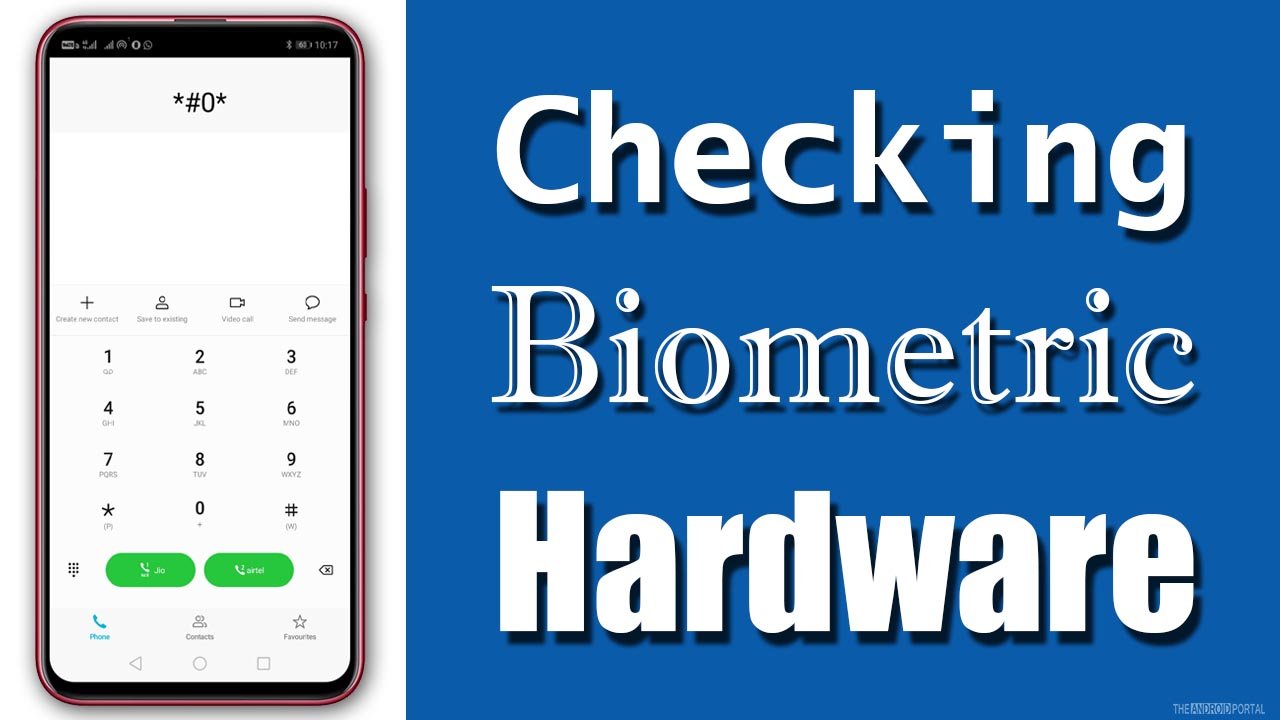
The first and vital error solution is checking the biometric hardware or software issues. To do so, here are the steps to follow:
- Unlock your phone using the pattern and go to the “Keypad.”
- On the keypad, type “*#0*” and call on this.
- You have seen that the “Diagnostics Menu” will appear on the screen.
- From the menu, tap on the “Sensor” option and then tap on the “Fingerprint Scanner.”
- Later, detect your finger in the open display screen and check whether it works.
You are safe if the scanner works properly, meaning there is no hardware issue. But if the scanner fails to detect your finger, then it is undoubtedly a hardware issue.
Reboot Your Device

As you know, a reboot is a key solution to not all but many Android software problems. So, maybe it is the right option to fix the error that occurred with the fingerprint sensor.
If your device does not scan the user’s finger or does not work correctly, then maybe your device’s RAM is overloaded. To resolve this issue, restart or reboot your device. It is crucial because it refreshes the system of your device and may fix the “an error occurred with Fingerprint Sensor” issue.
Clear Fingerprint App Cache (On Limited Device Only)
As we discussed above, maybe the cache is the reason for the misbehaving of the fingerprint scanner.
If you want the fingerprint scanners to work properly, clear the fingerprint application’s cache and restart your device.
To do so:
- Go to the “Settings Menu,”
- Open the “Application Manager”
- Try to clear the cache so that all the junk files have been dumped and cleared.
After that, restart your device and check whether the problem “an error occurred with Fingerprint Sensor” is solved or not.
Delete the Fingerprint Data

If all the above methods fail, try to Delete Fingerprint data so you can re-add your fingerprint. To do so: Go to the “Settings menu” and then search for fingerprint data or management.
After that, delete the fingerprint data and try to add a new fingerprint again. After completing it, restart your device and check whether it works or not.
Wiping Cache Partition
If all the above methods fail, then it’s time to reset your device and wipe all cache partition data. To do so, follow the step-by-step guide below.
- Switch off your device
- Press and hold the “Volume Down, Home, and Power Key” simultaneously.
- When you see the Android logo on the screen, release all the buttons slowly.
- Then reach “Wipe Cache Partition” by using the “Volume Down Key” and press the “Power Key” to confirm.
- Wait until the process is completed.
- Again use the Volume Down key to reach “Reboot System Now” and then press the “Power button” to confirm your action.
- Once done, restart your device and check whether the problem is solved or not.
Clean The Fingerprint Scanner
If your smartphone has a fingerprint scanner, keeping it clean to continue to read your fingerprint accurately is essential. Here are tips on how to clean your fingerprint scanner:
– Use a soft, lint-free cloth to wipe the scanner. Avoid using harsh cleaners or abrasives, as these can damage the sensor.
– If there is any build-up on the scanner, you can try using a mild solvent to remove it. Be sure to test the solvent on an inconspicuous area of the phone first to ensure it won’t damage the finish.
– If your fingerprint scanner is still not working after cleaning, it may be time to replace the sensor.
Check if the fingerprint module is well-connected
If you have a phone with a physical fingerprint or touch ID, try checking your phone’s screen to see if the module is well connected. On most Android phones, your fingerprint module should be just as hard as the back panel. So if you feel like your fingerprint module isn’t clickable or shaking when you press it, visit a repair centre so that you can get it fixed immediately.
This is true for both touch ID and fingerprint modules—if they feel different than they used to when you first purchased your phone. We recommend visiting a repair centre as soon as possible.
Ensure there are no issues regarding your screen protectors
If your fingerprint sensor isn’t working on your Android device, there may be some issues with the screen protector. Ensure all screen protectors are in place and clean any debris off the phone’s surface.
Restart your device
If your fingerprint scanner isn’t working, one thing you should try is restarting your device. This can help if the problem is software-related – often when you haven’t restarted your phone for a while. A restart can fix many software issues, so it’s worth trying.
To restart your phone, just hold down the power button until the option to reboot appears. You can long-press the power button on some Android phones to get to this menu. Once your phone restarts, see if the fingerprint scanner is working correctly. If not, there are a few other things you can try.
Update your software
One possible reason is a software issue. Try checking for updates on your device and installing any that are pending. Additionally, if the issue came up after you applied a system update, to fix the problem, you might have to wait for the upcoming update or revert to an older update.
To install an update, open the Settings app, tap on “System,” select “System Update,” and download and install any pending updates.
Recalibrate the fingerprint
If you find that your fingerprint isn’t working as well as it used to, you may need to recalibrate it. This is true if you’ve had any recent changes to your fingers, like marks or lines, that could interfere with the registered fingerprint.
Most Android phones allow you to add up to five different fingerprints to unlock your phone. So if Touch ID isn’t working on Android, you can try adding another fingerprint or deleting the existing ones and starting over.
To recalibrate your fingerprint, simply go to your phone’s settings and follow the prompts. With the below simple steps, you should be able to get your fingerprint working properly again.
You can do this by following “Settings” > “Security” > “Fingerprints” and tapping the Edit button next to the fingerprint you want to delete. After that, tap on the Remove option to delete it from your device. Now restart your device and try adding another fingerprint again by following steps 1-3 again.
Reset your device
Resetting your device will erase all of your data, so it’s important to back up everything first. Once you’ve backed up your data, go to “Settings” >> “System” >> “Factory Reset“>> “Erase everything.”
Follow the prompts to confirm your password and reset your device. Make sure your phone is fully charged before doing this.
After your phone reboots, try adding your fingerprint again. If it still doesn’t work, you may need to consult with your phone’s manufacturer or a qualified technician.
Visit the service centre
If you’re still having difficulty fixing your Android fingerprint not working problem, it may be time to take the device to a service centre.
A professional technician can diagnose the issue and fix it accordingly.
Frequently Asked Questions:
Why is my phone not detecting my finger?
A common issue with smartphones is that they might not be able to detect a user’s finger. This can happen for some reasons, but the most common is that the fingerprint recognition area and fingers are dirty or dry.
Make sure to clean both the fingerprint recognition area and your hands before trying to input your fingerprints.
What does it mean when your fingerprint can not be read?
Many people are curious about what it means when their fingerprints cannot be read. This means that the reader could not match your print with any of its databases. This can happen for some reasons, but most commonly, it is because the print has been rubbished or is too dry.
If you have difficulty registering your fingerprint, try rubbing it on your forehead before placing it on the reader and see if that makes a difference. If not, you may need to register your fingerprint again.
Can fingerprints wear off?
Fingerprints are unique identifiers that can be used to identify individuals. Over time, fingerprints will wear down due to daily activities such as washing dishes or laying bricks. However, the ridges will eventually grow back once these habits stop.
Does fingerprint grow back?
Typically, the ridges on our fingertips will return within a month if the fingerprint is lost through abrasion (scraping, rubbing), acid, or certain skin conditions. However, if the fingerprint is lost through cutaneous injury (such as when thieves slash your hands with a knife while stealing something), then it may take up to two months for them to fully recover.
How do I test my fingerprint sensor?
To test your fingerprint sensor, open the Settings app on your Android phone and tap Security. Fingerprint Unlock.
Follow the on-screen steps to unlock your phone with your fingerprint. If you don’t have a screen lock yet, you’ll be asked to add one (a backup PIN, pattern, or password).
Scan your first fingerprint when prompted and try to use it again to unlock the phone. If everything goes accordingly, you should be able to unlock the device using this method every time successfully!
Final Words
So, here are the guidelines for fixing an Error that Occurred with the fingerprint scanner. All the above methods are standard and for all the devices equipped with a fingerprint sensor.
Thanks for reading our article. We hope the above methods help in solving the issue. Don’t forget to share our article. For the latest updates, do follow us on our Android Portal website.











