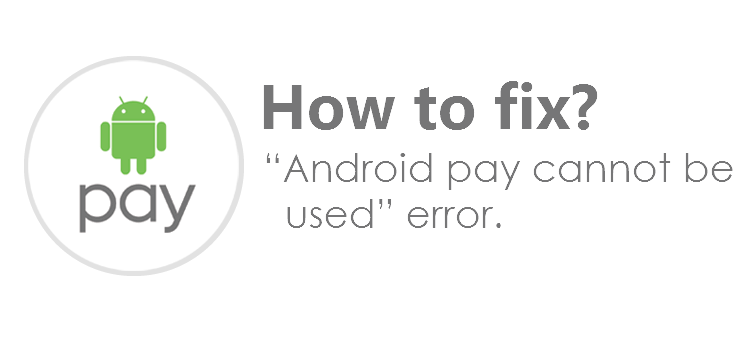
Android Pay is an all-new Digital Wallet platform developed by Google that makes payment and purchases easier than ever. Like other online virtual wallets, Android Pay works similarly. It enables the users to make payments via Android mobile while purchasing the goods.
So, anyone can use this Android Pay virtual wallet to make payments at any supermarket, Food store, Fuel center, etc. Android Pay uses Near Field Communication (NFC) to transmit the card details to the retailer. Before making the payment, it requires the users to authenticate their self via two-step authentication.
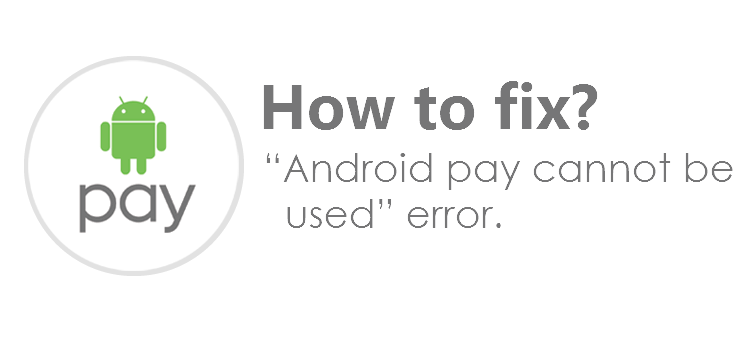
Android Pay also comes with a physical authentication feature such as a Fingerprint ID so that users can use their fingerprints to make payments. But most of the users are getting the “Android Pay cannot be used” error on their smartphone screen, when making payment. If you are one of them so don’t worry. Because it is a very common issue, that comes on the Android Pay application while making a payment.
Clearing Play Store Cache and Data
As per the Xda developers forum, You can try deleting the Play Store cache and data. Try using the following steps to clear the cache and clear the data of your Play Store below.
- Go to Settings> Apps > Find Play Store from there.
- Find the Clear data option from there & clear it
- Now Tap on the Clear cache option to clear the cache.
This error of Android pay cannot be used, has been fixed by these steps on some devices. However, you may try using it on your device to see if these steps working for you or not.
For Rooted Device
If you are using a rooted smartphone, then you can’t use the Android Pay wallet to make payments. This “Android Pay cannot be used” error is very common, and this error will only come on your smartphone screen if you are using the Android Pay app on a rooted smartphone. That’s the reason that you get this error while you use the Android Pay app on your smartphone.
To make your every payment secure, Google has used strong security and made sure that Android Pay couldn’t be used on any rooted smartphone or rooted Tablet. If you are using the “Android Pay” application on your rooted smartphone, then you can get this error while making a payment.
Disable Root from SuperSU
According to a thread posted on Reddit, disabling root using SuperSU has worked for some users. So you may try disabling root in SuperSU and try paying using Android Pay. To disable root on your device using SuperSU, try the following steps.
- Open the SuperSU app on your device.
- Go to Settings> Uncheck the “Enable SuperUser” Option from there
- Now Open Android Pay & configure your cards from there
- Go to the SuperSu app and check the “Enable Superuser” option.
This method has worked effectively for many users according to our research on various forums and threads on the Internet.
We hope this tutorial will help you to use Android Pay on your device. Do comment below if you want us to include any other method you know to help our other readers.
Share your feedback about these steps in the comments below, if it worked for you.