Nowadays, the most important thing for all people is Time. We know that nobody has extra time for unnecessary work. That’s why people are using the watch to perform the work from time to time. But, the smartphone makes it too easy to check the time itself.
The mobile also shows the correct time that has been provided by the Network Provider. For that, the automatic time zone and date are the best option. But, although it, most of the users have complained that the Automatic time zone and date/clock are wrong.

Now, the question is what should be the solution to fix this issue? To get the solution, this discussion will help you a lot.
In the smartphone, the user can set the time manually as well as automatically. But, the manual time setting may sometimes show the wrong time. To get rid of that, the best option is to choose the Automatic time and date.
But, what to do when the same thing happens with the automatic date and time? This question was posted on Android Central. So, to get to know about what to do at that time, this discussion will help you.
Fix Automatic Time Zone and Date/Clock are Wrong on Android
If the Automatic time zone and date/clock are wrong, then it is not a bigger issue like others. It is an issue that may occur to most users. To solve it, here we will discuss some effective solutions, which can solve it. In which, we will describe several solutions, which you can also use as an alternative.
So, now have a look at the solution below to solve the issue of automatic time and date.
Set the time Manually
Every smartphone mobile gives you a chance to set the time, Automatically and Manually. If the issue occurs with the manually set time, then make it fixed by the automatic time and date. And, use the vice versa, if the problem occurs in Automatic time date and time.
To set the time manually and deselect the automatic time zone and date, follow the below steps.
- Go to the Settings of the mobile.
- Scroll down the display, and find the options Date and Time under the tag of System. Go to that option.
- Here, you can see that the Automatic Timezone option is enabled.

- Now, to disable it, just tap on the box which stands next to the option. Now, the automatic time zone is disabled. We tell you that the automatic time option provides the network-provided time zone.
- The next option after the automatic time is to Set Time and Set Date.
- Here, set the time and date as you want to set by taking the reference of any source.
We hope this process may fix the issue. If it does not, then see further.
Reboot
For all the issues, the reboot of the phone may be a similar fix. Because every list of the fixes of the problems contains this issue mostly.
Similar to that, here this fix is also used to solve the issue discussed above. It is an easy solution to perform on the device.
To do so,
- Just press and hold the Power Key of your Android mobile.
- It asks you to choose the options Restart and Power Off.
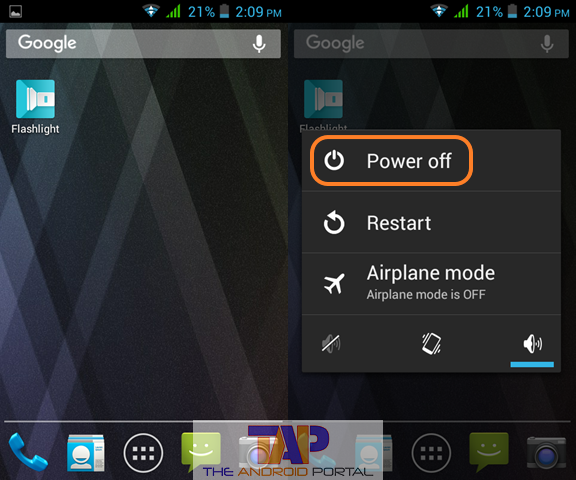
- Here, select the Power Off option, to turn off the device.
- After that, wait for 30 seconds or 1 minute.
- Turn on the mobile again by pressing and holding the same Power Key.
Now, check whether the time shown by the device is right or not. Mostly, this solution can fix the issue. But, if you still see your Android not updating the time zone, follow the steps below.
Remove the Battery
This issue is not very effective for non-removable battery phones but works sometimes for removable battery mobiles.
To perform it, just remove the back cover of the device carefully. Then, pull the battery outside from the device. Keep the battery outside for 3 to 5 minutes. After this duration now set the battery inside and start the mobile.
Then, check out whether the issue is fixed or not. If not, then? Then, only one way is to go further with another one.
Use Android Apps
The setting of the time using the Android app is not a bad idea at all. For that, we recommend you use the app for the proper time and date. Try apps that sync your mobile time with the current internet date and time.
Such apps have a feature of automatic sync for the time and date. It will set up the correct date and time quickly.
It will 100% work for you to fix the issue Automatic Time Zone and Date/Clock are Wrong. Even after performing all the steps, if the issue remains, then the Service Center will help you.
Now, we are going to finish this discussion. As you can see, here we have listed four step-by-step guides to fix the issue. You can use any of the steps to fix the issue of “Automatic Time Zone and Date/Clock are Wrong.”
We hope that you will fix the issue by using the guide mentioned above. If it is useful to fix the problem, then don’t forget to share it with the other mobile users.











