We have discussed so many things about the Google Play store here. You can also see a list of Google Play Store errors and solutions that help you to fix almost all Google Play Store errors. One of our readers has emailed us about error code 18 in the Play Store and asked us if there is any solution to fix it.
What is Error Code 18 in the Google Play Store?
Whenever you are trying to download any app from the Google Play Store, you might see this error. The main reason behind error code 18 is that you have an incorrect date and time set up on your device. In such a case, you just need to set up the correct date and time on your device and your issue should be fixed then.
Another reason behind error code 18 is when your device has low storage, at that time you might either see insufficient storage or error code 18. You should check your storage before downloading any app to prevent this error. There are some other unknown reasons but expected to be fixed using the below solutions.
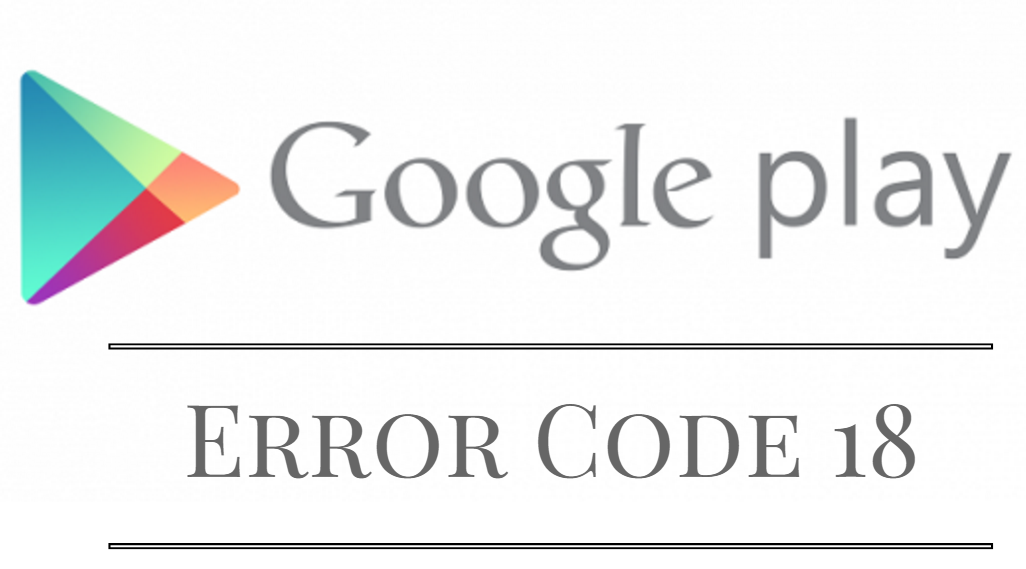
How to Fix Error Code 18
Method 1: Fix by Clearing Data and Cache
In this process, you need to clear all data and Cache files from the Google Play Store via Application Manager. This is the most used process to fix Google Play errors on Android smartphones. Now Follow these steps to fix the Google Play Store Error on your Android device.
Step 1: First Go to “Settings” on your Android phone, Scroll down, and select Apps(Application manager)
Step 2: On the “Apps”, swipe to the “All” section then scroll down and select “Google Play Store.”
Step 3: On the Google Play info, tap the “Clear Data” and “Clear Cache” buttons
Step 4: Again from the “All” section select “Google Service Framework” app
Step 5: Again perform “Clear cache” and “Clear Data.”
Step 6: Again from the “All” section select “Download Manager” app
Step 7: Now Clear the data and Cache of the Download Manager
Method 2: Reset the Time and date of your Android smartphone
Step 1: First, Launch “Settings” on your phone
Step 2: Scroll down Select “Date & Time” and open it
Step 3: Uncheck the “Automatic date and time” option
Step 4: Now, you have to set the manually correct “Time and Date”
or
Step 5: You can also Restart your Android device to configure it automatically
Method 3: Try to uninstall Google Play Store Update
“Google Play Store Error 18” is the common Play Store error that comes when you download any apps or games from the Store. This is the also most used trick to fix this type of error on Google Play Store. On the Android Lollipop or 6.0 Marshmallow operating system, you solve this type of error easily by using this method.
Step 1: First, Open “Settings” on your Android device
Step 2: From “Settings”, scroll down and open “Apps”
Step 3: On the Apps, Choose “Google Play Store”
Step 4: Now tap on “Uninstall updates” and press OK to complete this action
Note: The Google Play Store update will automatically download an update to the latest version when you are connected with an internet connection. You can stop playing store updates automatically from here.
If all the above methods fail or do not work on your Android device, then you need to perform a factory data reset on your Android smartphone to fix this error. This is the simple way to fix all Android smartphone errors, but the problem is we will lose all the data stored on our smartphones. Better to back up our smartphone before performing a factory data reset on our device.
If you still getting this type of error or problem then check for a system Firmware update, if any update is available, make sure you update it. To check the system update; follow the steps.
“Settings” > Scroll down and “About” > “System Update”
We hope this will fix your error code 18 from your device. Do let us know if you need any troubleshooting in performing those steps in the comment section below.











