All the smartphone manufacturers have manufactured their devices in such a way that they can get updates automatically. Getting the firmware from the manufacturer is one of the safest ways to get updates. Also, some Samsung users obtain the latest firmware updates from the Odin or Kies. However, whenever Samsung users are installing firmware updates using Odin or Kies, they mostly receive an error message. This error message is as “Firmware upgrade encountered an issue. Please select recovery mode in Kies & try again.”
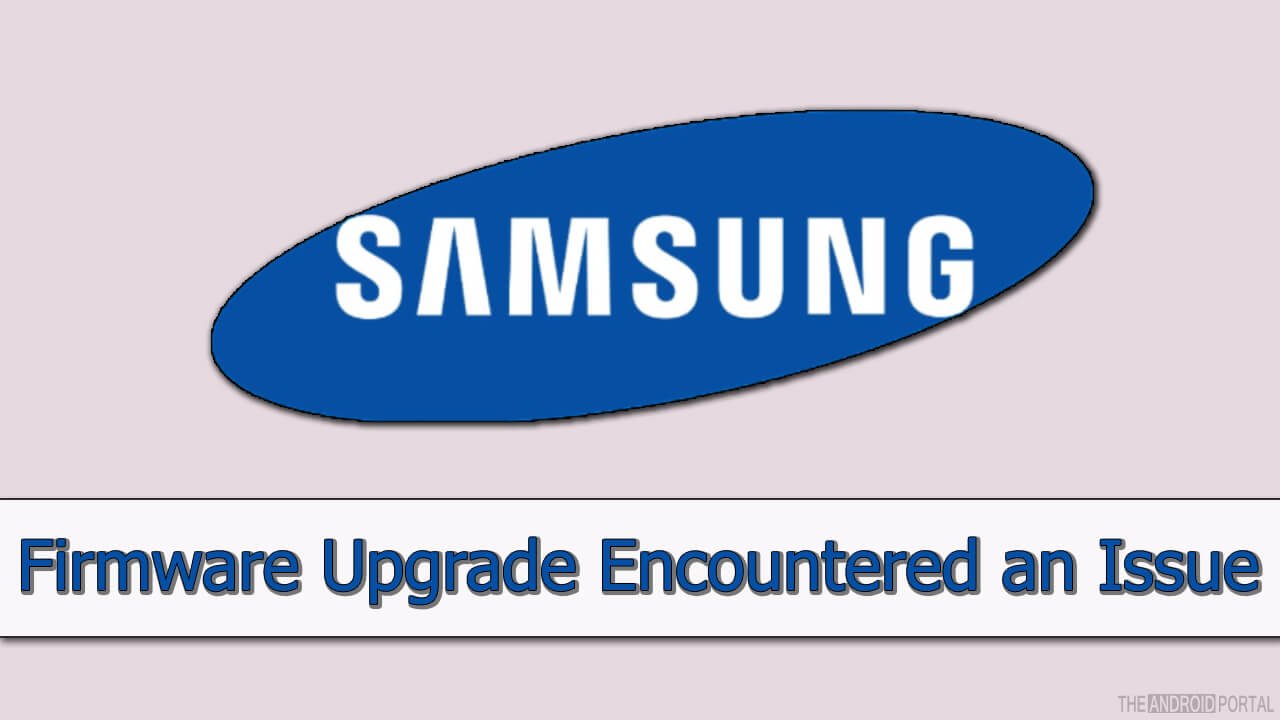
To get updates from the manufacturer or the other party, it’s a matter of choice for the users. The installation of a firmware update for another party may sometimes be harmful to the device. And that’s why some Android users are denied to rooting their device. Some users also avoid flashing the ROMs on their phones. However, there are also some advantages of rooting as well as flashing ROMs. Likewise the benefits, also contain some disadvantages. But, to root the device or not depends on the users of the Android phone.
As we discussed ago when you are trying to install firmware updates, it sometimes ends with an error message. Due to, some possible reasons, this error message appears on the screen while installing other firmware. So, here we will list out some possible reasons for the error message. Before installing the firmware updates through other parties, check the below reasons.
- Deactivation of the USB Debugging Mode before installing the firmware updates using Odin.
- Incomplete installation of the USB Drivers on the Android smartphone.
- Disconnection of the device while the installation process of the firmware update is in progress.
Above are the possible reasons, why the error message “firmware upgrade encountered an issue” comes. To get rid of these possible reasons, the solutions used by the users are shown below.
- Some users are booting their devices into Recovery Mode. Then, they perform a data factory reset on the device.
- However, some are entering their device into the download mode and will try to install the firmware updates again.
These are the solutions that are mostly used by all the users who getting failed while installation of the firmware. But, both solutions do not help you in most of the cases. Now, is there any solution to get rid of the error message that comes while installing the firmware via Odin? Yes, why not? We have a solution to solve the issue of the error message that comes while installing the updates using Odin. It will help you to solve this error message on your Samsung Galaxy smart mobile.
Check the below video for more information on this topic for quick solution.
How to Fix “Firmware upgrade encountered an issue” Error?
Here, we will discuss a fix to solve the error message “Firmware upgrade encountered an issue“. In which, you will have to follow the steps to fix this issue. This fix will erase all the data and files on the internal storage of the device including the installed apps. So, make sure that you have taken the backup of the data. If not, then, first of all, make a backup of the data on your internal storage.
To solve the error message and to bring your device into normal condition, follow the below steps.
- First of all, you have to download & Install Samsung Kies on your PC.
- Before you go ahead, note down the serial number of your Samsung device. You can find the serial number of the device on the battery of the device. Also of that, you can also get it on the box of your Samsung Galaxy smart device.
- After that, now launch the Samsung Kies on your computer. Go to the option of Firmware Upgrade and Initialization by going into the Tools option.
- Now, connect your device to the computer on which you have installed the Samsung Kies. Connect the device by using the standard USB cable. Also, check that the connection is made correctly or not.
- Then, enter the model name of your Samsung phone in all CAPS. Also, enter the Model number. (for ex. GT-I9540). After entering the correct name and model number, click on OK.
- Now, they will ask you to enter the serial number of your Samsung smartphone. Here, enter the real serial number of the device. Then, click on OK to go ahead.
- Whatever steps we have done, will force Kies to download the appropriate firmware update files. The Kies will download the latest files for your Samsung device.
- Then, if any prompts come, select Yes or OK for the rapid emergency firmware installation. After that, choose an option of Start Upgrade, to launch the process.
- Now, the Samsung Kies will start downloading the required firmware files for your device. This process of downloading the firmware files may take several minutes. It also depends on the data connection or the Wi-Fi connection of the computer. If your computer has fast internet speed, then the download will be completed in a few seconds. Otherwise, it takes time.
- After the process of downloading the files is completed, the new firmware will be automatically installed on your Samsung device. If the new firmware is successfully installed, then you will get a message that the firmware upgrade is completed.
- Now, click on OK and disconnect the USB cable.
After that, do not forget to reboot your Samsung Android phone. If you have followed the above entire process correctly, then you can easily install the firmware on the device. The above procedure is also applicable to all Samsung Android smartphones. So, if you are a Samsung Android user and want to upgrade the firmware, then this procedure is for you.
So, here we are going to complete this discussion which solves the error firmware upgrade error issue. We hope that this discussion will be useful to you to upgrade the firmware. Please do share your comments if you need any assistance in following the steps.
