For all the required apps for Android, all Android users have to get help from the Play Store. Because it is the only way by which the users can get any app from that. There are many sources available from which users will get the apps. But, the Google Play Store has its unique features. This is the reason that’s why the people most preferred the Google Play Store. But sometimes, the services of Google Play may become the cause of the fast battery draining of the device.
It does not mean that you should be close to using the play services. So, to get rid of the problem, here we will discuss how to fix a Google Play services battery draining problem. But, before starting, we would like to inform you of why Google Play services have been used. If you have a question in your mind about what does Google Play services app does it consumes a lot of battery. Well, the simple answer for that is that the Google Play services are used to auto-update the app that has been downloaded from the Play Store. It is a supported app for other Google apps like Google Drive, Google Keep, Google+, and so on.
It can also be used to update all the Google apps. This service also permits you to synchronize contacts, easy access to the privacy settings, and much more. In simple words, we can say that the Google Play Services is an endless part of Android. Without Google Services, the Android phones may not give their 100%. So, you must use Google Play Services if you are a user of Android. But, because of some missetting, the battery consumption would become higher than usual.
Besides that, the Google Play services may be one of the reasons. So, to prevent higher battery consumption, here we are discussing the fix. All the fixes are regarding the Google Play Services. You can try any of fix, to prevent the faster battery drain of your Android smartphone device.
Fix Google Play Services Battery Draining Problem
You can’t stop using your battery by apps, but you can do something to prevent extremely battery-draining issues by following the steps listed below.
By Stopping the Automatic Syncing
The Automatic syncing of your account is one of the all-time great features of the Google services.
It will sync all of your data which is related to your Google account. But, this feature is one of the main reasons for battery drain which is directly related to the play services. If you have more than 1 Google account on your device, then remove those you are not using regularly. If the removal of the account is not possible, then you must turn off the automatic syncing for those accounts. It is the biggest fix to prevent the battery drain.
To turn off the auto-sync feature, we have the quickest way. To do so, just pull down the notification panel of your Android device. If there is an option of auto-sync and it is in the green color, then it means it is enabled. So, to turn off it, just tap on it.
But, for those users whose manufacturer does not include this option, what should they do? So, for those users, we are also discussing the process of disabling the automatic sync. How to turn off the auto sync feature on your smartphone
- First of all, open the “Settings” of your Android device.
- Then, scroll down the display and tap on the option of “Accounts” under the section Personal.
- Now, at the top right corner of the screen, you should see the three points. Tap on it.
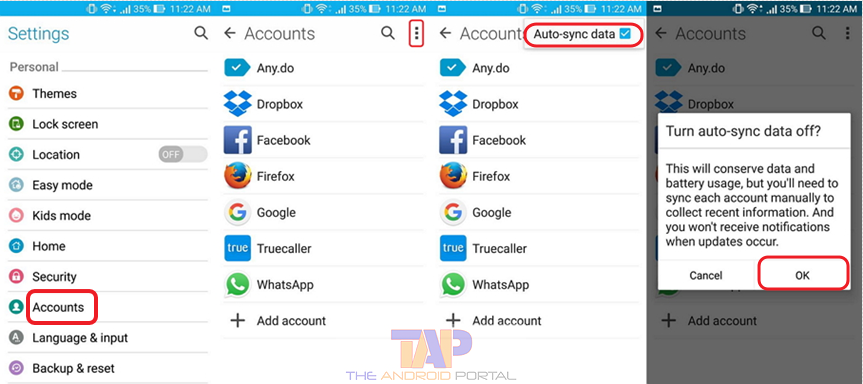
- It will open a popup as “Auto-sync Data.” Now, tap on it to uncheck it.
By using the above process, you can quickly turn off the Auto-sync feature. Once you turn off it, your battery draining of the device will automatically decrease.
Update Google Play Services
The same thing also can be considered for le Play Services. Yes exactly, we are talking about the update of Google Play Services. You can easily download and install the new and latest version of Google Play Services from the Google Play Store.
But, before that, you must uninstall updates of the older version of Google Play Services. Also when you update any app, it’s the previous version is automatically replaced by a newer version of the same app. However, you can manually uninstall the update of any app using the below steps. How to Uninstall updates of any app on Android
- Open the “Settings” on your Android smartphone device.
- Scroll down the display until you get the option of “Apps.” Now, tap on it.
- It will show you the list of the apps which has currently installed on your device. From the list, find and open the “Google Play Services” app.
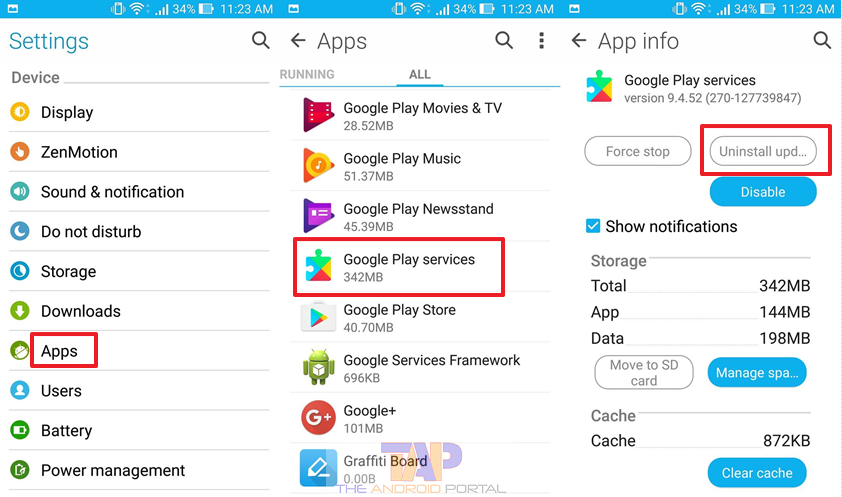
- It will show you the display. From this, tap on the option of “Uninstall Updates” to uninstall the automatic updates.
- Then, download the latest version of Google Play Services and install it on your device, from Play Store.
- Now, reboot your Android device, and your Play Services is updated.
Disable Location & Enable Battery Saving mode
If Google Play Services consumes more battery power, then there is one reason is also exists. The reason is GPS apps. Because, whenever you use an app that requires your location, you must enable the location. It will consume more and more battery power.
So, whenever you are using the location-based app, you have to change the mode to Battery Saving. To do so, you have to follow some easy steps, which are mentioned below. How to Optimize GPS to save battery consuming
- Very first, go to the “Settings” of your device.
- Then, tap on the option of “Location” which is located under the “Personal” section.
- Now, tap on the first option of “Mode.” It will open another display with three options, High Accuracy, Battery Saving, and Device Only.
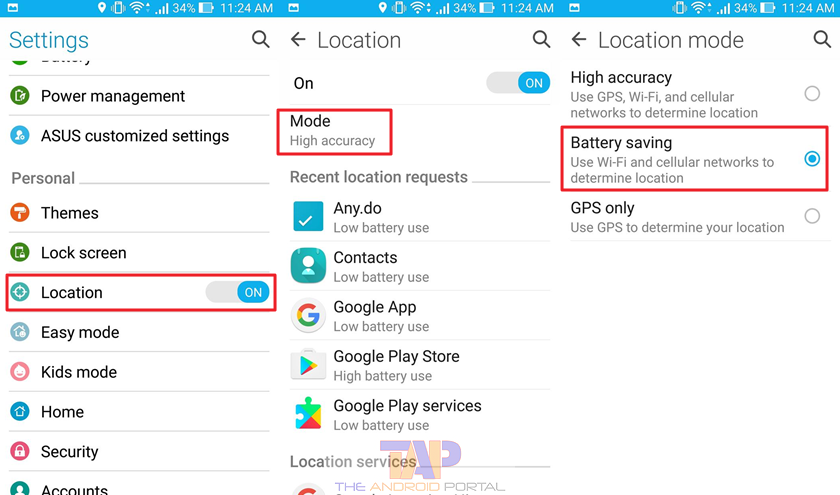
- Now, check the box which is in front of Battery Saving. Now, your device turned into Battery Saving mode.
After turning your device into battery-saving mode, the services may consume less power.
Disable the Google Services Like “Google Now”
“Google Now” is one of the best features launched by Google. By using the Google Now feature, you can easily command your phone to open any apps add a reminder, or call someone easily.
Just you need to commend your smartphone using your voice, and your phone will follow your order. You can also search your desired want by just speaking at the search panel of Google. But, if you are not using this feature, then it is better that make it disabled.
This feature is enabled even after you do not want to use it; then it becomes one of the strongest reasons for battery drain. So to make it disable, follow the points written below.
- Go to Google Settings >> Search and now >> Voice >> Ok Google detection >> from the Google app.
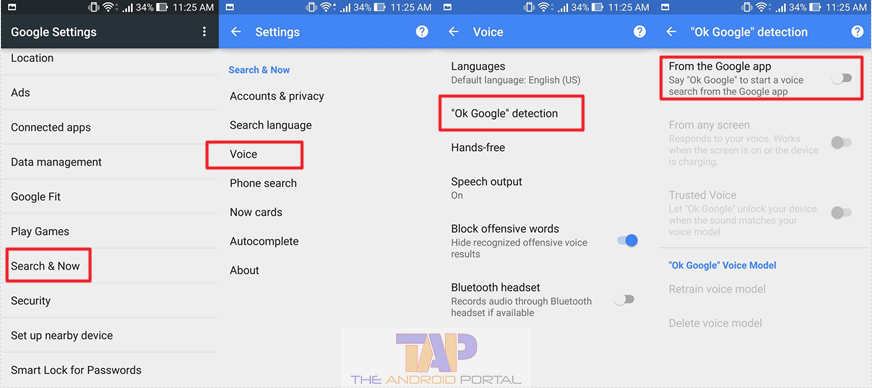
- Now, here you should see the slider is there. If you see that it is in green color, then tap on it to disable it.
By Disabling Google Play Services
This is the best option if you don’t want to mess up with other techy steps, It’s a step. If you want to disable a particular app running on your smartphone, you can follow these steps. Google Play service does not allow the user to force stop or disable, however, we will discuss the steps to disable Google Play services soon.
We have also found a useful video published by BTechTalk. We hope this helps you too.
The full details related to this can be easily found in “How to Turn off Google Now.”Here, we would complete the discussion based on how to fix the Google Play Services Battery Draining Problem. Which, we have listed the four best fixes, by which you can get rid of the battery drain problem. We hope that it may be very helpful to you to get the solution for the problem.











