Using Android smartphones is trendy nowadays, and people use new and latest smartphones daily. You might have faced an issue while downloading your favourite Android app on your device; it would say some crappy error message with an error code that you don’t want to see.
Sometimes those error codes come again and again in front of your screen and annoy you; you might be looking for Google Play Store error codes and how to fix Google Play Store error codes. In this article, we are going to discuss the most common Google Play Store errors and how to fix all Google Play Store errors.
There are solutions for the errors described below with error codes that are based on the experiences of the Android portal editors and errors that are suggested by Android portal readers.
If you see any error codes that are sometimes on this page, feel free to let us know in the comment below, we will find the solution for your mentioned error code and update this page with a solution for that Google Play error code.
Google Play store error code 18
Problem – Whenever you try to download something from the Google Play Store it will show an error code 18 popup on your Play Store.
Solution – You can set the correct date and time on your smartphone, as this issue arises mainly because of the incorrect date and time. Check more details about fixing error code 18 from here.
Google Play Store Error 24
Problem – Error during the new application installation
Solution – Try clearing cache from Settings -> Applications -> Manage Apps -> Click on App -> Clear Cache. If you are still getting the same issue, you need to factory data reset your device.
Google Play Store Error 101
Problem – You can not download any apps from the Google Play Store
Solution – Uninstall any useless apps or clear Play Store data remove your existing Google account, and re-login to your Google account. Check out below video tutorial below on how you can delete unwanted apps on your device.
Play Store error 403
Problem – When you see error 403, it means that the download is impossible. You might get this error when you have configured two Google accounts on a single device, and you are trying to purchase an Android app from Google Play Store.
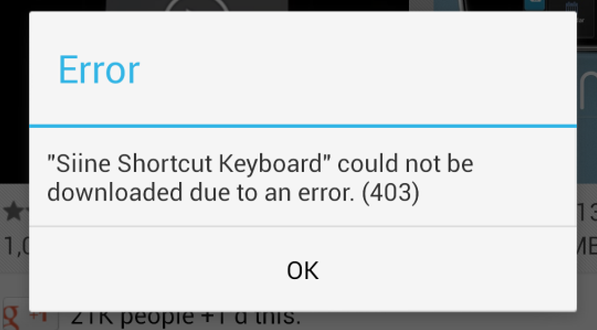
Solution – You should log in to the Google Play store with the correct account; if possible, disable another Google account or remove it temporarily and try to purchase your favourite Android app; the Google Play Error Processing Purchase will now be resolved.
Play store error 413
Problem – This usually happens when you try to download or update any apps from your device, it will not allow you to do this task. If you use a proxy, that might be a possible cause for this problem.
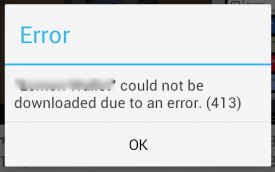
Solution – As discussed above, the actual source of this issue may be due to your internet connection or proxy server. Sometimes when you try to download individual apps using a 3G/mobile connection may trigger this error.
To resolve error 413, you should first remove and clear temporary cache data from your device.
- Go to Settings > Applications > All > Google Play Store
- Clear the cache and delete the data.
- Repeat the operation for “Google Services Framework,” “Google Play Services,” “Google Apps,” and “Google Talk,” and clear the cache of your browser.
- Restart your phone if this setting has not fixed your problem. Make sure your internet connection is stable.
- Go to “Settings > Mobile Networks > APN.”
- Delete the Proxy field and tap on Save.
Play Store Error 491
Problem – Facing issues with downloading apps from the Google Play Store
Solution – Remove and configure a new email account on your smartphone. Sometimes wiping the cache partition would also work.
Play Store Error 498
Problem – You may get this error, usually saying that ‘ error 498 has occurred while communicating with the server, reload.” This usually stops downloading apps or games from the Google Play Store automatically.
Solution – This error is caused when the cache of your device is full; you will need to uninstall unwanted apps and files from your device to make free space on it. Xda-developers forum provides a better solution to this error.
To overcome this error, you will need to restart your smartphone in recovery mode by pressing the volume down + power home buttons (for Samsung devices) or volume down + power (for most other devices).
From there, you will need to choose wipe cache partition by navigating between options with the volume rocker. Confirm using the power button, and you have done.
Play Store Error 481
Problem – Error in your Google account
Solution – Remove your existing Google accounts and use another Google account on your device.
Google Play Store Error 403
Problem – Android apps could not be downloaded due to an error.
Solution – You will need to Clear Proxy from Go to Settings -> Wireless and Networks -> Mobile Network then APN (Access Point Name) -> Select Clear Proxy Option – After all these steps, you can re-try downloading your material.
Google Play Store Error 500
Problem – You can not download anything from the Google Play Store
Solution – Go to recovery > wipe cache > Go to Advanced > Wipe Dalvik cache > Fix permission > Reboot. A few users have reported that They can successfully resolve Error 500 in the Google Play Store.
Google Play Store Error 905
Problem – This error occurs and doesn’t allow users to download big games and apps from the Google Play Store.
Solution – Clear the Play Store cache and uninstall Google Play Store updates.
Playstore Error 927
Problem – When you are trying to download any apps from the Google Play store, you can’t.
Solution – This issue occurs when your Google Play store update is in process and you are still trying to download something.
You can either try to uninstall the Google Play Store updated version by going to the Application Settings > All > Google Play Store > uninstall updates or wait for some time to let the Play Store update automatically. Check out a detailed solution on how to fix Google Play Store error 927 from here.
Google Play Store Error 961
Problem – This error 961 means that the Google server has forbidden requests to download or update apps from a device. The main reason behind this error is there is a misconfiguration of your device system files on the Google Play Store.
That is preventing you from updating or downloading any apps from your Google Play Store.
Solution – Force stop Google Services Framework and reboot your device. Check more details about how to fix the 961 error on the Play Store.
Google Play store error 963
Problem – Users are not able to download apps from the Play Store.
Solution – Usual processes like clearing cached data, uninstalling Play Store updates, remounting microSD cards, and moving apps to internal storage will work. Check full details on fixing the 963 error here.
Error 919
Problem – You can download apps successfully but are not able to open them.
Solution – There is no more space on your device; you can Eliminate all unnecessary data: music, videos, or large applications. You can also use the Apps2SD Android app to move apps to your SD card. It will Fix the Google Play Error 919 that you are facing.
Package file invalid
Problem – Unable to install an app from Google Play Store and you might get this Google Play Error Message while installing apps.
Solution – Use the clean master Android app to clear cache and data
- Go to Apps >> All >> Google Play Store >> Clear cache and data
- Go to Apps >> All >> Google Service Framework (Google Play Services) >> Clear cache and data
- Now try installing or updating the app. If this doesn’t work, follow the steps below
Go to Settings >> Accounts >> Google >> Click on your Gmail account >> Menu and Remove account. - Restart the device and add your Google account back.
Check out a detailed guide on fixing package file invalid errors.
Insufficient Storage Available
Problem – This is because when your device’s internal memory is full.
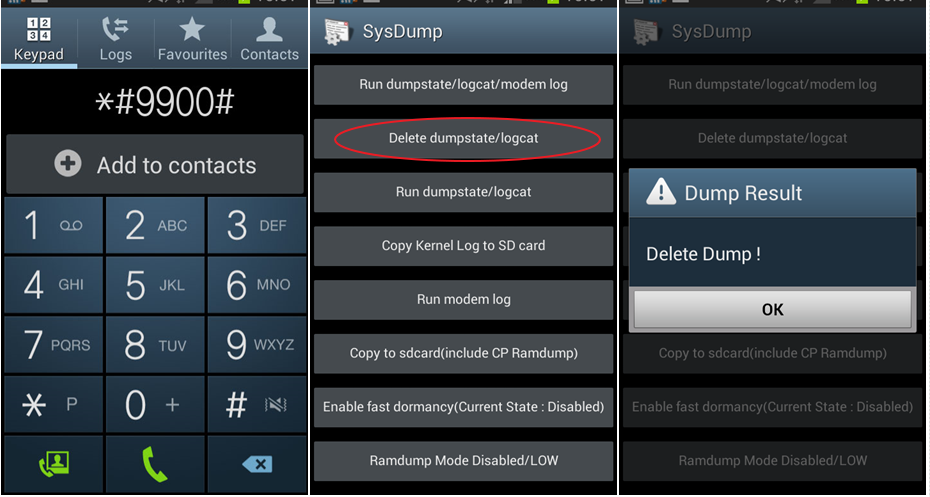
Solution – Try to uninstall unwanted apps from your device. You can try to delete dumpstate/logcat to fix the Google Play Services error.
Connection Timed Out Error
Problem – You are not able to download apps from the Play Store
Solution – It can be fixed by modifying the correct date and time, clearing the Google Play Store cache, re-adding the Google account, resetting app preferences and factory data reset. Further details on setting connection timed out error from here.
Google Play purchase error
Problem – You see a processing Purchase DF-BPA-09 error on your phone
Solution – You can remove and reconfigure your Google account with your device. You can also try clearing cache files from your device to fix this error on your smartphone.
Here we have tried to list a few of the most common Google Play Store errors with a solution to Fix All Errors for Free. If you encounter any other errors out of here mentioned, feel free to comment below with your error code or problem. We would love to solve your problem and help you.












