There are many Huawei users reported an issue with annoying WiFi scanning popups on their devices. The issue has been reported on Huawei P10, Huawei P 20 pro, Huawei Honor 9 lite, Mate 10 lite & many other devices.
What’s the Actual problem?
The main issue is that it automatically scans for the WiFi network even when your device’s WiFi is OFF. So users are seeing this kind of popup message again and again. This popup shows up again and again, even if you click OK or click Cancel. If you keep your WiFi turned on, this popup disappears. But if you turn your WiFi off. This popup starts annoying you.
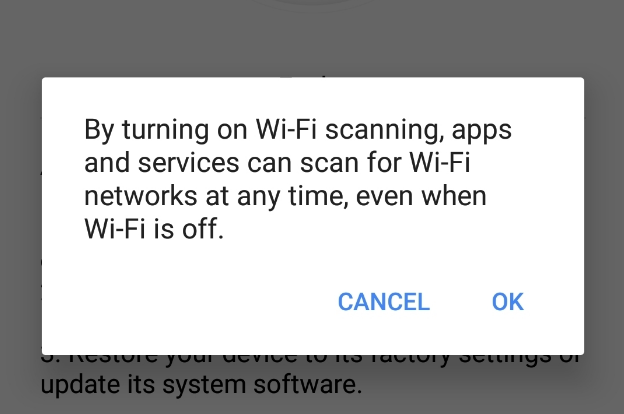
How To Stop this Popup
As per the currently working fix, suggested by officials, that you should follow these steps as a temporary solution. Huawei is currently working on this bug and maybe it will be fixed in the next OTA update.
Temporary Solution to Fix WiFi Scanning Popup:
- Go to Setting
- Now Select Wireless and Networks > WiFi
- Select WiFi+ and switch off it.
Once you follow these steps, you will stop seeing that annoying popup again and again on your Huawei device.
Another Solution suggested on the xda-developers.com forum is as follows:
When you see a popup next time, select the Cancel button and Go to Settings> Security & privacy > Location services > The three vertical dots > Scan settings, and turn off WLAN scanning.
Once you do that, now uninstall the Google Play service update as this problem is caused by incompatibilities between Google Play services of version 12.8.74 or later & the device.
To UNinstall Google Play service updates, follow the steps:
- Go to Setting > Apps & notifications > Apps
- Now Select More > Show system processes > Google Play services
- Now Tap on the three-dot menu at the top and select Uninstall Updates
You may not see that location or path until you have the latest version of Google Play service installed on your device.
If these steps helped you, please share this article on social media to help other Huawei users experiencing the same problem. Do let us know your thoughts in the comments below!











