Going through the no sound error on an Android device is much more annoying than anything else. Well, it doesn’t require any tech skills and can be fixed with some simple setting adjustments. If you are also experiencing the same error regarding sound on your Android phone or tablet, then you have just come to the right place.
In this article, we bring you surprising ways to fix no sound errors on Android, which will help you in fetching and fixing the fault in your Android device. However, you need to be careful while following the instructions for the best troubleshooting results.
Furthermore, there is nothing to worry about at all because you won’t break your device following these methods and instructions. In other words, all the methods and steps we are going to explain are completely safe for your Android phones and tablets.
So, without doing any further ado, let’s just find the culprit and fix no sound on your Android phones and tablets.
How do we fix the no sound error on Android?
You can restore the volume or resolve the no volume at all issue of your Android device following the below simple troubleshooting techniques.

So, follow these steps, and within minutes, you will fix no sound error on your Android phone.
Turn on the loudspeaker
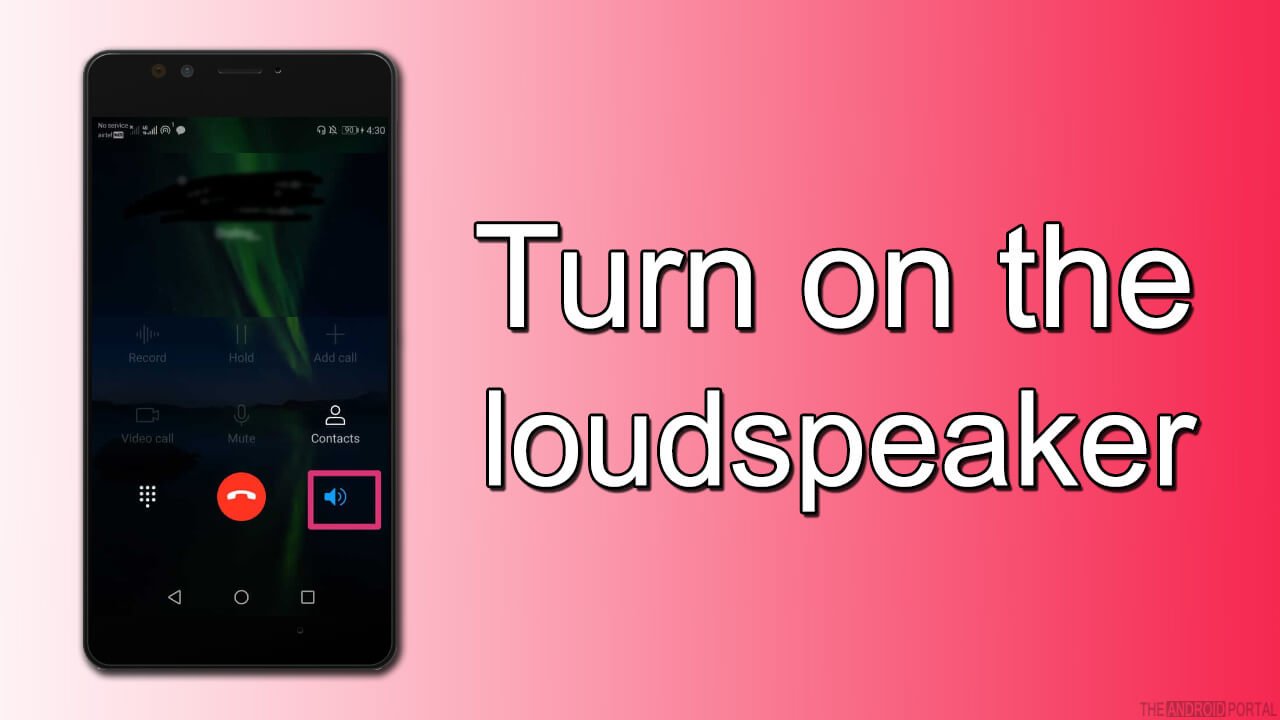
If your device’s audio lags or mutes during a call, then you can target the error by putting the loudspeaker ON. To do so, swipe or slide down your thumb towards the down from the upper side of your Android device.
Also, you can do so by clicking the lock button of your phone or tab. Furthermore, you need to activate the loudspeaker option from the menu bar. However, if already activated, then turn it off and turn it on again. That’s all and now check if the problem is fixed.
Remove your Android device from its case
It is quite common that using a case for your Android device may reduce the functionality, and so goes with the sound.
Therefore, if you are using the one, then gently remove it and clean your device. Now check if the problem is resolved or if it is still there. Follow the next methods if it’s not working.
Clean your headphone jack
If the error continues with your hands-free or you are getting any burped sound, then you can fix this annoying error on your Android with this method. Start by grabbing a tiny piece of cotton cloth and wrapping it around a small end stick(easily go through your Android device’s headphone jack).
Furthermore, you need to start throwing the stick into your headphone jack and clean it gently. That’s all. Now if the issue was due to dust or debris in the jack, it must have been resolved by now.
Restart your device into safe mode
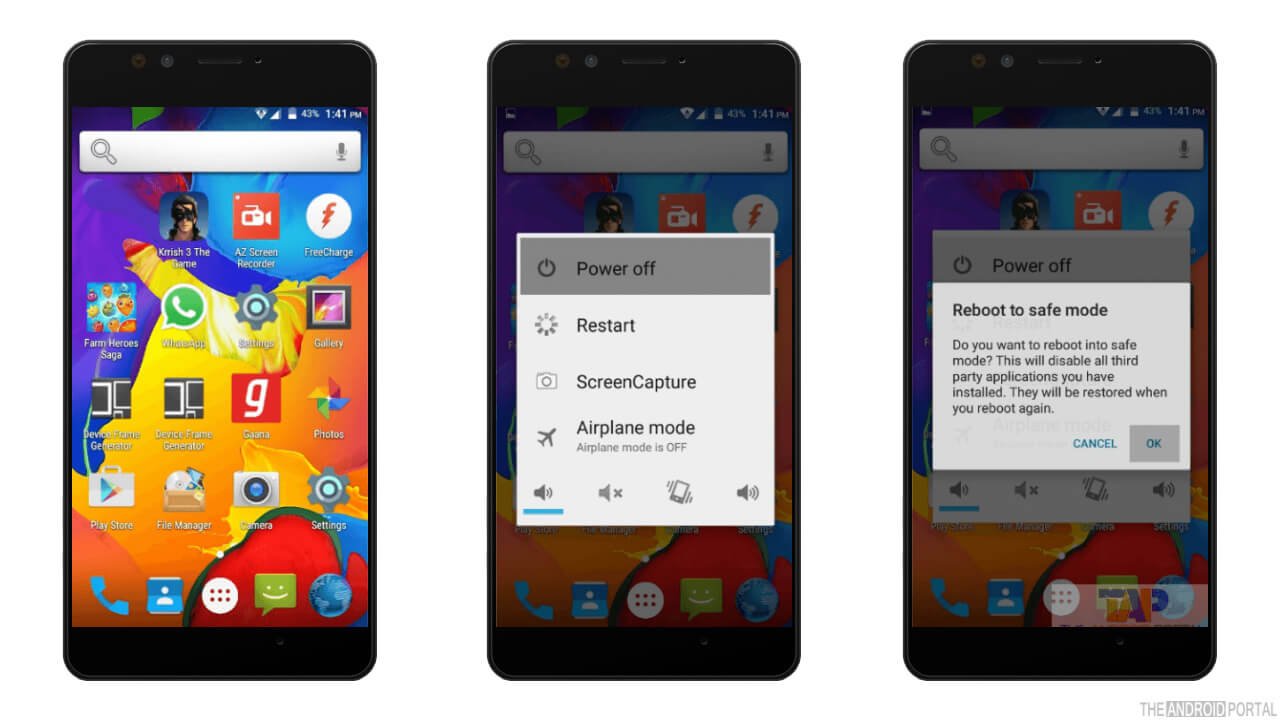
We all know that a quick reboot into safe mode can clear up all the glitches, and compress the risk. So, if the problem continues with your device, restart your device into safe mode.
- Press and hold the power key until a window appears on display.
- Select the restart option in safe mode from the menu and tap on it.
- Wait till your device gets restarted.
- Now check the audio of your device.
Reset the settings to default
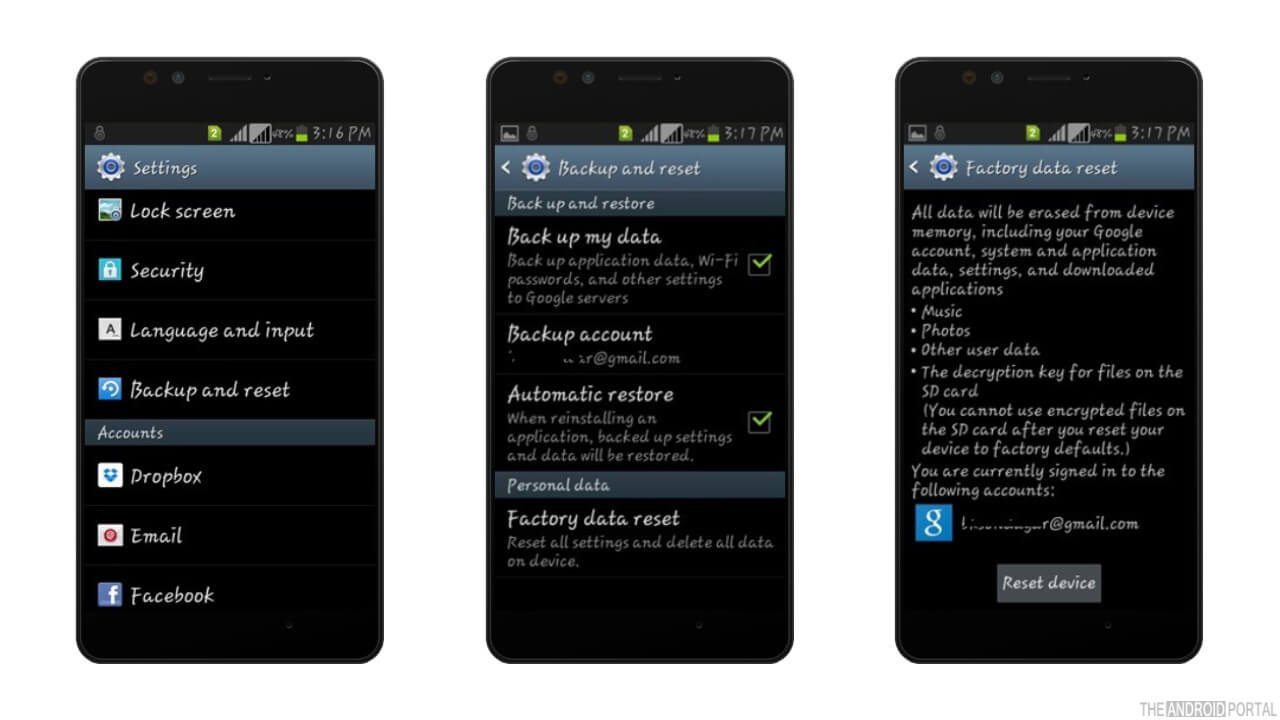
If the error continues, then try resetting your Android device’s settings to default. Furthermore, it won’t take too long to process, and the method is safe too. Additionally, it will set all the sound settings to factory default, that’s as it comes straight from the factory.
- Go over the settings option and tap on it.
- Once you have opened the settings, select General Management.
- Select the Reset Settings option from the menu.
- Tap on Reset Settings again and wait till the process completes.
Remove the battery
It is common to get glitch functioning while operating an Android device. And, one of the practical, straightforward, and effective ways to get rid of it is by removing the battery and inserting it again into your Android phone.
Furthermore, it will eliminate all the glitches and lags due to the Android software. So, try to remove and insert back your battery to fix the no sound error on Android in the end if none of the above methods work for you.
Note: If all these methods fail to help you, and you’re still encountering your phone is mute with no sound at all, the hardware of your Android phone can be the main culprit.
So, if that’s the case, visit the nearest official customer service support center of your manufacturer and ask them to resolve this issue for you. They will help you in getting rid of the no sound on Android issue or error. However, we suggest you repeat all these methods twice before reaching out to the customer support team.
Summary
So, that’s how you can troubleshoot no sound errors on Android with ease of professionalism. Also, we hope you have figured out the ways to fix no sound errors on Android, and it helps you to get the best results.
Furthermore, If these methods have worked for you, then comment down below and let us know your experience. So, that’s all for now, and thanks for reading this post here at The Android Portal.











