Samsung Galaxy phone’s lagging issues have become common. Does your Samsung Galaxy phone slow down? If yes, then it’s time to fix the lagging issue in Samsung Galaxy phones. If you are facing the same kind of problem and looking for a better solution, then you stopped here on the very right page.
The Galaxy series of Samsung phones are the most popular in the world. Galaxy series are best not only in looks but also in features too. The large screen display to the High MP cameras offers all features in a single phone. Around 46% of the people in the world are currently using Galaxy phones as their handsets.
But it is the fact that if you are using your phones for a few years, it creates problems like a decrease in performance, slow speed, etc. If the device is too old, it results in various other issues.
It is also a fact that if the older Android version is updated, users experience some severe problems like increased lag while using the UI. And misbehaving of some applications is also a critical problem in Galaxy phones.
So, today through this guide, we will discuss how to fix the Samsung Galaxy phone lagging issue. Grab your handset in your palm, and let’s start some tweaks to fix the Samsung Galaxy phone lagging issue with us.
What Are The Causes Of Lag In Samsung Phones?
Before proceeding to the leading solutions, we will first share some causes, that is why this problem occurs. Let’s begin
App Cache:
App cache is the one that helps in increasing the performance of the apps. But when the cache files are large in numbers, they become junk files. These files pile up and eat a lot of the phone’s storage, which results in increased RAM and slows application or device performance.
Software Updates:
Sometimes, the problem may occur because you have updated newer software on your device. The update of software results in sluggish and decreased performance of the device.
Third-Party Applications:
Third-party applications are highly responsible for the slow performance of your phone. This is because third-party apps need external resources to install, which limits the functions and causes lag.
Outdated Apps:
Outdated apps are also responsible for the slow performance of the phone. If we ignore the app’s update notifications, it also results in device lag and slow performance.
So, those are the causes of slow performance or Samsung Galaxy phone’s lagging issues. Now let’s quickly move towards the solutions below.
Solutions To Fix Samsung Galaxy Phones Lagging Issue
Update Device Software
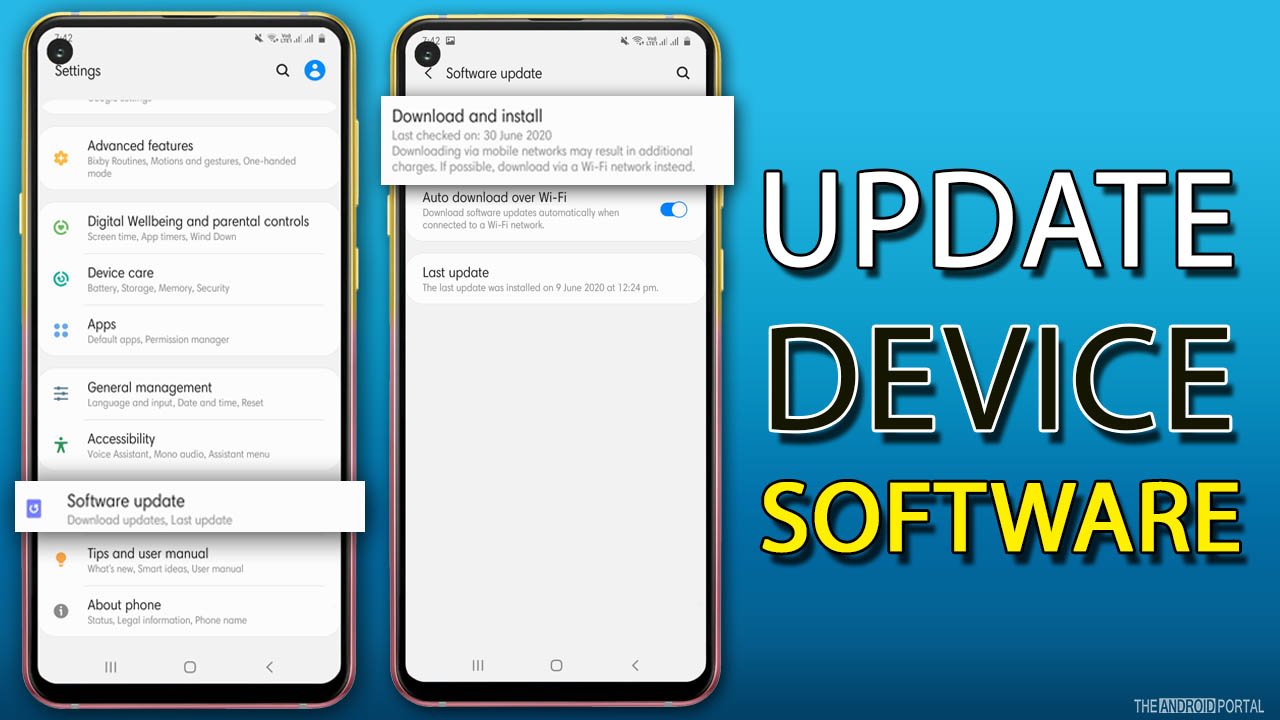
Developers provide software updates for every device to increase the performance and function of the device. But if you ignore the software updates, it results in slow performance. Here are the steps to check software updates are available on your device.
Step 1: Drag down the notification panel to open up “Settings Menu.”
Step 2: Under the settings menu, scroll down until you see the “Software Update” option.
Step 3: Then click on “Download and Install” software updates to check if there are any new updates available.
Step 4: If yes, then tap on “Install Now.”
Step 5: Wait until the installation process is finished, and your phone automatically starts rebooting.
Checking For Application Updates
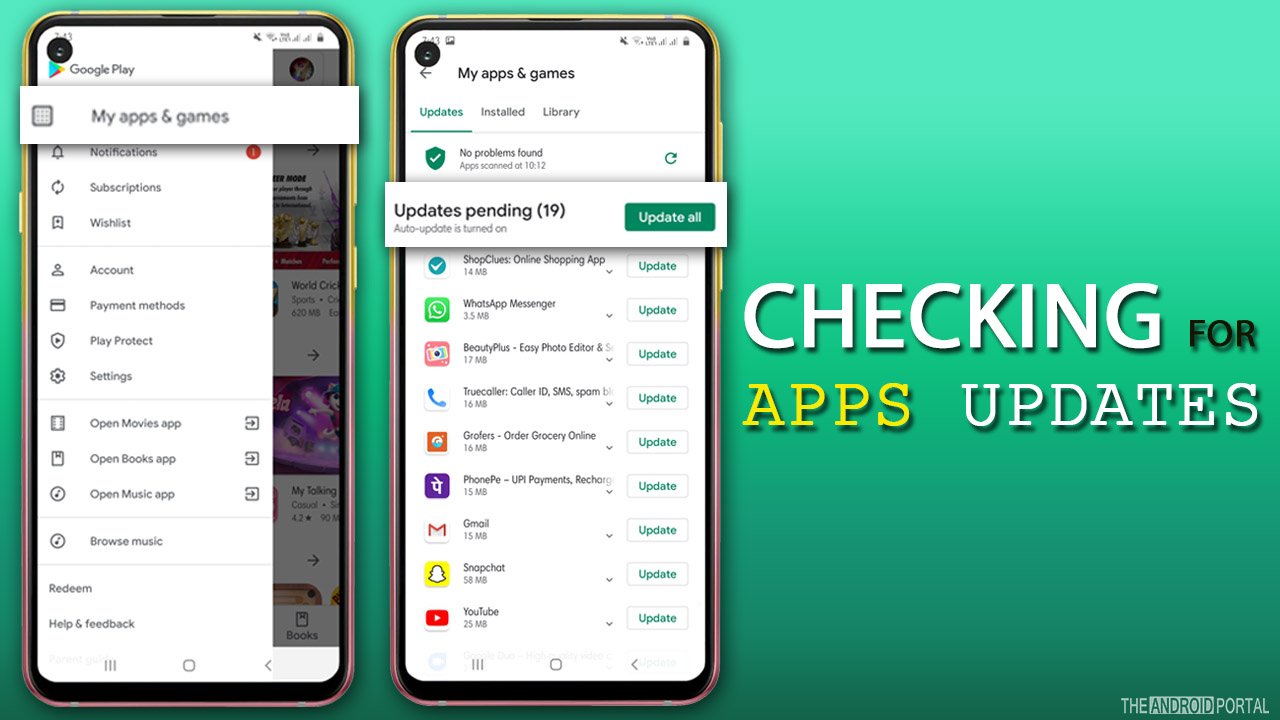
If you use an older version of apps on your device, it creates problems like the apps’ slow performance. So, better is to up-to-date all the apps with the latest version. Here are the steps to follow.
Step 1: Open the “Google Play Store” from the app store.
Step 2: Click on “Three Horizontal Lines” to open up the menu at the top left corner of the screen.
Step 3: From the list, click on “My Apps and Games” and then tap on Updates. (image 3)
Step 4: From the list, tap on “Check For Updates” or “Refresh Icon” to check which app needs an update.
Step 5: After that, click on “Update All” and wait until the process is completed. (image 4)
Launch In Safe Mode
Safe mode is the best option to find the culprit in your device. Default applications and system features work perfectly in a secure mode. So, if any third-party app creates lag, the problem is solved in the safe mode. Let’s take a look at the steps to fix Samsung Galaxy phones lagging below:
Step 1: Press and hold the “Power Button” until you have the “Power Off” option in the device.
Step 2: Release the power button when you see the “Samsung Logo” on the screen.
Step 3: After that, press the “Volume Down button” until you see “Android Logo” on the screen
Step 4: After that, you will see the “Safe Mode” option on the screen, tap on it, and wait until your phone restarts.
Step 5: Once done, check whether the issue is resolved or not.
Step 6: If the issue still occurs, then “Uninstall” all the third-party apps until the problem is fixed.
Step 7: Long press on the app that you want to uninstall. Click on the “Uninstall” or – icon.
Wipe Cache Data And Hard Reset
If there are a lot of junk and cache files stored in your device, it creates problems like lower performance or slow speed. To solve this problem, a hard reset is a great solution.
Step 1: Hold the power button and click on the “Power Off” option.
Step 2: After that, press the “Volume Down,” “Bixby,” and “Power button” at the same time.
Step 3: Release the power button until you see the “Samsung Logo” appear on the screen.
Step 4: And finally, release all the buttons when you see “Android Logo” on the screen.
Step 5: After that, navigate the “Wipe Cache Partition” option by using the Volume Down button.
Step 6: Once you highlight it, press the power button to “Confirm” the action.
Step 7: Once done, again navigate to “Reboot System Now” using the Volume Down button and use the power key to confirm.
Step 8: Wait until the process is completed and check whether the Samsung Galaxy phone lagging issue is resolved or not.
Wrap Up
So, those are the possible solutions to fix Samsung Galaxy phone’s lagging issues or speed issues. We hope you can efficiently perform all the steps on your phone, and the lagging problem is solved.
Thanks for your valuable time. We hope you enjoyed reading this post and your phone runs faster now. For the latest updates, please keep supporting us and stay tuned with us at The Android Portal.











