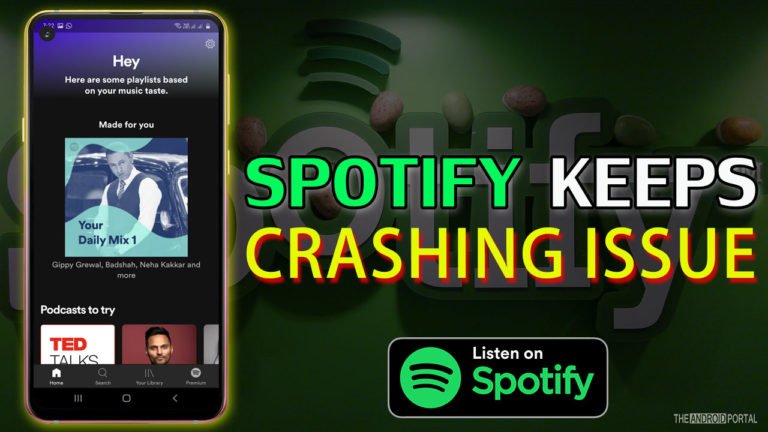
Are you facing a problem with the Spotify app? Don’t worry; we are here to help you fix Spotify keeps crashing issues.
Spotify is the most trending music app in the world. The app is high in demand as millions of users use it per day for all their music needs. The figure of user numbers keeps increasing every day.
The Spotify music app is for you if you are a true music lover and want to listen to millions of songs at affordable prices. The Spotify app allows you to enjoy the music of your favourite artists or create your favourite music album.
But what happens if your favorite music app Spotify keeps crashing? Well, the situation could be very frustrating when you notice that the Spotify app crashes or doesn’t work correctly. The reason may be an older version of Spotify, or maybe your device does not have enough memory.
Whatever the reason you are facing, Spotify keeps crashing issues; we are here to fix this issue with some troubleshooting steps. So, if you want to fix Spotify keeps crashing issues, just read our article further to get detailed information on that matter.
Solutions To Fix Spotify Keeps Crashing Issue
Restart Spotify
Sometimes issues occur because of software and hardware problems in the device. Restart Spotify is a great solution to fix this issue. Before restarting, you first need to log out from the Spotify app. After logging out from the app, follow the steps below:
Step 1: Tap on the “Three Lines” at the bottom of the screen to open up the menu.
Step 2: Then, tap on “Close All” from the lists if you want to close all the apps.
Step 3: From the list, search for the “Spotify” app and click on “Close.”
Step 4: Once done, open the app again, log in to your account and check whether the issue is solved.
Check Your Internet Connection
Spotify premium users download their favourite songs in the playlist and listen to them if no networks are available. While on the other hand, free users are always connected to the internet to enjoy music. Spotify does not support the music list if the internet connection is not good.
The best solution is to check internet connections if you are using mobile data or Wi-Fi networks. If the connection is weak, switch to the other systems, check the network’s speed, or restart, the router may fix it.
Clear Cache of Spotify App

Caches are the junk files that clog your phone and create a problem. The cache files include semi-downloaded audio tracks or other app junk files. Clearing the cache frees lots of space, and your app runs smoothly on your device. To do so, follow the steps below:
Step 1: Go ahead and open your device’s “Spotify” app.
Step 2: In the top right-hand side corner of the app, you will notice a “Settings” icon. Tap on it.
Step 3: Then, from the list, you will notice the “Storage” option.
Step 4: Under the storage option, click on “Delete Cache.” After deleting it check whether the issue is fixed.
Reinstall The Spotify App

If you are using the Spotify app regularly, issues may occur because more bits of data and files are stored on your device.
So, for a clean start, uninstall the Spotify app and reinstall it from the Google Play Store. Here are the steps below:
Step 1: Open the app drawer and search for the “Spotify” app.
Step 2: Hold the app for a few seconds until you see the “Uninstall” or “–“option.
Step 3: Tap on “Uninstall” and then open the “Google Play Store.”
Step 4: Then search for “Spotify” and download it.
Step 5: Once done, log in to your account and enjoy music again.
Try Another Login

Most of the users review that they cannot log in to their Spotify accounts. The issue is with those users who cannot link their accounts with Gmail or other social media apps.
The problem may occur because of a policy change. To fix this issue better, log in with different credentials and check if it works fine. To do so:
Step 1: Go to the “Profile Settings” in the Spotify app.
Step 2: Search for “Account Settings” from the list and tap on it.
Step 3: Under it, add your email address or other social media credentials.
Step 4: After that, log into your account and sign in with the new credentials using “Email.”
Check If The Storage Is Full

Every Android app needs a lot of space to save cache data on your device. So, the Spotify app also needs space and RAM to run faster on your device.
If there is no space available on the phone app starts misbehaving. To fix this issue better, uninstall unnecessary apps from your device to free up space.
Step 1: Go ahead and open the “Settings Menu” of your device.
Step 2: From the list, search for the “Storage” option and tap on it.
Step 3: Check whether your device and SD card have enough storage.
Step 4: If not, uninstall the device’s unused apps to free up space.
Still not fixed? Here is the last solution to try.
Update Spotify App
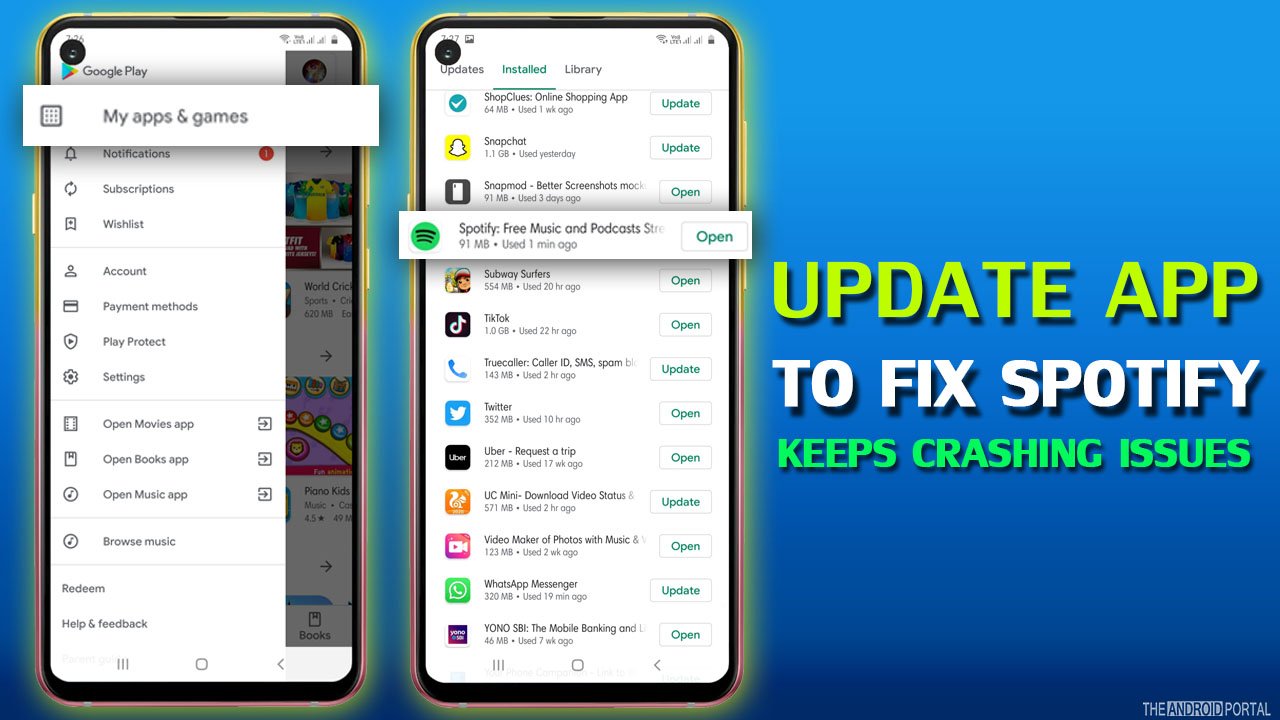
Sometimes the problem may occur because of the older version of the app. Most people ignore new app updates on their phones and continue using an older version of the app. After some time, the Android does not support the older app version, and Spotify keeps crashing.
The better solution is to update the app when the new version arrives. If you ignore it, the app starts misbehaving. To do so:
Step 1: Open the “Google Play Store” on your device.
Step 2: Then tap on “Three Horizontal Lines” to open up the menu.
Step 3: From the menu lists, tap on the “My Games and Apps” option.
Step 4: Under it, search for the “Spotify” app and check whether any updates are available.
You can download the latest version of Spotify App from below.
That’s all. Spotify keeps crashing issues that should be fixed by now.
Wrap Up
So, those are the simple solutions to fix Spotify keeps crashing. We hope you can follow the above steps and solve all the Spotify errors.
Thanks for your valuable time. We hope now you can enjoy your favourite music again. For the latest updates, do follow your favourite website, The Android Portal, and stay tuned with us.