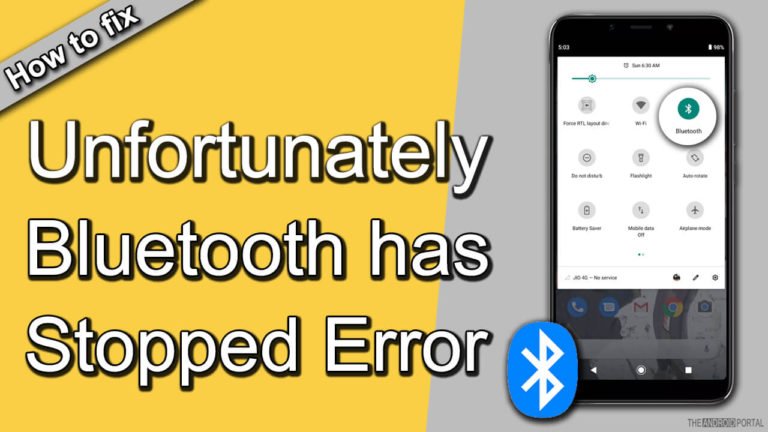
If you have an Android-based smartphone and your smartphone pops the error message called “Unfortunately, Bluetooth has stopped, ” and you won’t be able to connect to your smartphone via Bluetooth connectivity then don’t worry about it. Here, we have mentioned the best solution to fix this error on your Android smartphone without any problem.

You can easily fix this error on your Android-based smartphone without performing the factory data reset. So follow below below-mentioned few simple steps and methods to fix this error on your smartphone. This below-mentioned trick will also work on all Android smartphones so you can easily try our below-mentioned trick on any Android-based smartphone.
In this article, we have mentioned about two methods to fix this error on your smartphone. If you can access your smartphone, then the first method is for you and you can use the first method to fix this error. If you aren’t able to access your smartphone’s settings, then the second method is for you.
Using the smartphone “Settings” app
In this method, you have to clear the app data of the Bluetooth app from your smartphone. After clearing data and cache, you can easily fix this issue on your smartphone. So follow below mentioned few simple steps to fix this issue:
- Step 1: First of all, open the “Settings” on your smartphone
- Step 2: After that, you have to scroll down and choose “Apps” under the Device section
- Step 3: On the Apps screen navigate to the “All Apps” section.
- Step 4: Now, scroll down, and you have to select the “Bluetooth” App
- Step 5: Tap on it to open the App info screen, here you have to tap on the “Clear Data” button and the “Clear Cache” button to clear cache and app data.
After that, you have to tap on the “Force Stop” button and then reboot your smartphone. You are done.
Use Recovery to “Wipe cache partition.”
If you are not able to access your smartphone, then you can try this method to fix this issue on your smartphone. Now follow the below-mentioned steps to solve this error on your smartphone:
- Step 1: First Power Off your Android smartphone (If you are not able to turn off your smartphone, then just take out the battery of your device and insert that back after a few seconds)
- Step 2: Now, you have to Press the key combination to boot your smartphone into recovery mode. Here are some popular key combinations: Power + VolUp, Power + VolUp + VolDown, and Power + VolUp+Home. (But, we would recommend that you should check online which one will work on your phone model)
- Step 3: When you successfully boot into the Recovery Mode of your smartphone, you have to choose the option called “Wipe cache partition“ using the volume button, then press the “Power” button to confirm the action.
- Step 4: After that, choose the “Reboot System Now” option to reboot your smartphone, and now your device will work without any problem.