Want to format your SD card from Android smartphones or tablets? Check out these very basic tips that help you how to format an SD card easily using the following steps. Formatting an SD card is necessary when you feel your Android smartphone is running slow. Sometimes, you can speed up your device using some apps like Cleanmaster, while sometimes you can not speed up your device.
This happens when you have connected your Android smartphone to a computer that has a virus or contagious files in it. This way, those virus-containing files will move to your smartphone or on an SD card. But when you format your SD card, those affected files will also be cleaned up from your SD card. Check out the below steps on how to format SD cards on Android smartphones or tablet devices.
How to Format SD card
- From the home screen Press menu > Go to setting
- Scroll down to the SD or the storage option
- First, unmount your SD card, so existing apps or data will be stopped using your SD card data
- Tap on the erase option & you will see the format SD card or Erase external storage option from there
- Will it confirm that you want to erase the SD card? Will you lose all the data on the card?
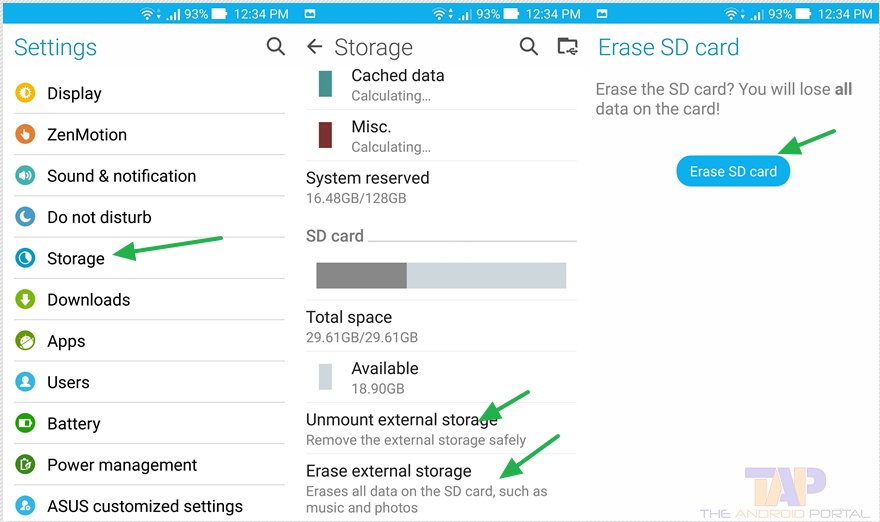
Please note that when you click on erase external storage, it won’t do anything. You will need to unmount your external storage first to format your memory card. Once you unmount it, you will be able to erase SD card content from there.
Once you press on erase SD card, it will take a little time and then your SD card will be wiped. All data stored on your SD card will be wiped off.
Check out the below video on How to format your SD card published by Phonebuff on YouTube.
It is recommended that you backup your SD card to a computer or another USB drive so that you won’t lose your useful photographs and video files stored on your memory card.
We hope that this article on how to format memory cards in Android has helped you. Do share your views in the comments below.












