As we all know, the Chinese smartphone maker “Xiaomi” has launched its highly featured Android operating-based smartphone called Redmi Note 5 Pro, But, within the last week, Xiaomi has pushed the latest MIUI 9.5.19.0 (OEIMIFA) OTA update and this latest update from Xiaomi is also comes with a plenty of new features, in which, many users will be able to see an extra option in the settings app “Full-Screen Display” option, which let the users enable the full-screen mode on their smartphones. This is quite a simple and easy feature for all the users of Xiaomi Smartphones, and this feature is only available for all the recently launched smartphones from Xiaomi, that support the onscreen navigation buttons. In which, the smartphones included Redmi Note 5 Pro, Redmi Note 5, Redmi 5 Plus, Mi Max, Mi Max 2, and Mi Max 3 (upcoming).
If you have an also one of the smartphones that I’ve mentioned above, then you can easily be able to enable the Full-Screen Mode on your smartphone, the Full-Screen Mode is based on gestures that you can use to navigate on your Xiaomi smartphone, instead of pressing the “On-screen” navigation buttons. So, here in this guide, we’ve mentioned complete step-by-step details, which you can follow to enable the Full-Screen Gestures on the Xiaomi Redmi Note 5 Pro, and as well as you can also enable Full-Screen Gestures on your Xiaomi Redmi Note 5 smartphone. So, if you have any of these, then you can surely follow our below-mentioned few simple and easy steps.
How to enable Full-Screen Gestures on Redmi Note 5 Pro/ Redmi Note 5
Here are a few simple and easy steps that you can follow to enable the “Full-Screen” mode on your Xiaomi Redmi Note 5 Pro and also on Redmi Note 5 smartphone. So, let’s have a look:
Enable Full-Screen Mode on Redmi Note 5 or Redmi Note 5 Pro
- First of all, you have to open “Settings” on your smartphone,
- After that, scroll down and tap on the “Full-Screen Display” option, which you can find in the “System & Device” section.
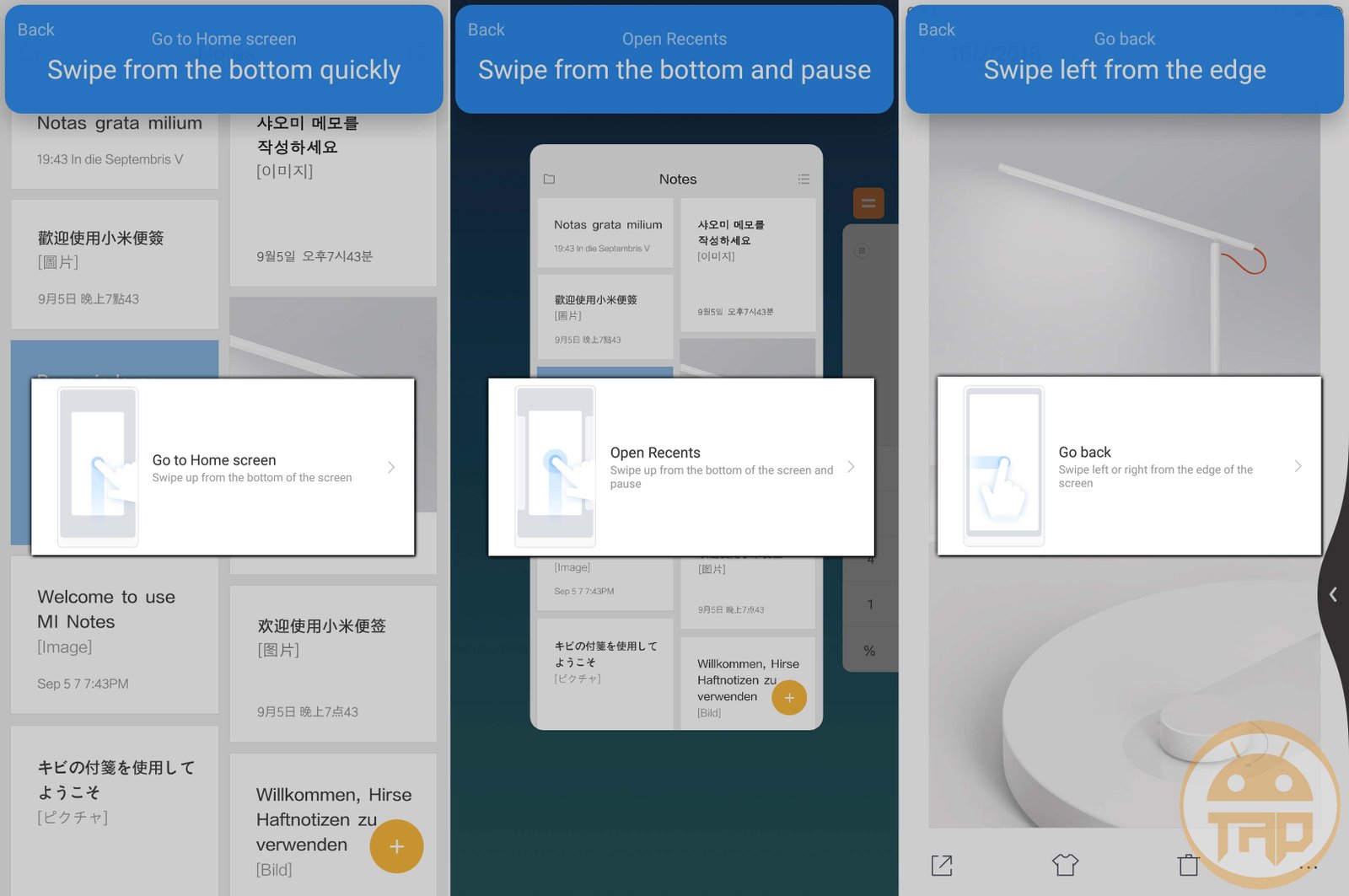
- Now, you have to choose “Full-screen gestures” and follow the tutorial.
- Once you enable the easy, the on-screen navigation buttons will be disabled
- And, now you can use the gestures to navigate Home, Back, and Recent on your device.
You are done! And this is how you can easily be able to enable the full-screen Gestures on your Xiaomi Redmi Note 5 or Redmi Note 5 smartphone.
Here, you will find four “Full-screen Gestures,” in which, you will easily be able to navigate Home, Back, and Recent on your smartphone. To go to the Home screen, you have to swipe up from the bottom of the screen. And to open Recent apps, just swipe up from the bottom and pause for a moment. If you want to go back to the previous page or screen, just swipe right from the left edge or swipe left from the right side of the screen.
We hope that you will like this guide and if you have any suggestions, then you can feel free to share your comments and thoughts in the comment section below. For more interesting “How-to” tutorials on Android smartphones, stay tuned to us!
For more info, watch the below embedded YouTube Video:












