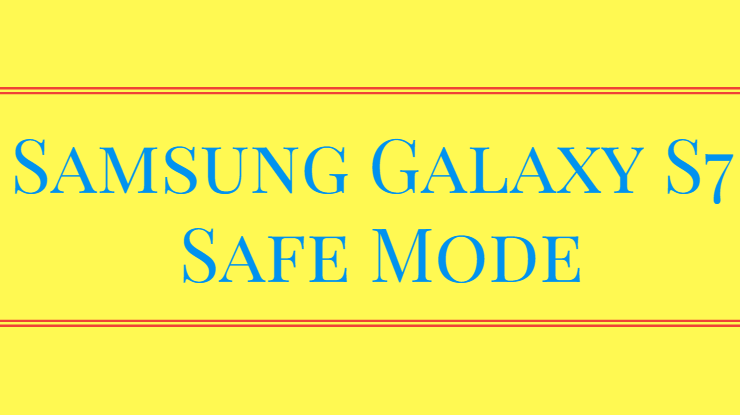
Samsung Galaxy S7 is one of the best smartphones launched by Samsung. It comes with a bundle of brilliant features and specifications. Every feature that comes with Galaxy S7 is unique. However, the performance of the Samsung S7 was affected due to some reasons. If you feel so, then the best idea to check it is to boot the Samsung S7 into safe mode. Let’s get a broad idea regarding the Samsung Galaxy S7 Safe Mode.
Enabling/Disabling Galaxy S7 Safe Mode
Before we begin with the main point, here is something that you need to know about Safe mode. Every smartphone user has heard about the Safe Mode, but what is it? What does it do? To get to know about its work, have a great Safe Mode ride here.
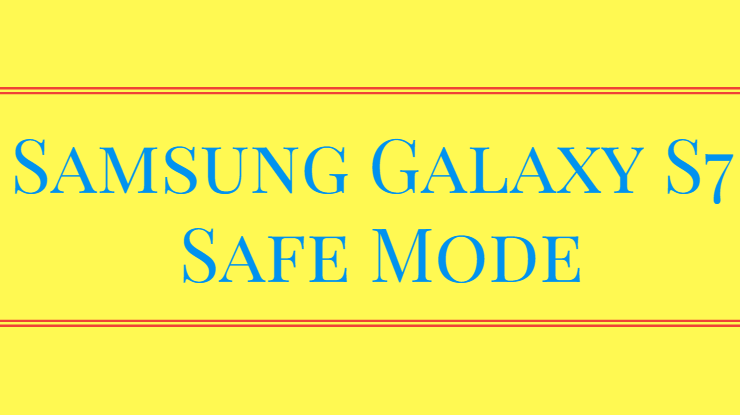
What does the Safe Mode Do?
There are many apps you are using on your Android smartphone. Some of them are downloaded from the Play Store, while some of them are from a third party. The third-party apps are not as reliable as the Play Store app. So, as you continuously use third-party apps, it will cause some issues in the device. Not only, third-party apps, but some of the Google Store apps also cause the same issue.
Also of that, it can damage other parts of the device. It can also hit the overall performance. That app also plays a major role in the battery draining. It will also make your device slower. So, to get to know about those apps or that app, Safe Mode is the best weapon. Safe mode is a mode that will disable all third-party apps. It can also reveal which apps causing such issues.
So, let’s jump over to the easy procedure of booting the Samsung Galaxy S7 into Safe Mode.
- First of all, press and hold the Power button of the Galaxy S7.
- It brings some options for you on the display.
- Here, tap and hold on to the Power Off option.
- It will prompt you to boot into the Safe Mode.
- Now, tap on the Restart option and wait till the rebooting is done.
To boot into the Normal mode, just turn off the mobile, and then turn it on again.
This is the easiest procedure for all the Samsung Galaxy S7 users for safe mode. But, the AT&T / Sprint Galaxy S7 device can’t boot into safe mode with this procedure. So, for those users, here we are mentioning the other procedure.
- Firstly, switch off the Galaxy S7.
- After, press and hold the Power button.
- Press it until the Powered by Android Screen does not come.
- Now, press and hold the Volume Down button and keep holding until you boot into safe mode.
For the normal mode, follow the same steps that we have mentioned above. We hope that the Samsung Galaxy S7 Safe Mode guide will make way for you to overcome the issues.
If it does its job well, then do not keep it hidden from the other users. Mean to say share it with other Galaxy S7 users also.