As you all know, Gmail has recently launched a new look and almost new user interface along with plenty of new features. But in the Android app, Gmail has also added new features and many customization features, such as the ability to customize swipe actions on the app.
See also: How to Enable/Disable Swipe to Answer on Phone.
Before this update, the Gmail app only let you archive an email when you swipe on an email, but now, you can easily customize and set the custom orders so that it can perform when you swipe right or left. So this is a very calm and easy feature for those who are using Gmail for work on their Android smartphone.
Previously when you swiped any message and the undo button went, you could not be able to retrieve archived messages on your Gmail account. Still, this setting helps you to undo archived message settings and delete your email on Gmail by swiping it.
How to customize the Swipe actions on the Gmail app:
Below, we have also mentioned the complete details you can follow to customize swipe action on your Gmail app on your Android smartphone. But to do this, first of all, you need to update your Gmail from the Google Play Store.
After you update your app successfully, follow the simple and easy steps below to customize the swipe actions on the Gmail app on your Android smartphone.
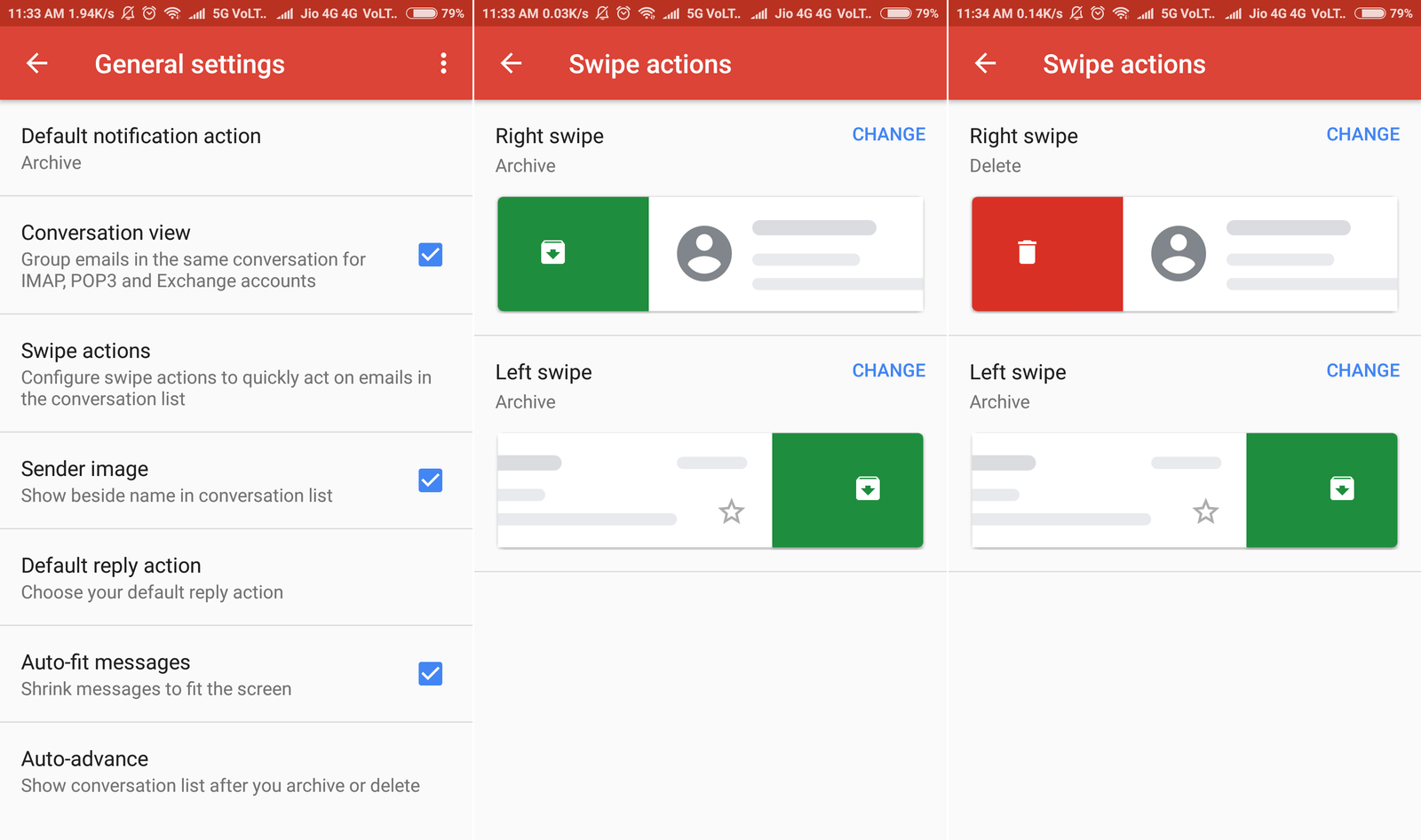
- First of all, Open the Gmail app on your Android smartphone, then swipe left to right to open the menu sidebar.
- Here, you have to scroll down and tap on the “Settings” option, (This will redirect you to the settings page of your Gmail app.)
- On the settings page of the Gmail app, you have to tap on the “General Settings” option.
- Now, you must choose the “Swipe Actions” option and tap on it.
- Here, you can easily choose and customize your swipe actions.
You are done.
From here, you can easily be able to customize the swipe actions for the Gmail app on your Android smartphone.











