The Google Calendar is the most popular and widely used calendar app on any Android smartphone. It is also available on multiple platforms such as Web, Desktop, and MAC. We can also say that Google Calendar is a cross-platform service that helps you to list all things according to your needs.
If you are one of those who are looking to change your Google Calendar view, and the color of events, and want to know how to return to today’s date, then this post is especially for you. And you follow all the steps that we have mentioned below in this post. So let’s have a look at these few “how-to” topics for Google Calendar that you can follow by checking out the below-mentioned topics related to Google Calendar app.
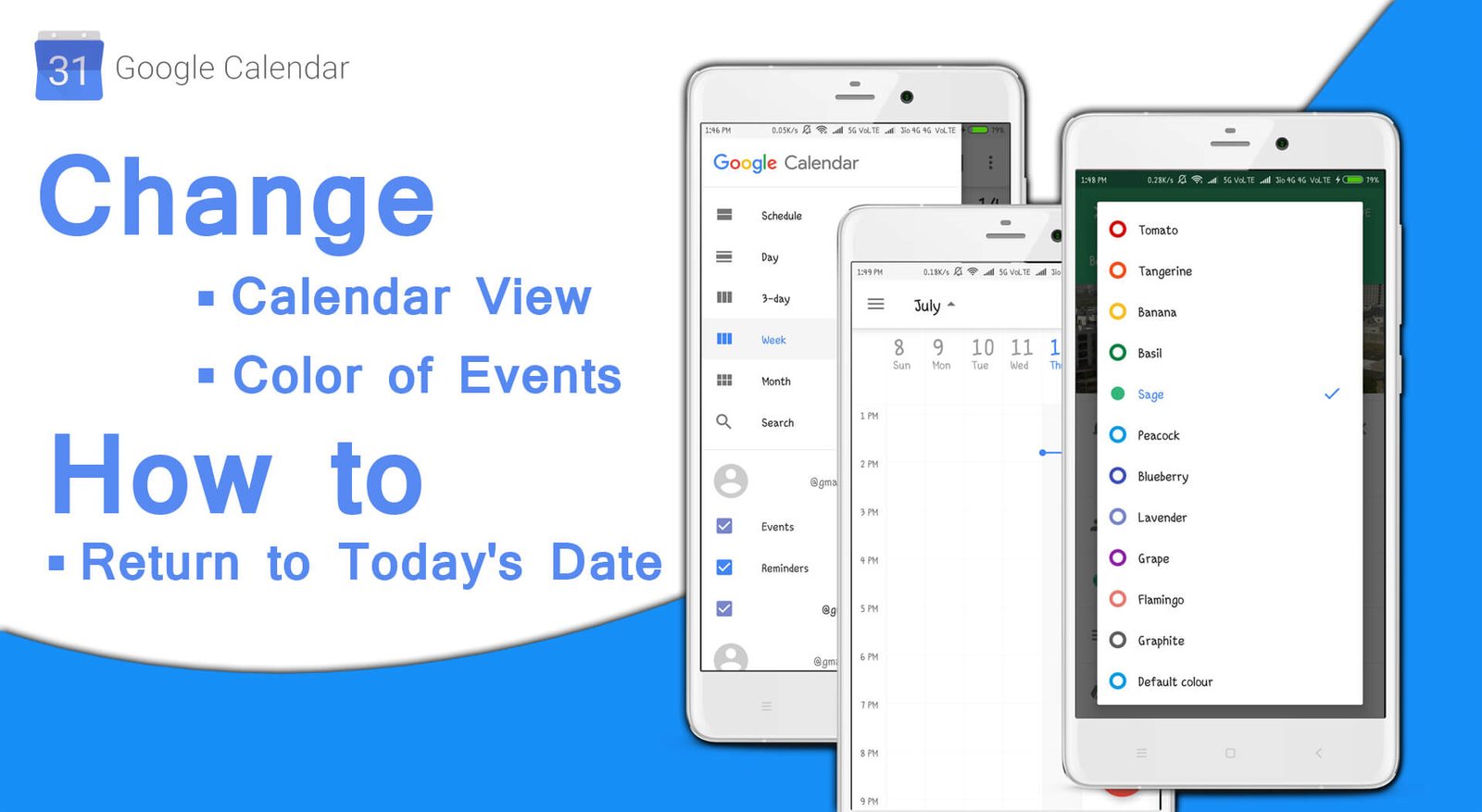
Change your Google Calendar view, the color of events, and return to today’s date
Here are a few simple and easy ways that you can follow to change your Google Calendar View, color, or events and return to today’s date:
How to change the View of a Google Calendar:
Changing a calendar view in the Google Calendar app is simple and easy. So, anyone can easily be able to change the view in a Google Calendar app by following a few simple steps. So, let’s have a look at these steps.
- Open Google Calendar.
- Tap the “Three Horizontal Line” icon in the top left corner of your screen.
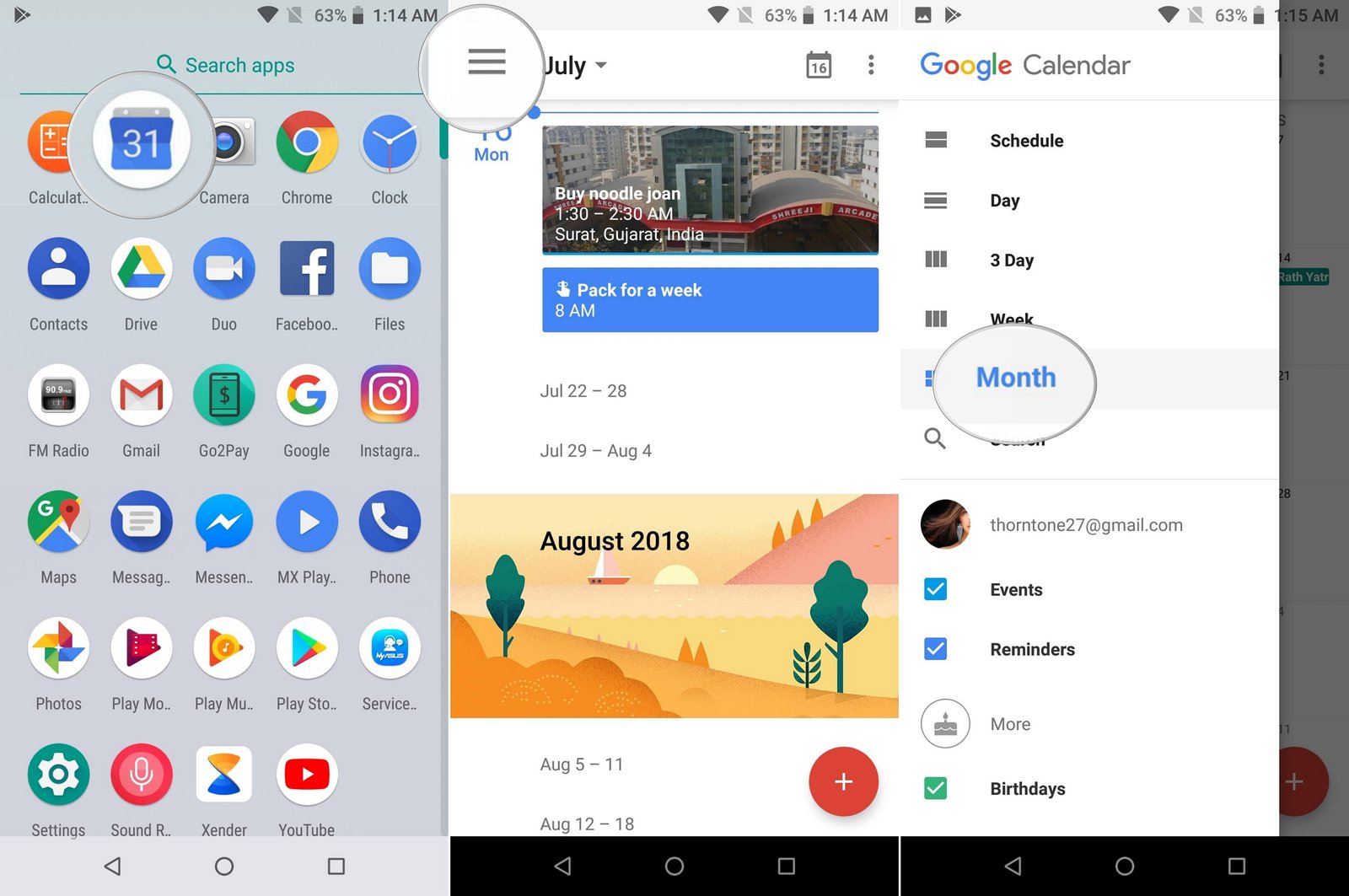
- Now, choose from the list which type of “View Modes” you would like to use. (E.g., Day, 3 Day, Week, Month.)
You are done! This is how you can easily be able to change the view of Google Calendar.
How to change the color of any Event in a Google Calendar:
Changing color in a Google Calendar is quite easy and simple; the user can easily change the colors. Here below, we have mentioned the complete step-by-step details that you can follow to change the colors or in your Google Calendar. So, let’s have a look at these few simple steps:
- To change the colors, open the Google Calendar app
- Then, Open any event, In which you want to change the color.
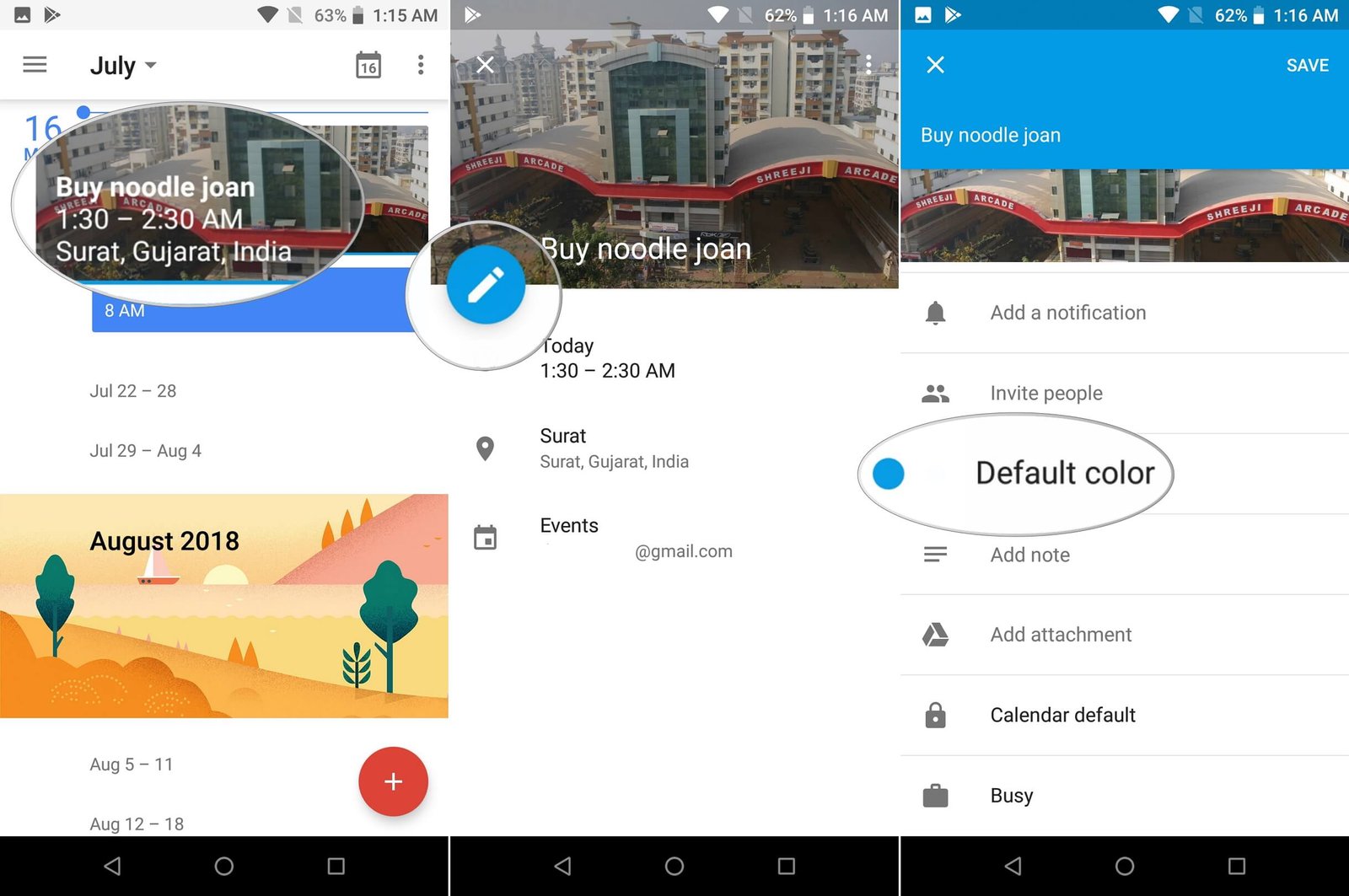
- Now, you have to tap on the blue pencil icon to edit the event
- Then scroll down and tap on the “Default Color.“
- Now, choose the new color you want to set for the event
Now, you are done!
How to Quickly Return to Today’s Date:
As we have mentioned above the Google Calendar app comes with plenty of features, and this is another Google Calendar feature that allows you to return to today’s date quickly.
So, the user can easily be able to return to today’s date by tapping the calendar icon, which you can find on the top right side of the Google Calendar interface. So, you can also take a look at these few simple steps to quickly return to today’s date in the Google Calendar app.
- First of all, you need to finish whatever you are doing on a future or past date.
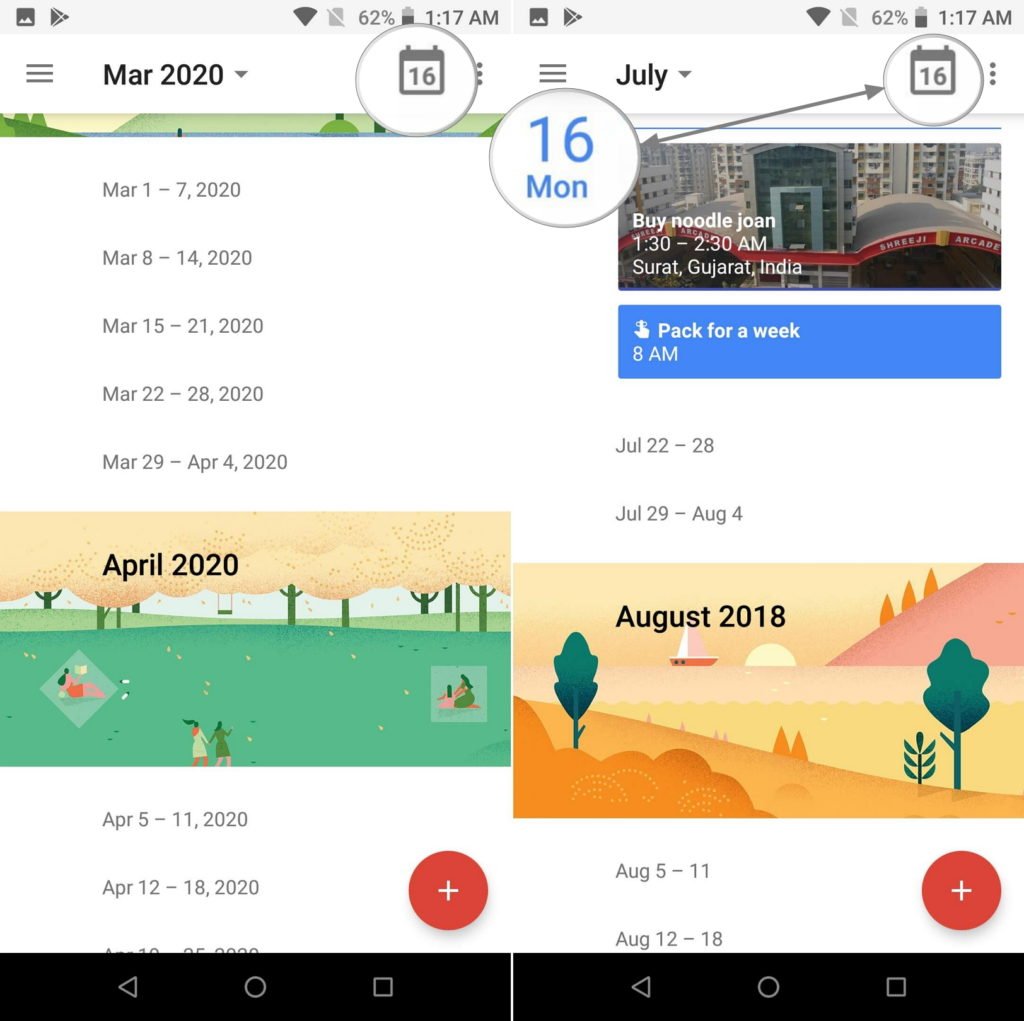
- After that, simply you have to tap on the “Calendar” icon at the top right side of the app
You are done, and within seconds, you will be returned to today’s date on your Google Calendar app.
This is how you can easily able to change your Google Calendar view, the color of events, and return to today’s date for your Android smartphone.
We hope that you will like this post, and if you have any suggestions related to this post and want to tell us something, then you can share your thoughts in the comment section below.
