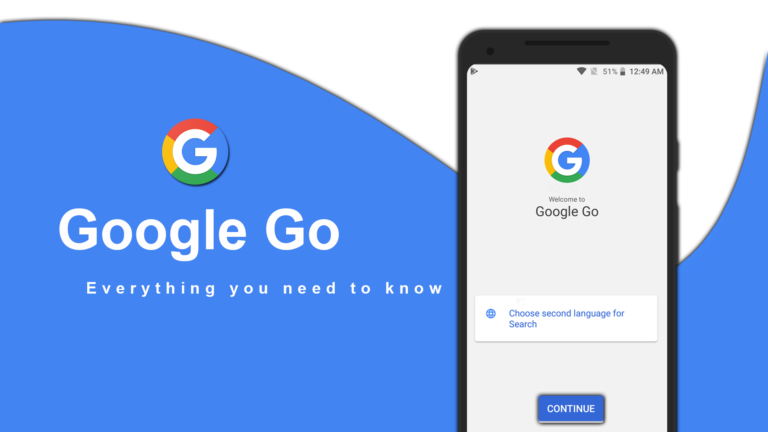
Searching things on Google is now quite simple and easier than before. And it’s a little bit faster than before. But now, with the Google Go app, you can search faster than before, and it can also save up to 40% of data during the search results. As you can read the title of this Article, Google Go is a lighter and faster way to search online, and it works on all versions of the Android operating system from Android v4.3. It can be easily downloadable from the Google Play Store.
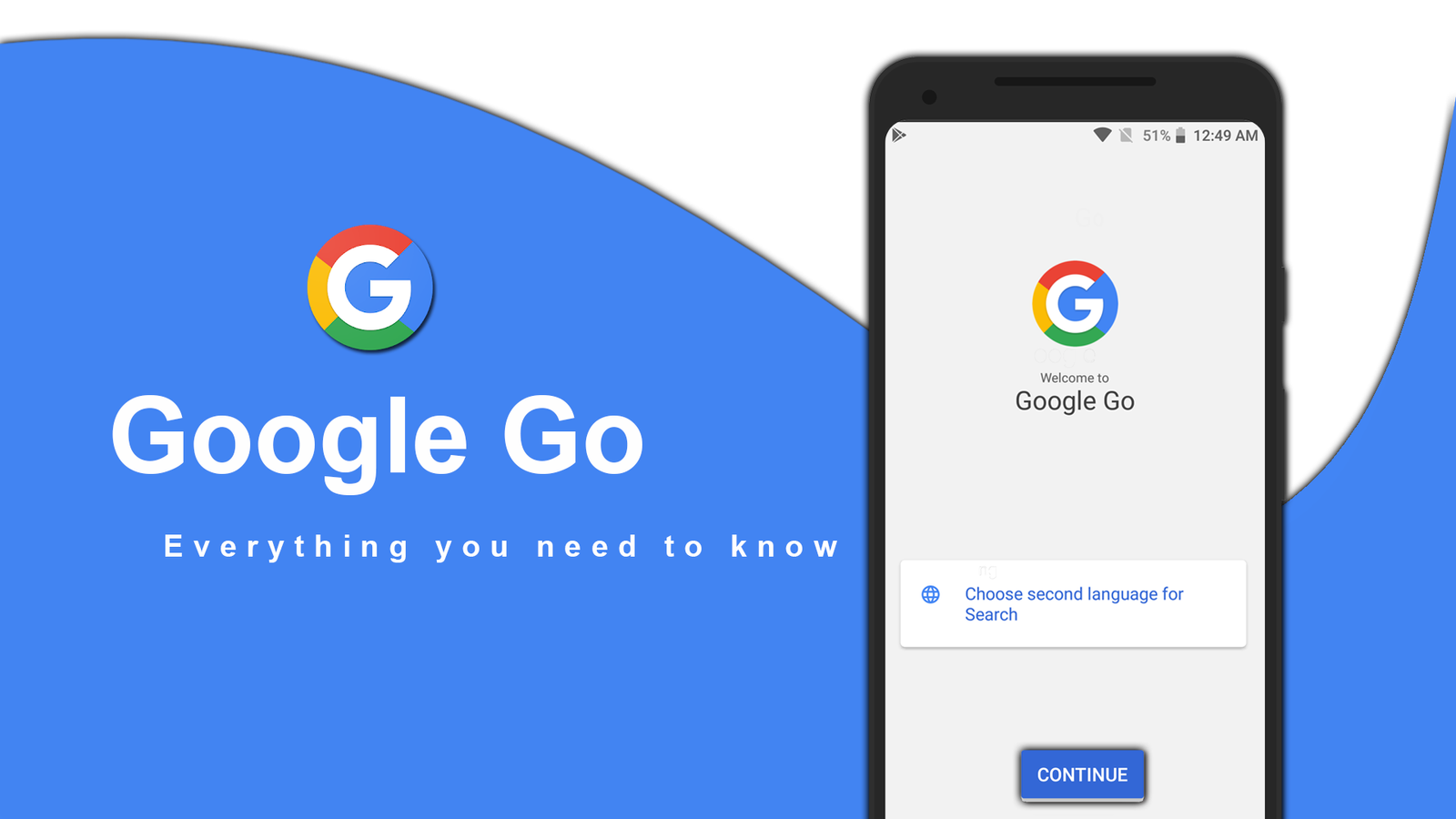
Unlike the official Google Search app, the Google Go app works well and perfectly even in a slow internet connection, and the user can get the answers quickly and more reliably. The Google Go app takes storage less than 5.0MB of your device storage to work on your device.
So, if you are using an Android smartphone with low storage, then this app is especially for you. By installing this app, the user can easily search for all things such as photos, GIF Cricket scores, Videos, etc. On the other way, the Google Go app is just a light version of the normal Google App and allows you to search for things, just like the normal Google app does.
So, if you have an Android smartphone with low-hardware configuration, then the Google Go app is the best option for you instead of the normal Google App.
Google Go – Everything You Need to Know About
Here are the best features of the Google Go app & everything that the Google Go app allows the user to do!
All your Interests in One Place:
With the Google Go app on your Android, you can easily be able to search all the things such as images, GIFs, Videos, weather, and much more. The Google Go app already comes with a few pre-loaded options, which all can easily be used for a quick search such as Videos, GIFs, and Images, and there are many other features are also available such as Translate, Weather, Voice Search, etc.

On the Google Go app, you can easily be able to set shortcuts for any website or webpage to the home screen of this app, so that you can easily and quickly visit your favorite website. Here, you will also find a More button, In which, you will easily be able to find plenty of apps and web pages to add to the home screen of your Google Go app.
To add a new app or webpage, only you need to tap on the “More” button, and then choose your favorite app to add to the home screen and just long press on it. You will see a confirmation popup message on your smartphone screen that is “<App name> added to Home Screen.”
At the bottom of the home screen of the Google Go app, you will find a Google search bar, which allows you to search for things as like normal Google app allows you. Using the Google Search bar, the user can easily be able to search all the things such as Photos, Videos, GIFs, Web pages, etc.
Find, Share, and Download GIFs:
Finding GIFs on the normal Google app can be too hard for some smartphone users. But with the Google Go app, the user can easily be able to find and share GIFs from their Android smartphone.
And with the Google Go app, you will also find plenty of pre-setted categories such as Funny, High Five, Good Morning, Good Night, Thank You, Clapping, OK, Hey, etc.
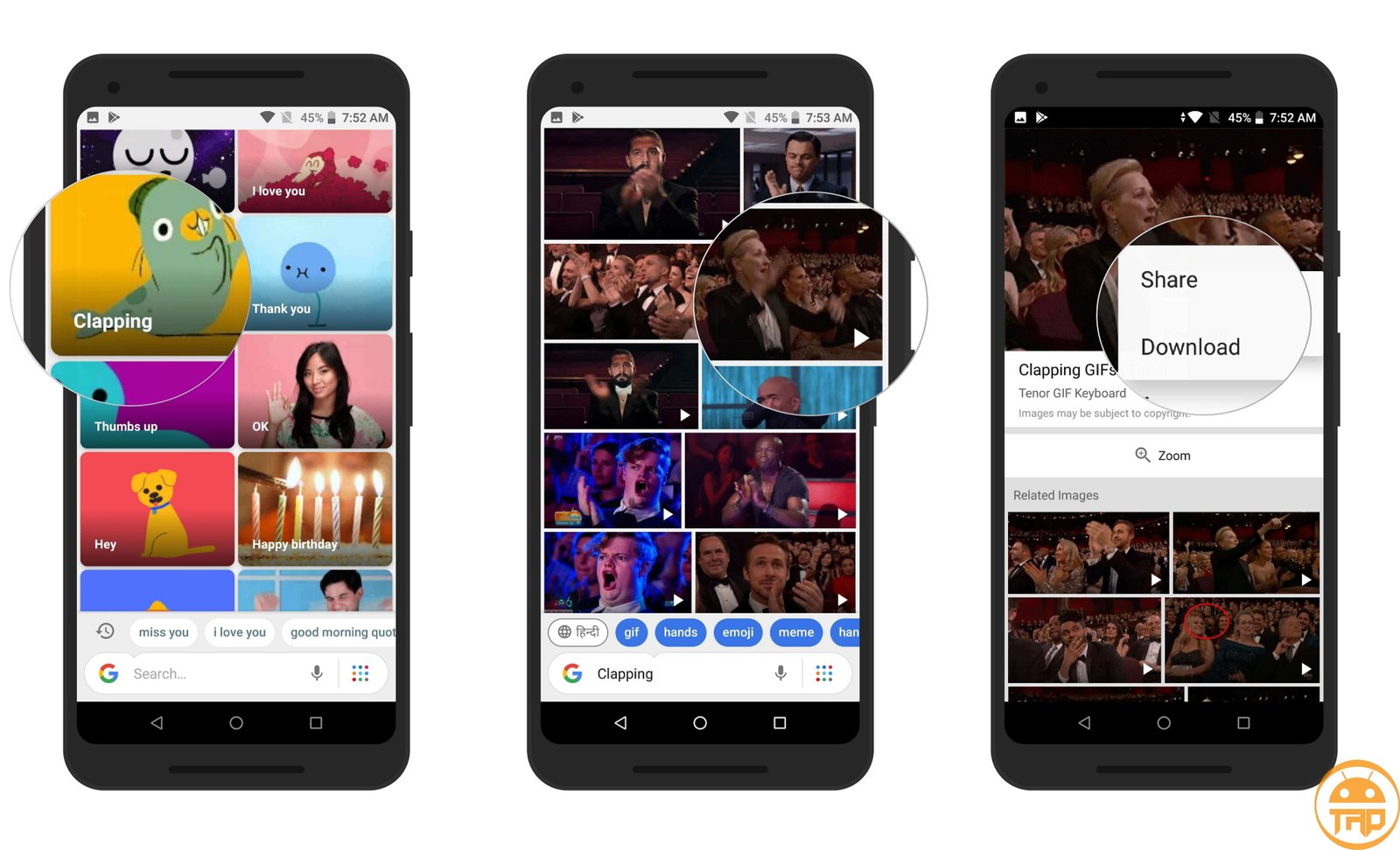
In these categories, you will find a list of different types of GIF images, and you can easily be able to share and download them on your Android smartphone.
Under the GIFs section, you will also find a separate search bar, which allows you to find GIF images according to your needs. And here, you will also get a Voice search option, so that you can search for GIFs by using your voice instead of typing.
Yes, you can also download GIFs on the local storage of your device using the Google Go app. To download any GIF image, only you have to open it, and then just long press on the image, and a pop-up option will appear on the screen in which, you can find a Download option to download the GIF image.
Search Faster with Smart Suggestions:
The Google Go app is quite a bit faster than the normal Google App, and it also allows you to search for things faster than before. While searching for things on this app, you will also get smart suggestions related to your typed word just above of Google Search bar.
This is quite smart and easy for those who are new to the internet and are not familiar with searches on Google. Smart Suggestion feature is also available on normal Google App but, with the Google Go app, you will experience a full of smart suggestions.

To experience a smart suggestion feature on the Google Go app, only you have to search for anything you like, and you will get a few suggestions related to your typed keyword. And you can tap on them to get your searched results faster than ever.
Switch Language Anytime:
Switching a language to any other language on any app is not as easy as we think but with the Google Go app, you can easily be able to switch any language to any language on the go. And the Google Go app allows the user to switch languages very easily even while searching for things.
The language Switch Feature of this smartphone is too fast and accurate, and anyone can easily be able to use it on their Android device. To use these features, only you need to set a second search language on your Google Go app, and then you can easily be able to switch from your set language.
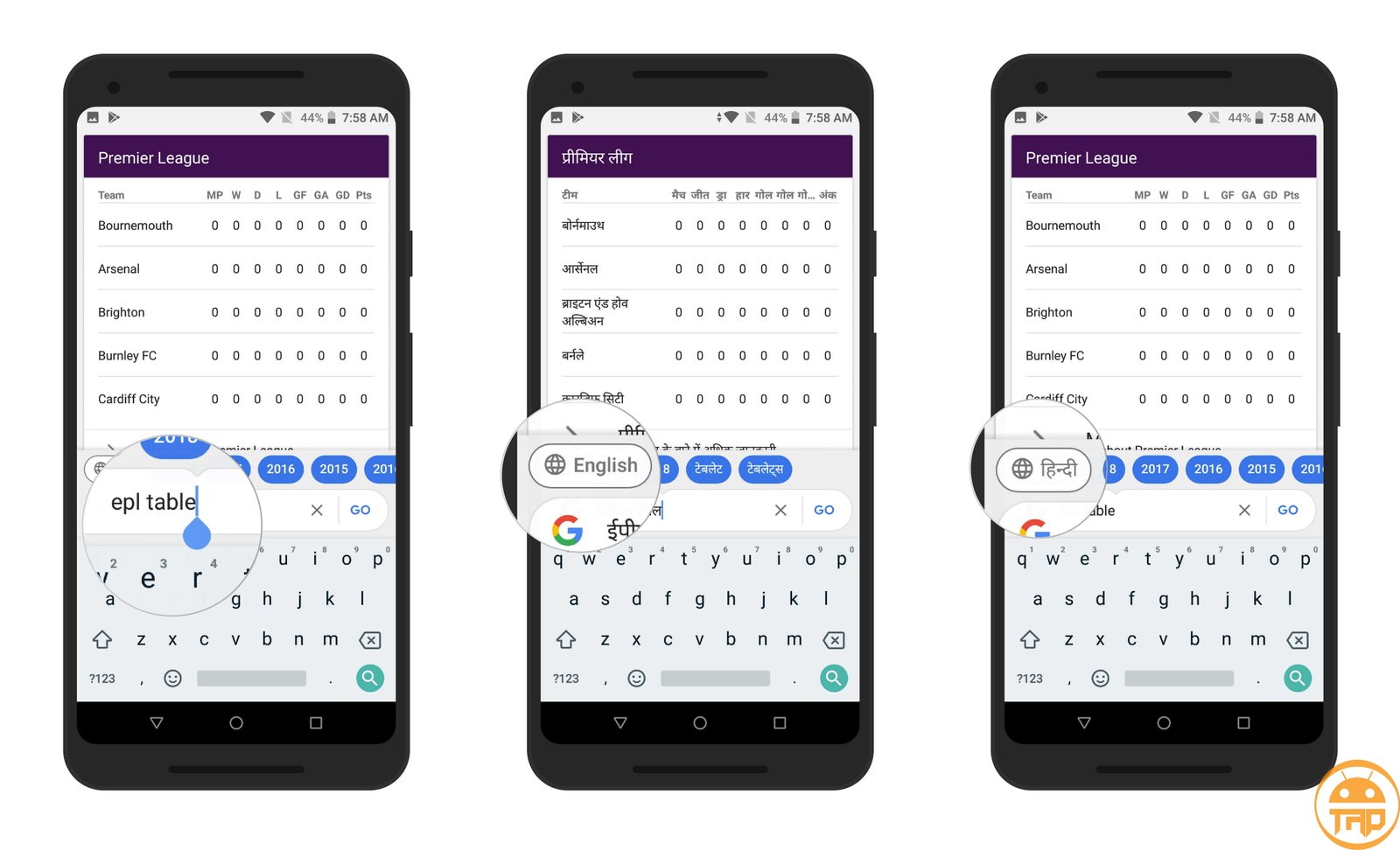
To set the secondary language on the Google Go app, just you need to go to settings, and then you can easily set the second search language. You can also follow our below-mentioned few simple steps to set the Additional Language for Search on the Google Go app.
- Open the Google Go app on your device.
- Then, tap on the Menu button on the top left side of the interface.
- Under the Language section, tap on Additional Language for Search option
- Now, choose the secondary language for the search, and you are done.
Now, you can get an option to change the primary language to a secondary language while searching for things, which you have set for.
Setting up of Google Go app
As you have seen the above-mentioned few features of the Google Go app, and these features are quite simple and easy to use so that anyone can easily be able to use them on their Android. Here, below we have mentioned a few “how-to” topics related to the Google Go app, so let’s have a look at these below mentioned few simple steps:
How to Setup Google Go app on Android:
Setting up the Google Go app for Android is quite simple and easy so anyone can easily set it. So, if you are new to these things and want to know the complete details on how to set up the Google Go app for Android, then you can follow our below-mentioned few simple steps:

- First of all, You have to download and install the Google Go app from the Google Play Store
- After that, just open the Google Go app on your device,
- Now, It will ask you to choose your primary language for the “App” and “Search.”
- After choosing the primary language, you will also be asked to choose the second language for search.
- After that, you can tap on the Continue button to proceed.
You are done! And this is how you can easily set up the Google Go app for Android devices.
How to Enable Low Data Usage on the Google Go app:
Enabling the low data usage on the Google Go app helps you to load search results faster than normal, and it also consumes less data while searching results, so you reduce the data consumption and can save your data consumption up to 40 percent more than the normal Google App. To enable low data usage on the Google Go app, you can follow these below mentioned few simple steps:
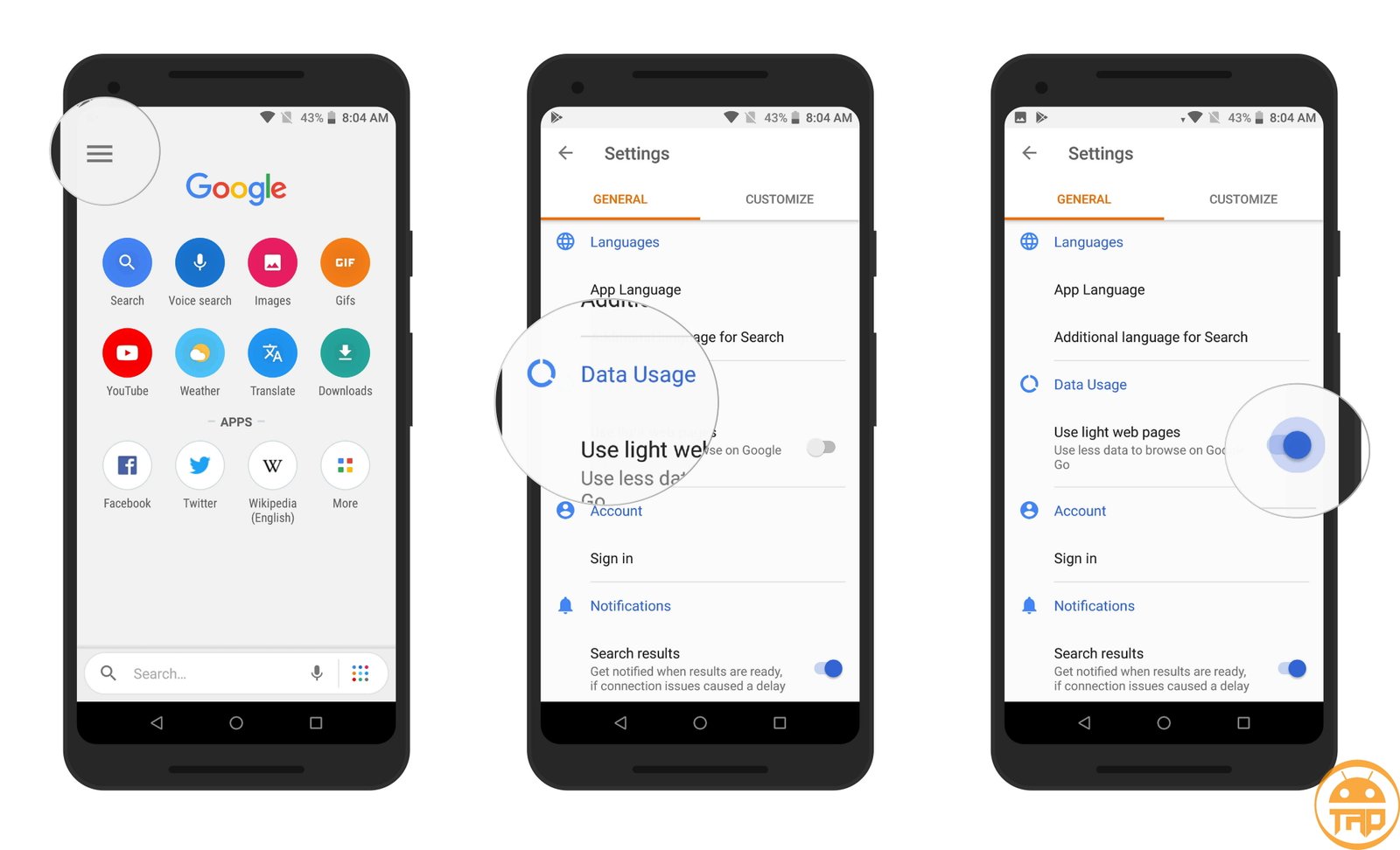
- First of all, Open the Google Go on your device.
- Now, tap on the Menu button on the top left side of the interface.
- , you have to enable the slider button underneath the “Data Usage” section.
After enabling the feature, you will easily be able to reduce the heavy data usage on your Google Go app. And from now on, your Google Go app will consume less data than before.
How to Enable Safe Search on the Google Go app:
Yes, the Lite version of the Normal Google app, the “Google Go” app also comes with a feature called Safe Search, and it can easily be enabled by following a few simple steps. So, it’s not a big deal. Anyone can easily enable the Safe Search mode on the Google Go App, so follow below mentioned few simple steps:
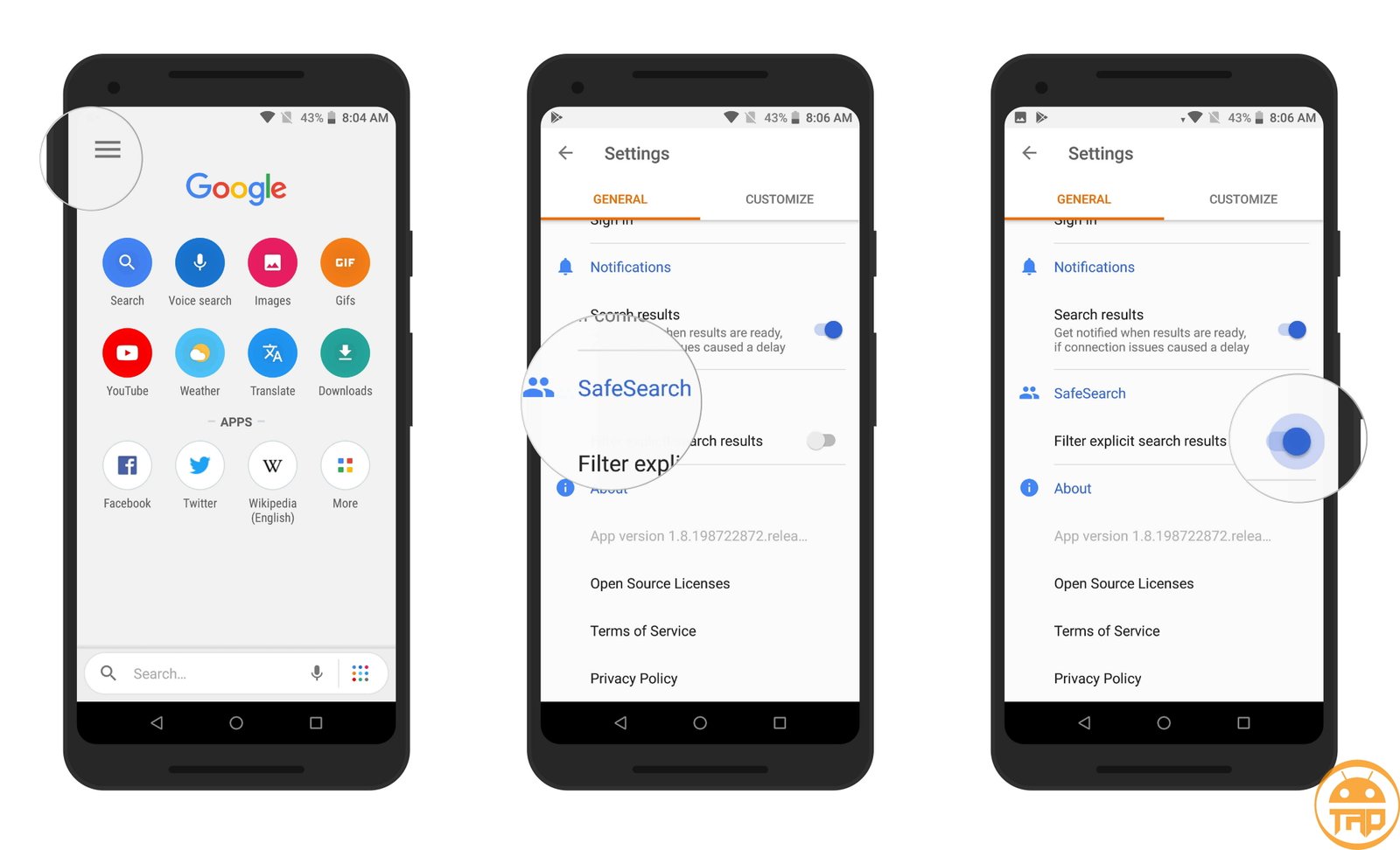
- First of all, Open the Google Go app on your device.
- Now, tap on the Menu button on the top left side of the interface.
- Here, you have to scroll down, and you will find a “SafeSearch” option
- , you will find a slider button, which you have to enable by swiping to the right side.
You are done! After this, you will be able to search for things without worrying about the unwanted search results.
Read Article on Web Page
Google Go has recently launched a new feature that allows a user to read an article from the webpage. Check out more details about this feature from this post.
How to Set and Change Google Go app background wallpaper:
In terms of customization, the Google Go app is a better app than the normal Google App, because the normal version of Google app does not allow you to set the background image so that you can set own your wallpaper on your Google Go App for Android.
It’s a quite simple and easy feature for all the Google Go app users, and it lets the user set their image as a background. So, if you are new to Google Go, and want to set your background image, then follow below mentioned few simple steps.
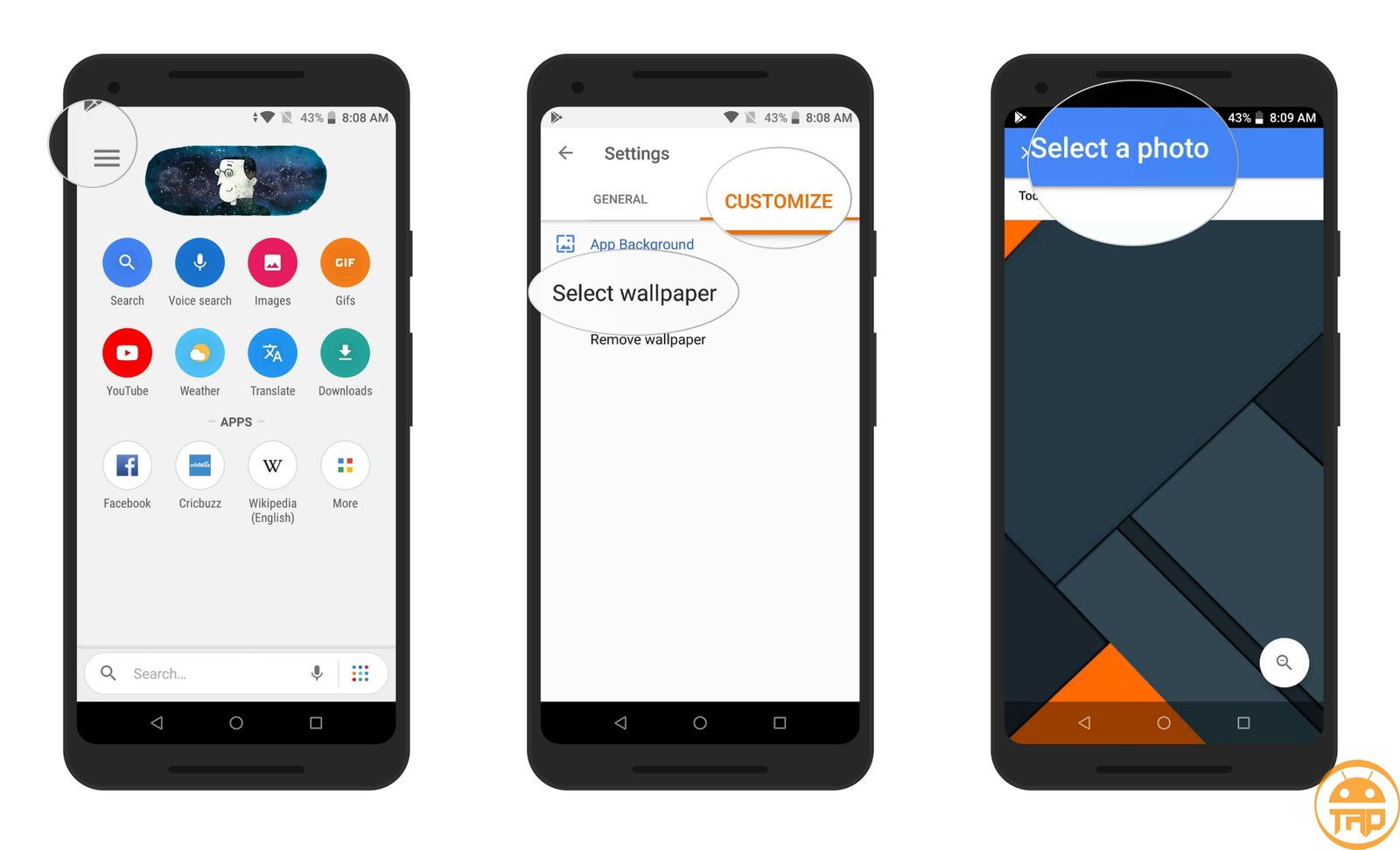
- First of all, Open the Google Go app on your device.
- Now, tap on the Menu button on the top left side of the interface.
- Here, you have to explore the “Customize” tab,
- Then, tap on select Wallpaper option, which allows you to choose the image for a background.
Here, there is also a “Remove Wallpaper” option that allows you to remove your set wallpaper from the Google Go app so that you can proceed to set a new background.
You can download the Google Go Android App from below.
Hope you will like this post on the “Google Go” app for Android, and if you want to tell us something then you can also share your thoughts in the comment section below. If you have any suggestions related to this post then you can also mention them in the comment section below.