Are you facing issues with your Honor 9i or 9N smartphone? Don’t worry; today we will help you get rid of all the problems associated with your smartphone in this Honor 9i And 9N troubleshooting guide.
Both Honor 9i And Honor 9N smartphones are considered budget-friendly devices from Honor.
Well, do you think that these smartphones are perfect all around? Of course, a big no. There are many bugs and issues you will have to deal with if you own an Honor 9i or 9N smartphone. However, there is always a way to get rid of the issues on every smartphone.
There is nothing to worry about anything. You haven’t bought your phone to compromise on its performance, or to struggle when accessing its features. In this Honor 9i and Honor 9N troubleshooting guide, we will target all the issues and bugs associated with these smartphones and will provide you with practical solutions to get rid of them.
So, without doing any more jargon, let’s start targeting and solving issues associated with your Honor 9i or 9N smartphone.
Honor 9i And 9N Troubleshooting Guide
Here we have provided some effective solutions and approaches to get rid of some of the common issues that annoy Honor 9i and Honor 9N smartphone users. Please follow the instructions as mentioned and avoid making any changes that we haven’t mentioned.
Doing any inappropriate setting in your smartphone might make the issues worse instead of fixing them. So, read the instructions and proceed accordingly for the best troubleshooting results.
Unexpectedly Phone Shutting Down Issue
No matter which smartphone you use, probably you will encounter this issue at some stage. Most of the time heating issues lead to this type of problem on smartphones. So, the way to get rid of this involves the approach to eliminate the heating issue.
However, the approach to fix this issue might be different for different smartphone models and brands. But, for Honor 9N and Honor 9i, here is the way to get rid of this issue.
Solution 1: Start by charging your smartphone fully and then let the battery drain. Also, you need to wait until your phone gets shut down on its own.
Solution 2: You can also factory reset your smartphone to get rid of this issue. Also, please don’t restore any backup right after performing a factory reset on your phone. We suggest you restore your data manually.
Settings >> System >> Reset >> Factory Data Reset (Your phone will restart after successful factory data resetting)
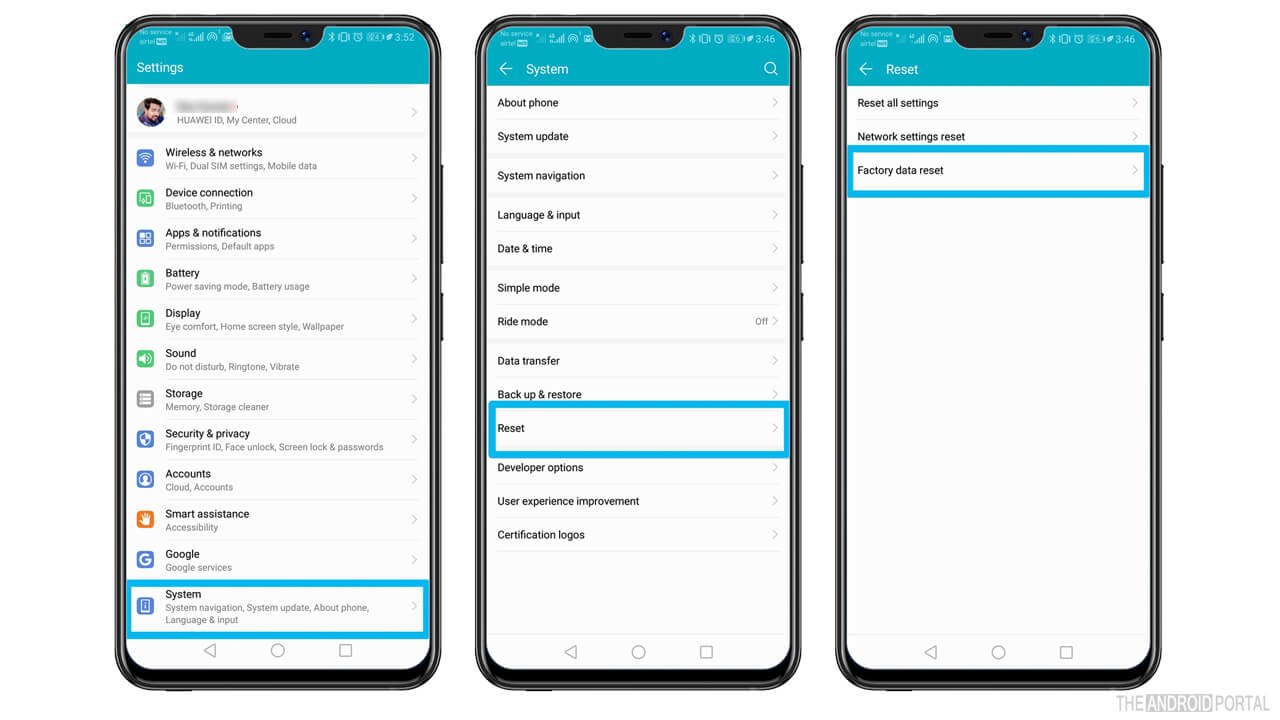
Hopefully, these two solutions will fix the heating issue and consequently the sudden shutting down issue.
Screen Stuck Or Frozen Issue Troubleshooting
Is your phone screen lagging, freezing, or sticking when using any application or playing games? If yes then follow the below approaches to get rid of it.
Solution 1: Are you encountering screen freezing issues with your phone when using any particular application like Facebook? If yes then probably there is no point in blaming your phone for this issue. Furthermore, the app might require an update to be compatible with your smartphone.
Solution 2: Are you getting stuck when using default apps like Honor Club, Clock, Calendar, etc.? If yes then it’s time to clear the cache of the culprit applications. So, follow the below instructions to clear the cache of the target applications.
Settings >> Apps & Notifications >> Apps >> Select App >> Storage >> Clear Cache
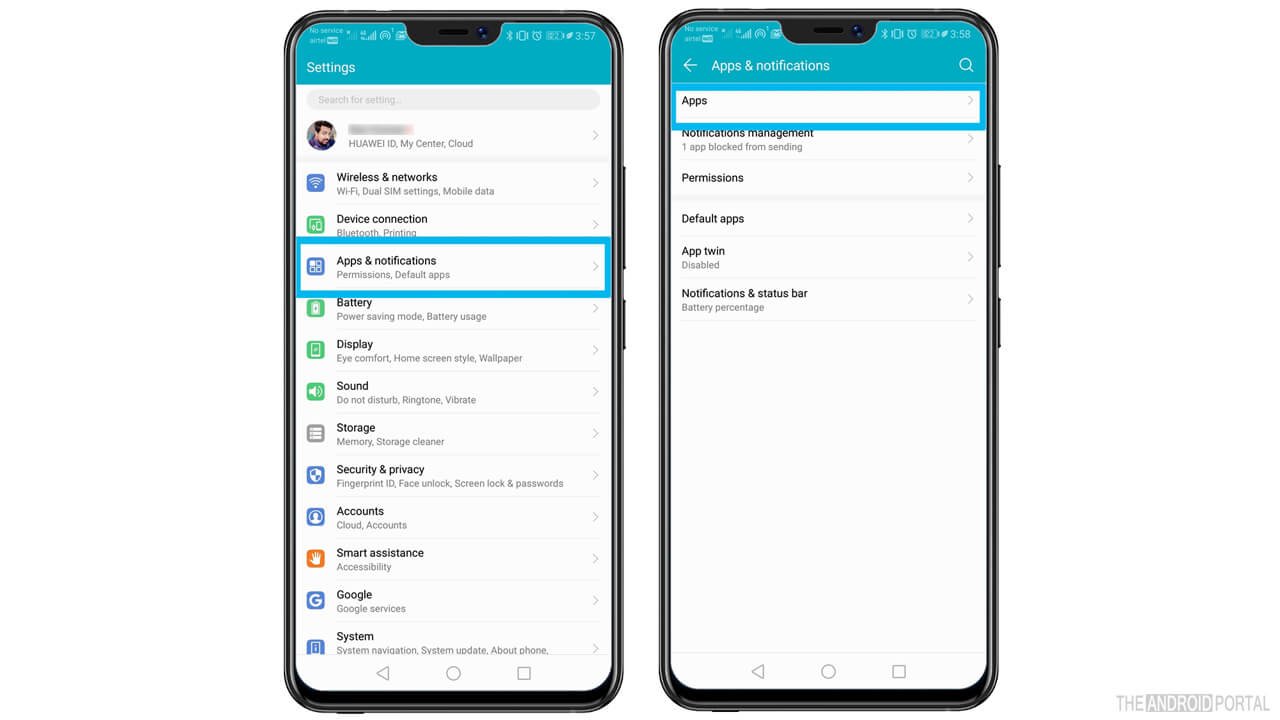
Final Solution: If none of the above solutions work, then probably you need to factory reset your phone. Follow the same steps as in the #1 Unexpectedly Phone Shutting Down Issue case.
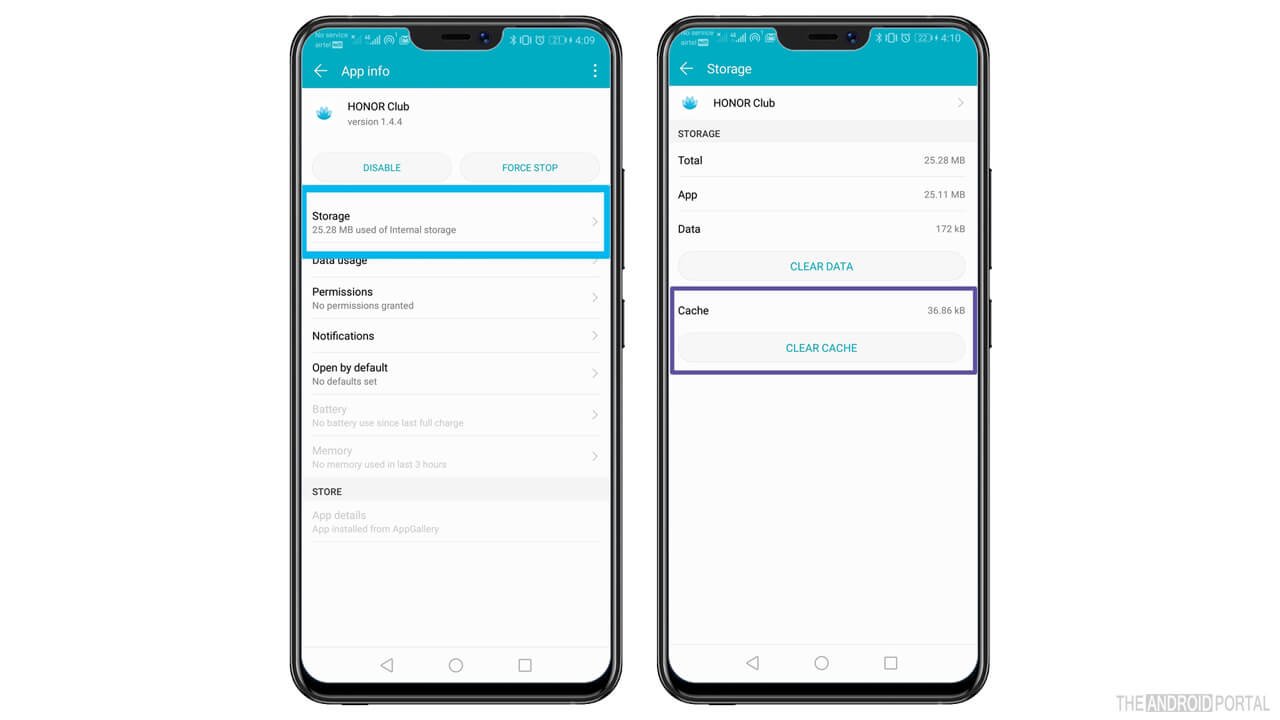
So, that’s it. Hopefully, it will fix the screen freezing, lagging, and sticking issues for the selected culprit applications.
Slow And Non-Responding Apps
If Android apps are opening too slowly or stop responding to the touch actions, follow the below troubleshooting approaches.
Solution 1: First of all, please note that some heavy graphics application opens slowly by nature. So, if that’s the case, it’s normal, and you should get habitual of encountering such minor issues.
Solution 2: If all the Android apps you’re using are opening slowly or stop responding, restart your device and your phone will run fresh to eliminate these issues.
Final Solution: If nothing works at all, hard reset your Honor 9i or 9N smartphone as described in the above troubleshooting approaches. This will surely help you get rid of this issue.
However, if none of the above solutions fix the issue, you should reach your nearest service center. They will help you know the actual problem and will fix the issue as well.
Sudden App And Game Crashing Issue| Honor 9i And 9N Troubleshooting
There can be several factors leading to this issue on your smartphone. Have a look below to learn the best approaches and fix sudden app crashes on Honor 9i and 9N smartphones.
Solution 1: First of all, you need to get into the settings and then head into the apps section. Once there, select the culprit application and clear the data. It will help you launch the application as new as available on the respective store.
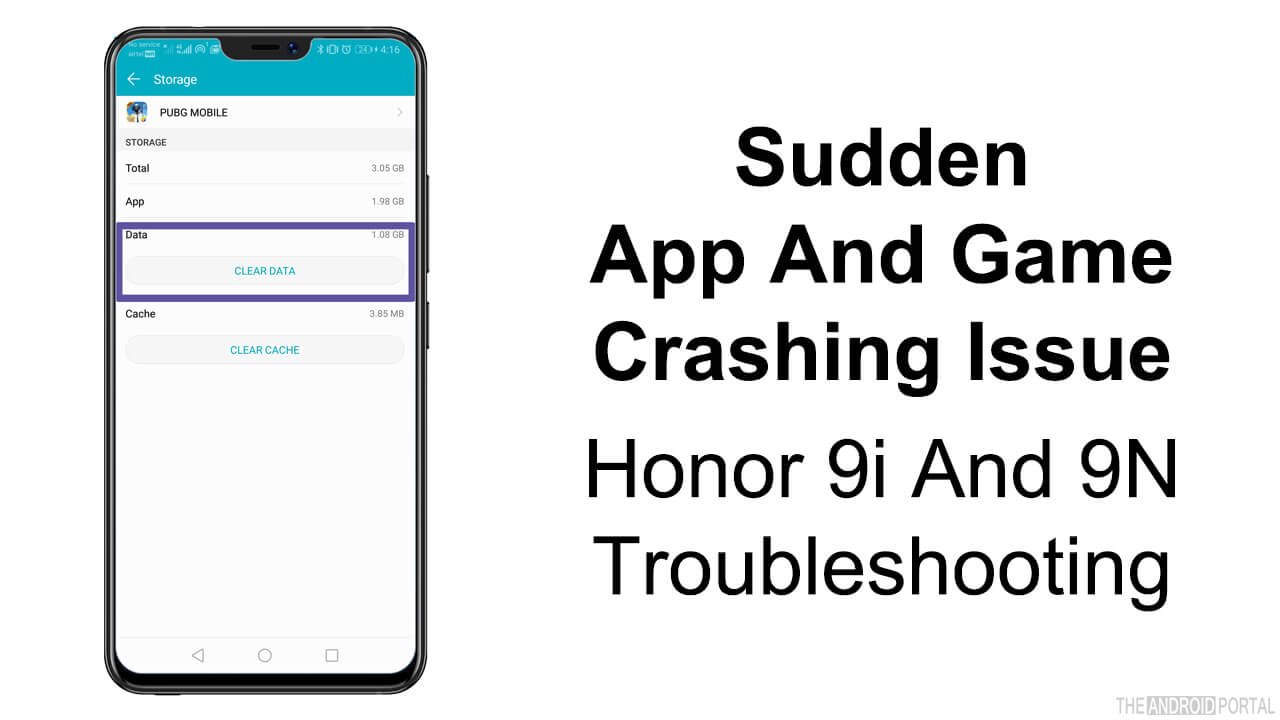
Solution 2: Also, you can uninstall the application from your phone and then reinstall it to get rid of the issue. Furthermore, you also check the Play Store for any available updates for the target application.
These solutions should fix the sudden app and game crashing issues. However, if it’s still there, drop a comment describing your issue, and we will help you.
Bluetooth Connectivity Issue
Bluetooth connectivity issues are one of the common problems that almost every smartphone user encounters at some stage. However, it’s just a game of a few taps to get rid of this issue. Follow the below solution instructions to fix this on Honor 9i and 9N devices.
Solution 1: First of all, you should check whether your phone is up to date or not. Also, check if any OTA update is available for your device, and don’t hesitate to update ASAP.
Settings >> System >> System Update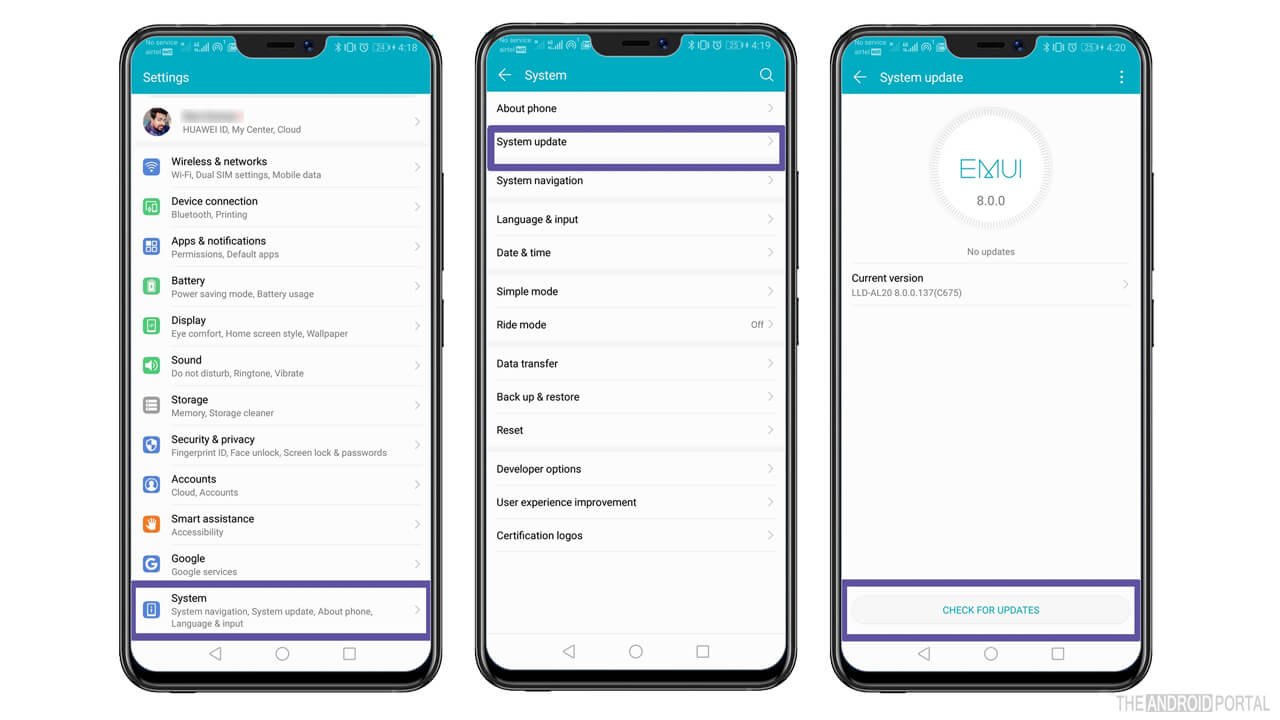
Solution 2: Also, you must make some basic settings in your Bluetooth settings section to establish a connection with other devices. You must switch the Bluetooth to discoverable mode, or else you won’t be able to connect.
Final Solution: It’s not a proven approach, but works sometimes to fix the issue. All you need to is enable and disable the Bluetooth several times, and it will start working normally. Also, if you’re encountering Bluetooth connectivity issues when pairing your gym wireless headphones, you can follow this guide to know everything.
WiFi Connectivity Issues Troubleshooting
Are you encountering low-range WiFi signal problems on your Honor 9i or 9N smartphone? Try the below solutions to get rid of this.
Solution 1: Before you blame your phone, it’s good to check your router first. Also, try resetting the settings of your router and check if it fixes the issue. Also, make sure there is no obstruction placed in front of your router. Most of the time, these obstructions lead to poor WiFi signal issues. So, consider and check these parts accordingly.
Solution 2: Try enabling the Airplane mode for around 50-60 seconds and then turn it off. Now check if your phone is getting enough wifi signals. Also, if you’re encountering any IP address-related error when connecting wifi, you can follow this guide.
However, if the above solutions fail, try connecting your phone to some other WiFi network. It will help you know if the issue is because of your router, or your phone is the main culprit here. If your phone gets a good signal from another wifi router, you should try hard resetting your phone to fix things up. If nothing works at all, probably you need to visit your nearest service center because it may be due to hardware or default software issues.
Cellular Network Issue
Are you struggling to get the proper cellular signal? This troubleshooting section is for you. Try the below steps and check if these help you.
Step 1: Eject your SIM card and insert it back again. It will refresh the SIM setting.
Step 2: Enable the Airplane mode for one minute, and then disable it.
Final Step: Try to switch between 2G, 3G, and 4G VOLTE Networks. Maybe you have strong 2G signal in your area than 3G or 4G and vice versa. So, try the different cellular network settings to find the one offering you better signal coverage.
Play Store Downloading Fail Issue
Most of the time this issue arises due to the Play Store app cache. So, to get rid of this issue or downloading error, you need to clear the cache. Just go to the Settings application on your Honor 9i or Honor 9N smartphone and clear the app data from there. Also, clear the local search history from the Play Store application.
Furthermore, you can click here to access ultimate guides on Android Play Store troubleshooting. The guide includes all types of errors and problems associated with the Google Play Store. So, you will be able to deal more appropriately with them.
Settings >> Apps And Notifications >> Apps And Notifications >> Apps >> Google Play Store >> Storage >> Clear Cache
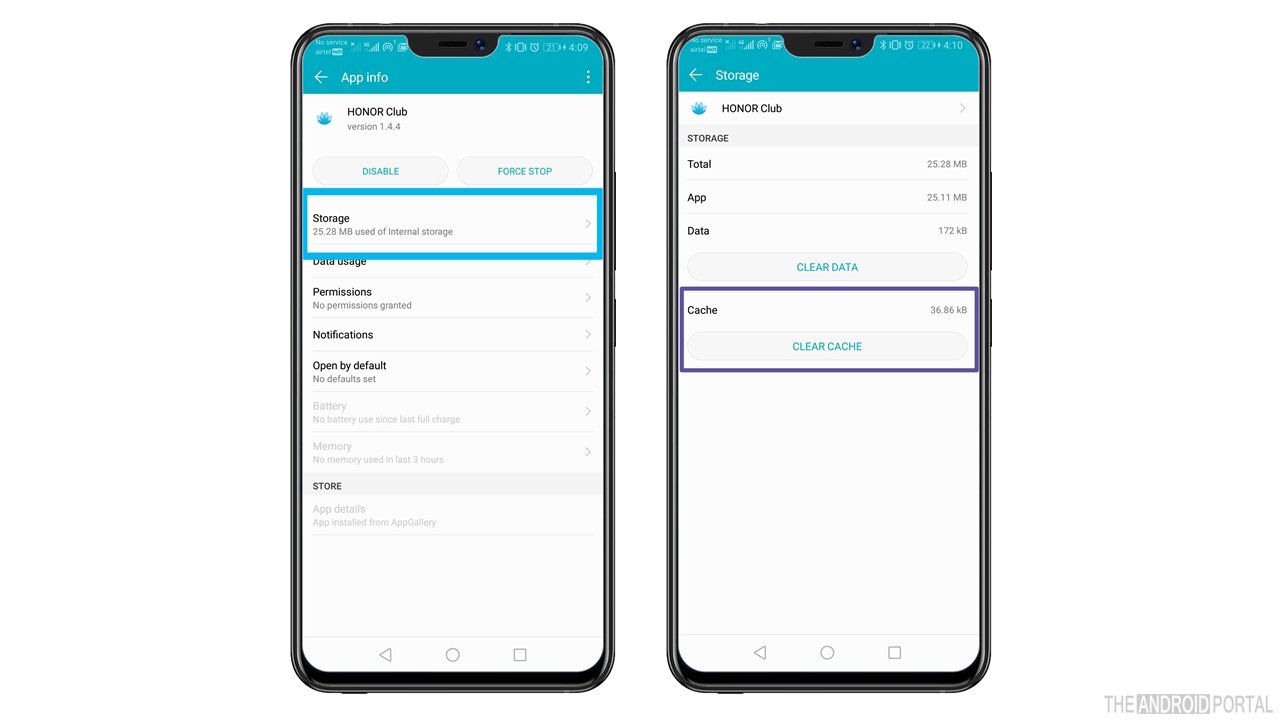
Hopefully, it will fix the Play Store downloading error on your Honor 9i and 9N smartphones.
Summary
So, those are some of the minor and major issues associated with the Honor 9i and 9N smartphones. We have tried our best to help you fix them all with this Honor 9i And 9N troubleshooting guide. We hope this guide has helped you and now you will be able to get rid of all the issues annoying you.
So, that’s all for now. Thanks for reading this troubleshooting guide and do follow us for more such posts and smartphone troubleshooting guides.











