As we all know, the Google Calendar allows you to easily keep and track all of your busy schedules along with events and reminders. In this post, we have mentioned the complete step-by-step details on how you can add events and reminders to Google Calendar for your Android smartphone. So, if you are new to Google Calendar, then you can follow all the below-mentioned step-by-step guides that enable you to add events and reminders to your Google Calendar for your Android smartphone. So, let’s have a look at these few simple and quite easy steps.
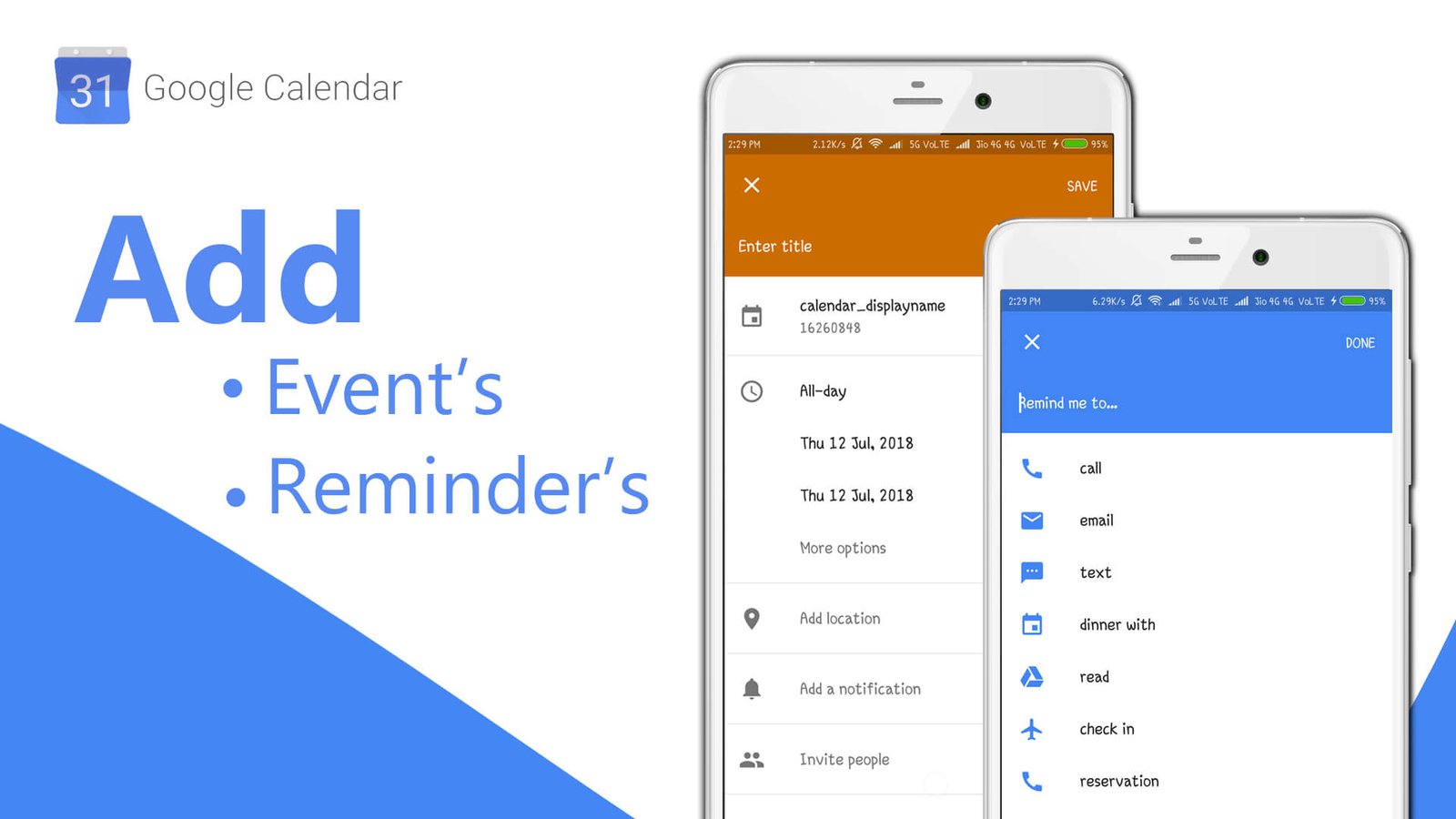
Add Events and Reminders to Google Calendar for Android
Here are a few topics related to adding events and reminders to Google Calendar for Android, So let’s have a look at these:
How to add Events in the Google Calendar app:
Adding an event in the Google Calendar app is quite easier than as you compose a new text message on your Android smartphone. To Add the events in your Google Calendar app on your Android smartphone, you need to open the Google Calendar app on your Android smartphone and use the “Plus” button at the bottom right side any user can easily be able to add or create an event in Google Calendar app. To add an event to the Google Calendar app follow the below-mentioned steps.
- On the Google Calendar app, tap on the red “Plus” button in the bottom right side
- Which, tap on the red colored “Event” icon
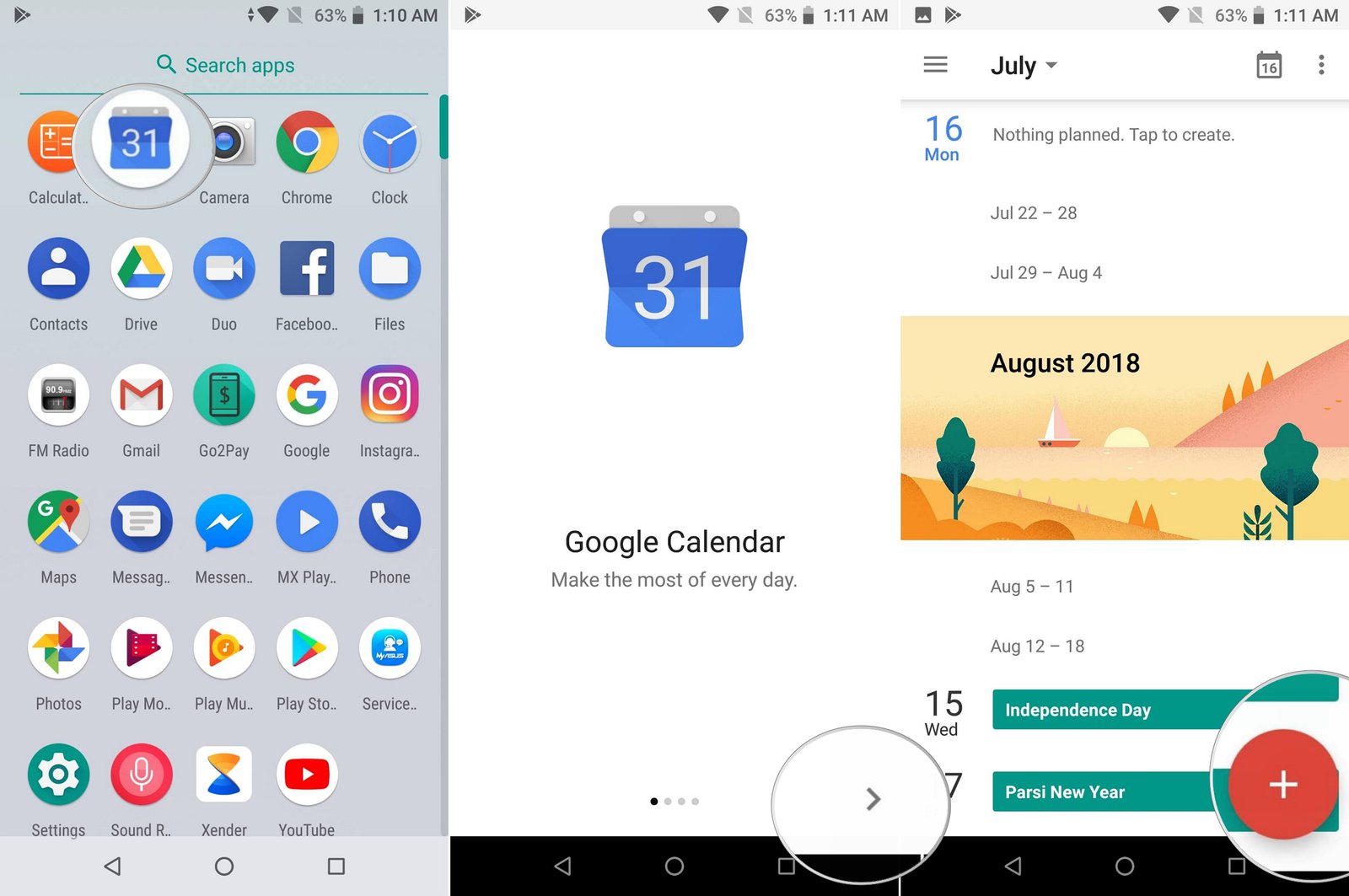
- Now, enter the Title, Location,
- Also, “Add People” (who are coming with you)
- You also need to add “Date & Time” for the event
- Now, add the time to notify you
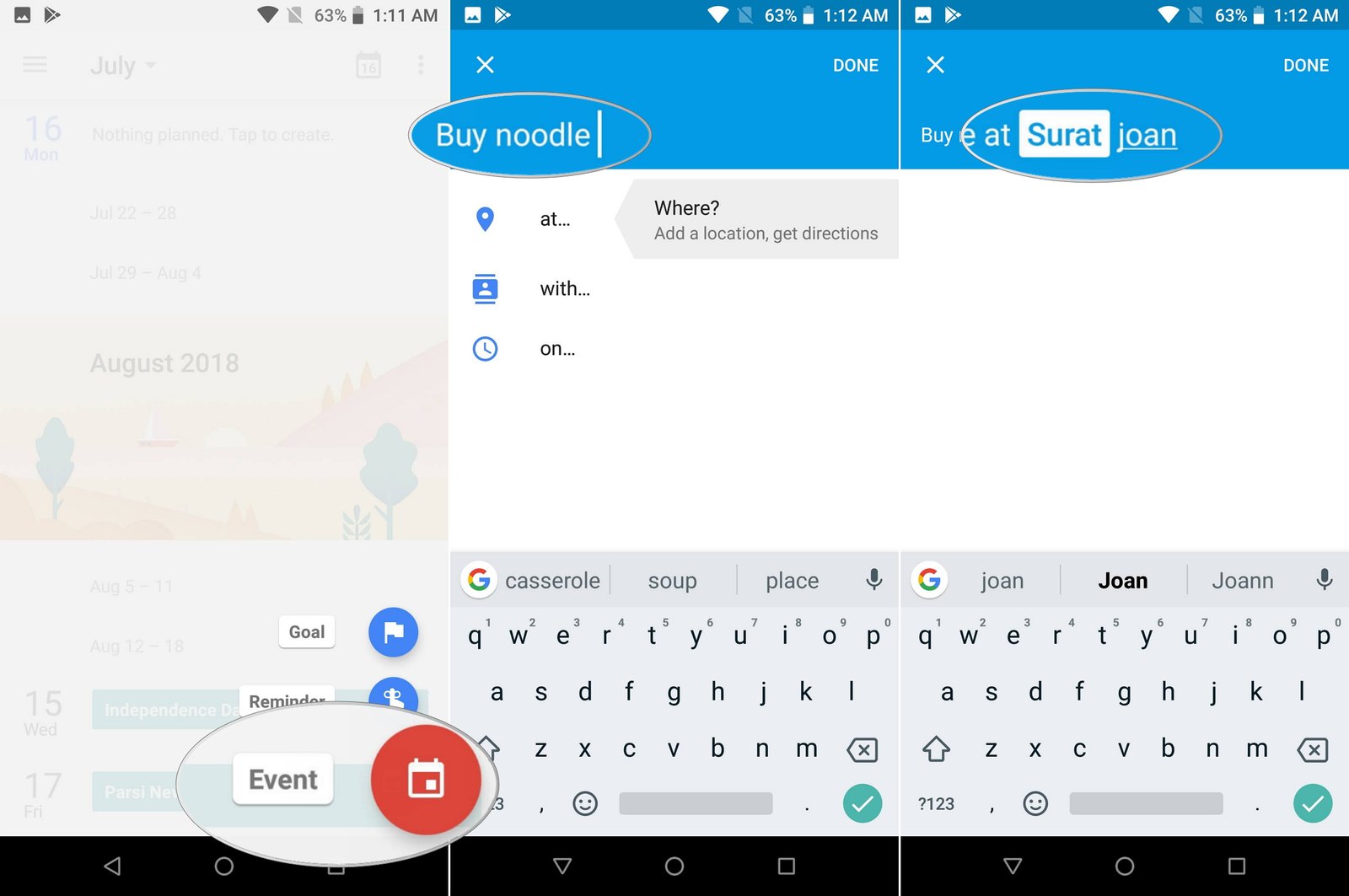
- Here, you can also add notes to your event
- Then, Add attachments to your event. (if required)
- Now, it’s time to save your event.
You are done! This is how you can easily add events to your Google Calendar for Android.
How to add Reminders in the Google Calendar App:
As we have mentioned above, Adding an event in the Google Calendar app is quite easy than you compose a new text message on your Android smartphone. Like that, adding a reminder in Google Calendar is also quite as simple as adding an event. So, if you want to add a reminder in the Google Calendar app, then you can follow our below-mentioned few simple steps.
- On the Google Calendar app, tap on the red “Plus” button in the bottom right side
- In which, tap on the red colored “Event” icon.
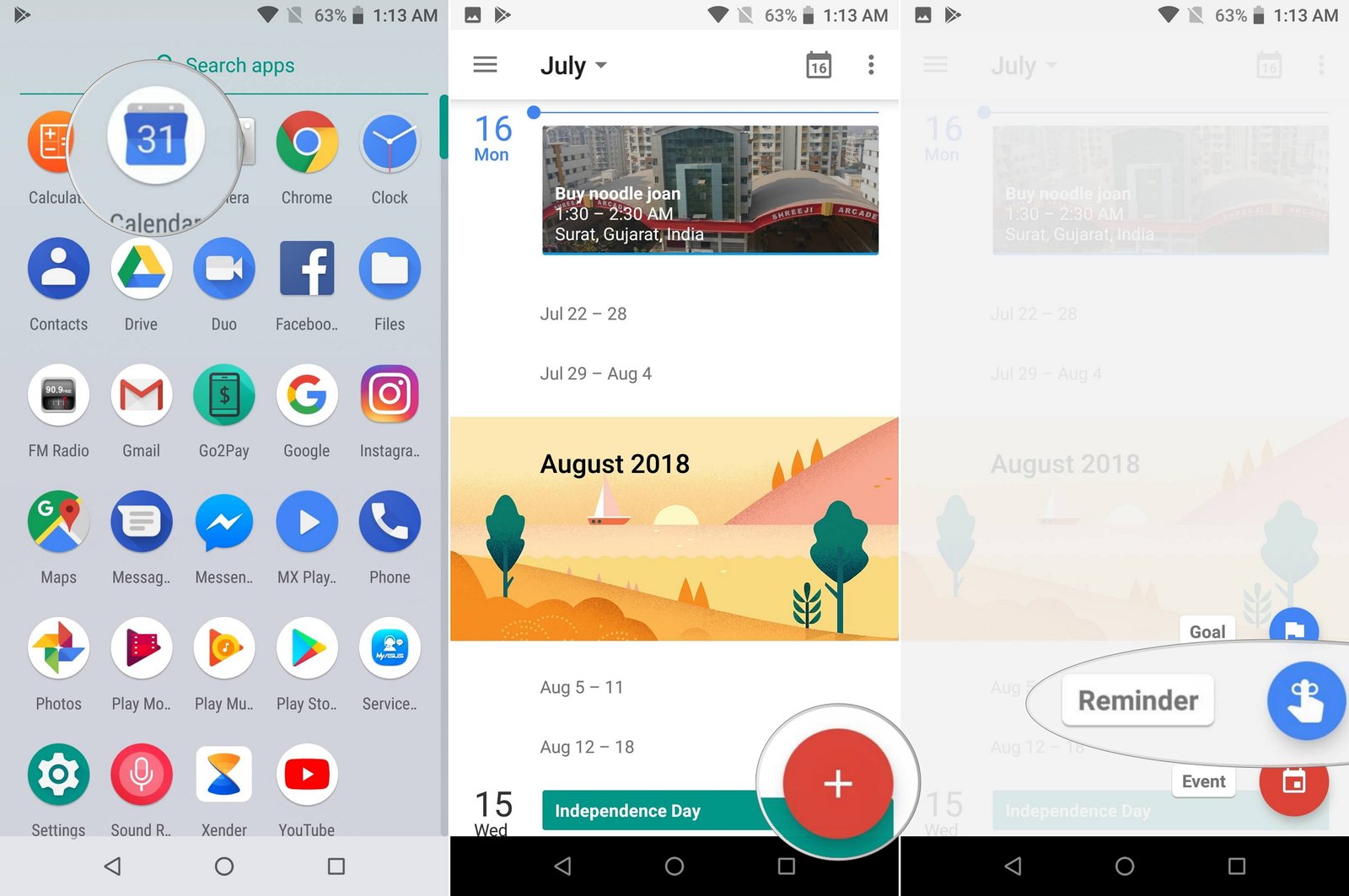
- And, then Tap the blue colored “Reminder” icon.
- Now, Enter what you need to be reminded of. (Here, Google will give you tons of options)
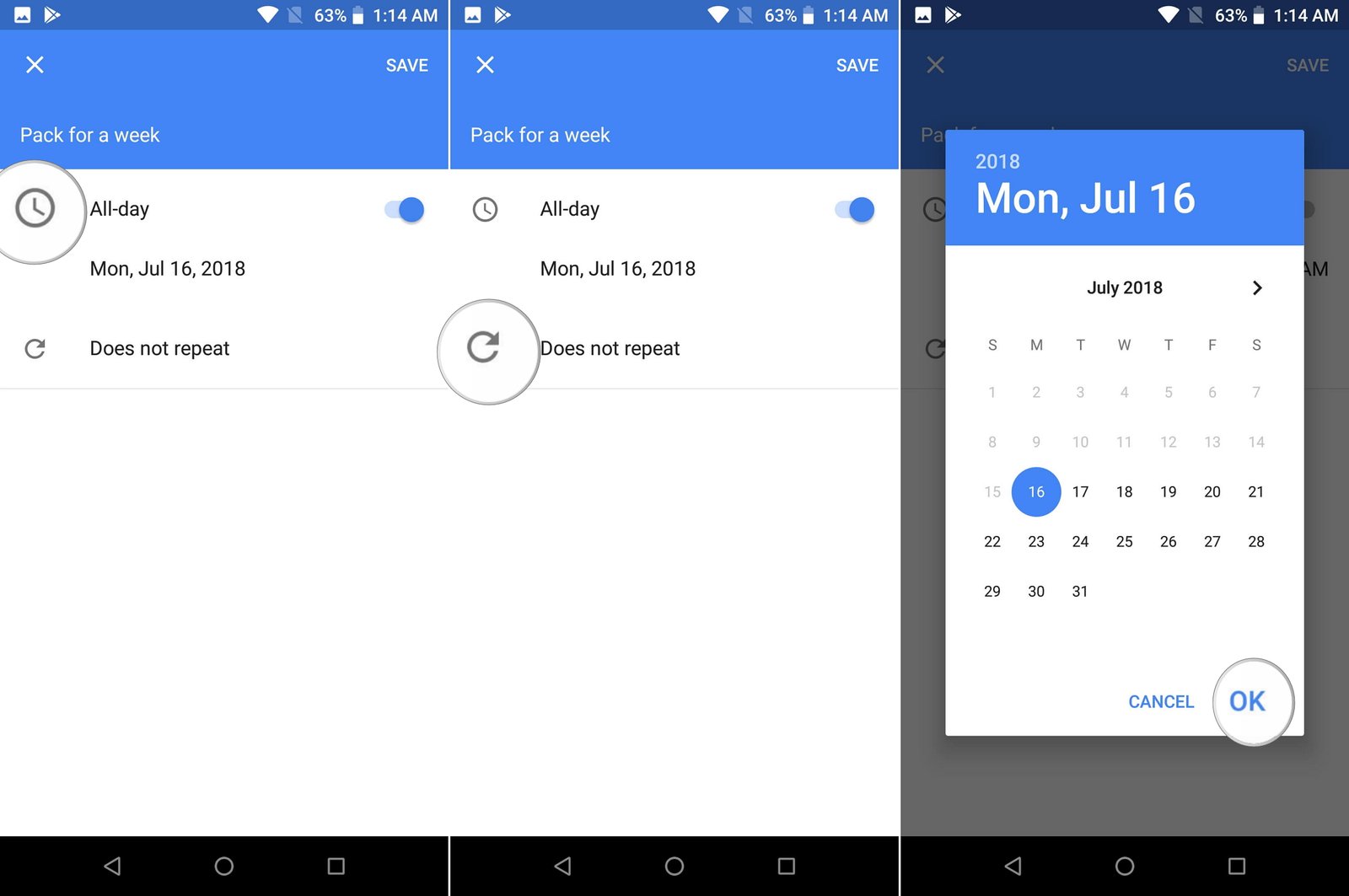
- Now, Enter the time when you need to be reminded
- Here, choose the time when the reminder is to be repeated
Now, save your reminder by tapping on the “Save” button. As Google offers plenty of features, you can make a reminder for anything you want such as upcoming events.
This is how you can easily able to add events and reminders to your Google Calendar for your Android, we hope that you will like this post, and if you have any suggestions related to this post and want to tell us something then you can share your thoughts in the comment section below.











