Want to change the default language on your Amazon Android app? If you’re an Amazon customer who speaks a language other than English, you’ll be happy to know that you can change the language on Amazon to suit your needs. Amazon offers a variety of language options so that you can shop and read reviews in your native tongue.
Related: How To Change Amazon Account Password?
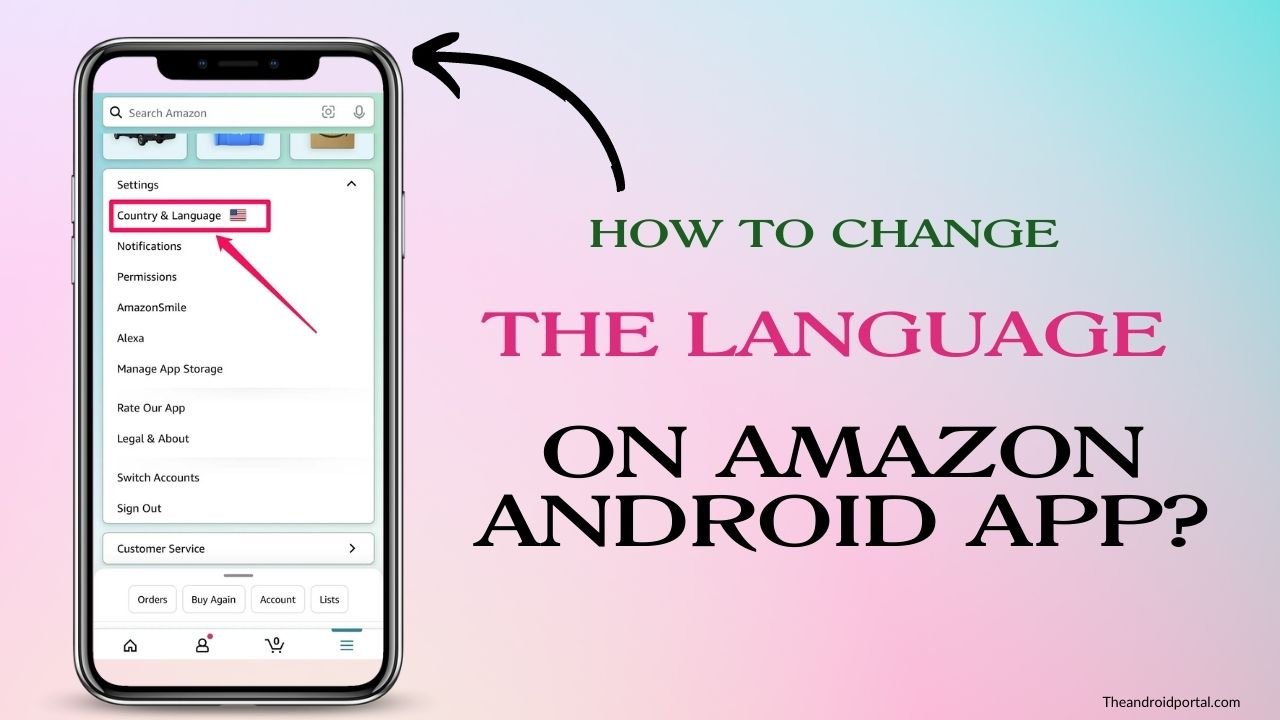
To change the language on Amazon, go to the website and click on the “language” drop-down menu in the top-right corner. From there, you can select the language you want to use. Amazon will then automatically switch to that language.
If you need help changing the language on Amazon, follow the steps in this guide. With a few clicks, you’ll be shopping in your language of choice in no time.
How To Change The Language On Amazon Android App?
Amazon is a global company that strives to make its products and services available to as many people as possible. To do that, Amazon has to ensure its products are available in the languages of all its users.
If you’re not satisfied with the language that Amazon is currently using on your mobile app, then here’s how to change it:
- Open the Amazon app on the mobile device and tap “Settings.”
2. Next, tap “Country & Language.”
3. Then, choose the language you want to use.
4. You must select a different region if the language you select isn’t supported in your nation or region.
That’s all there is to it! Now you can enjoy using the Amazon app in your preferred language.
Frequently Asked Questions
How do we change my Amazon back to English 2022?
To change your Amazon’s default language, open the Amazon mobile app on your Android/iOS device and touch on the three horizontal lines icon at the bottom right.
Tap on Settings and select “Country & Languages.” ‘This selection will display a list of region-specific language options too. Select English from the list and hit OK to apply changes!
How do you change the language on Amazon Prime Video on TV?
For Amazon Prime Video on TV, adjust the language as follows:
- Open the Prime Video app.
- Access the Prime Video settings option.
- Under language, select your desired language.
How do I change the audio language on Amazon Prime?
To change the audio language on Amazon Prime Video:
1. During playback of a title, press up on your remote control to display the Audio & Languages menu.
2. Select Audio & Languages from the menu list.
3. Select the audio track that you want from the available list and press OK to play it in its new language. (If no alternative languages are available, this will result in an error.)
Conclusion
You may have observed that you can change the language on the Amazon Android app using the same method. So, next time you face issues with the app’s interface, remember to use these simple steps!
If you miss this one-time scenario, then know that there is an option to switch back and forth between English and another language. You’ll be pleased to learn how simple it is to complete this task.











