You might have experienced when your Chrome browser gets slow, you clear cookies from it and it starts working again as smoothly as previously.
Likewise, if you think your Android Chrome browser running slow, you should consider clearing the cookies of your Android Chrome browser.
What are cookies on an Android phone?
Cookies are very small files in text format that are stored on your mobile device or computer so that the website can track your visit and remember while you visit the same site again. The cookies file contains your information like name, location & preference, etc.
Suppose you have signed in to your Google Chrome for a specific website. Let’s say you logged in to your Facebook website from your Android Chrome, Facebook will store a cookie file so that you stay logged in to your FB account & you don’t need to enter your username and password, again and again, to log in to the Facebook account.
When you clear cookies on your browser, you should note that it will logout you from the most of the sites you have logged in. You will need to login to your favorite site again after clearing cookies.
It’s very easy to clear cookies on the Chrome app on Android, here in this article, we will guide you on how you can easily clear cookies on the Android Chrome app.
- First of all, you will need to “Open the Google Chrome browser” from your Android mobile phone.
- “Tap on 3 dot options” to see Google Chrome “Settings“
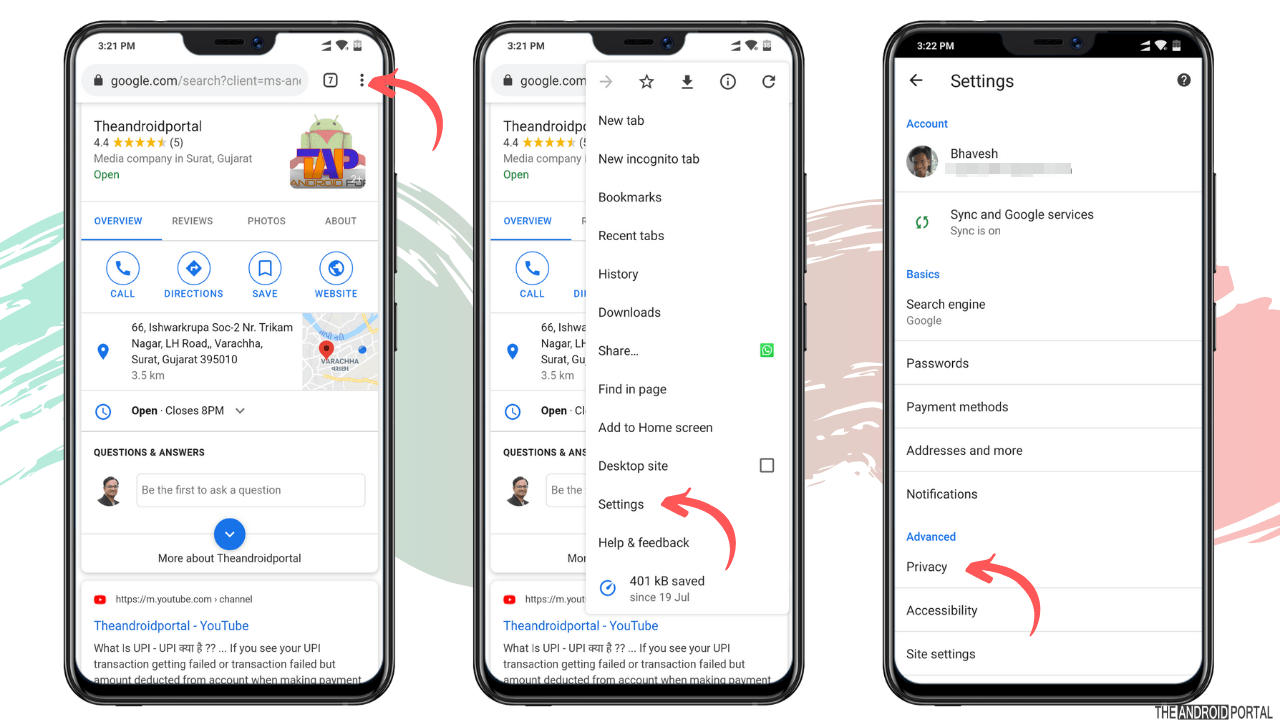
- Select the “Privacy” option Under Advanced Settings.
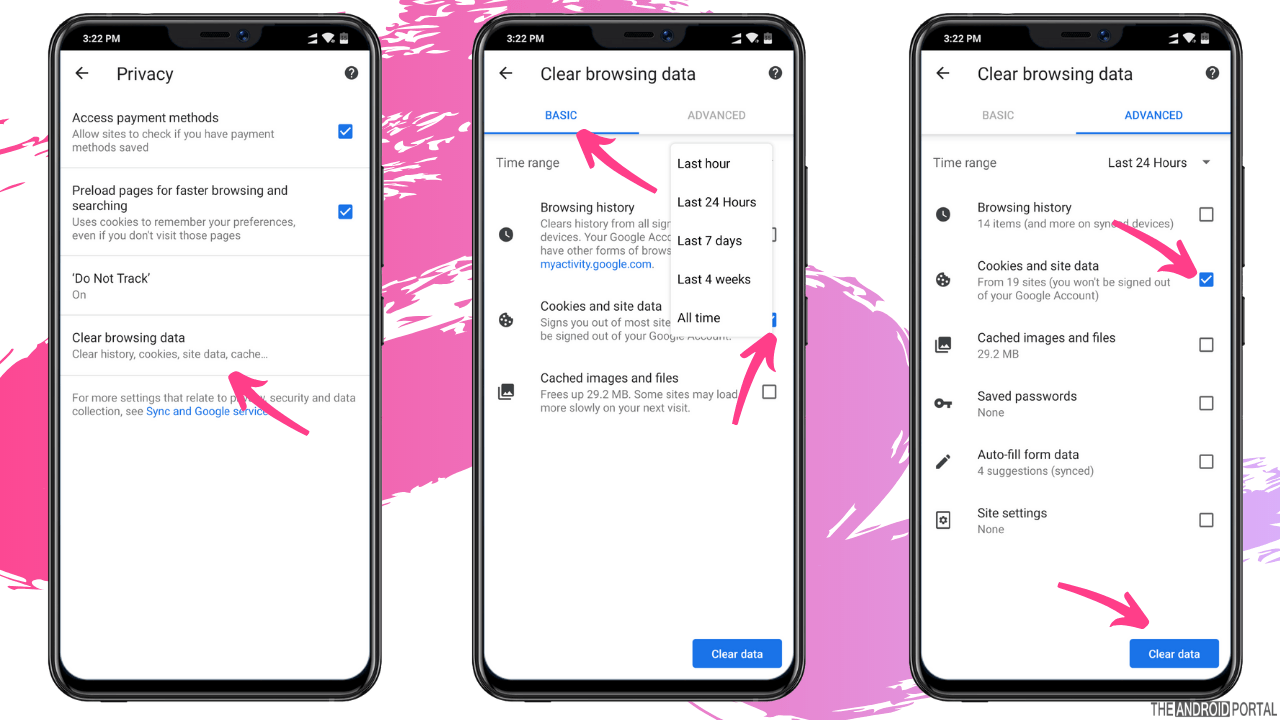
- Select “Clear browsing data” from the Privacy menu
- Under Basic, you will see “cookies and site data“, check that option
- Tap on “Clear Data” to clear cookies on your Chrome
On the top, you will see the timeline like last hour, last 24 hours, last 7 days, last 4 weeks, or all-time option. Suppose you want to clear the last 7 days’ cookies, you can select that option. Likewise, select the number of days you want to clear cookies.
See also: How to fix SSL connection error on Android
So if you are looking for a solution for how to view cookies on an Android phone, you can check it from the advanced option, you will be able to see a lot more details including the clearing cookies option there.
This was all about how to remove cookies on the Google Chrome Android app. If you have any questions or want to know further about it, feel free to share your thoughts in the comments section below.











