Want to combine PDF files into one on Android phones or tablets? But have not found the best tool or app to do it quickly on your device? Don’t worry; we are here to help you in selecting the best tool along with the How-to guide.
The PDF file format is prevalent in today’s era because it can be used for various purposes like contracts, product manuals, electronic documents, etc. There are many times when we need to combine multiple PDF files into a single file, But still, we do not have an appropriate tool for that.
Well, everybody in this world knows the importance of combining and editing PDFs, especially in this coronavirus pandemic, when everyone is working from home beyond the schedule.
Combining multiple PDF files into a large scanned document is not a difficult task; it’s a game of a few apps and taps. There are dozens of apps available on the Google Play Store, but we, The Android Portal Team, searched and tested the three best apps for you.
Today in this article, we will introduce how to combine multiple PDF files into one single file. So, if you want to convert and manage your PDF files, read our article carefully and quickly notice all the details. Let’s take a look at the main sections below:
An Ultimate Guide To Combine PDF Files Into One On Android
Here we are going to merge PDF files using some of the great apps available on Google Play Store for merging two or more PDFs, Images, text, and Web pages into a single file. These apps are efficiently capable of combining all types of Jpeg and PNG files into a PDF file. So, to combine PDF files into one, here are the apps along with how-to’s related to them. Take a look below to know everything and merge your PDF files on your handset today.
Method 1: Combine PDF files Into One Using the PDF Merge App
This one is an excellent app with very easy steps to follow. It won’t take more than a few minutes for you to merge or combine PDF files into one using this app. Take a look at the below steps for better understanding.
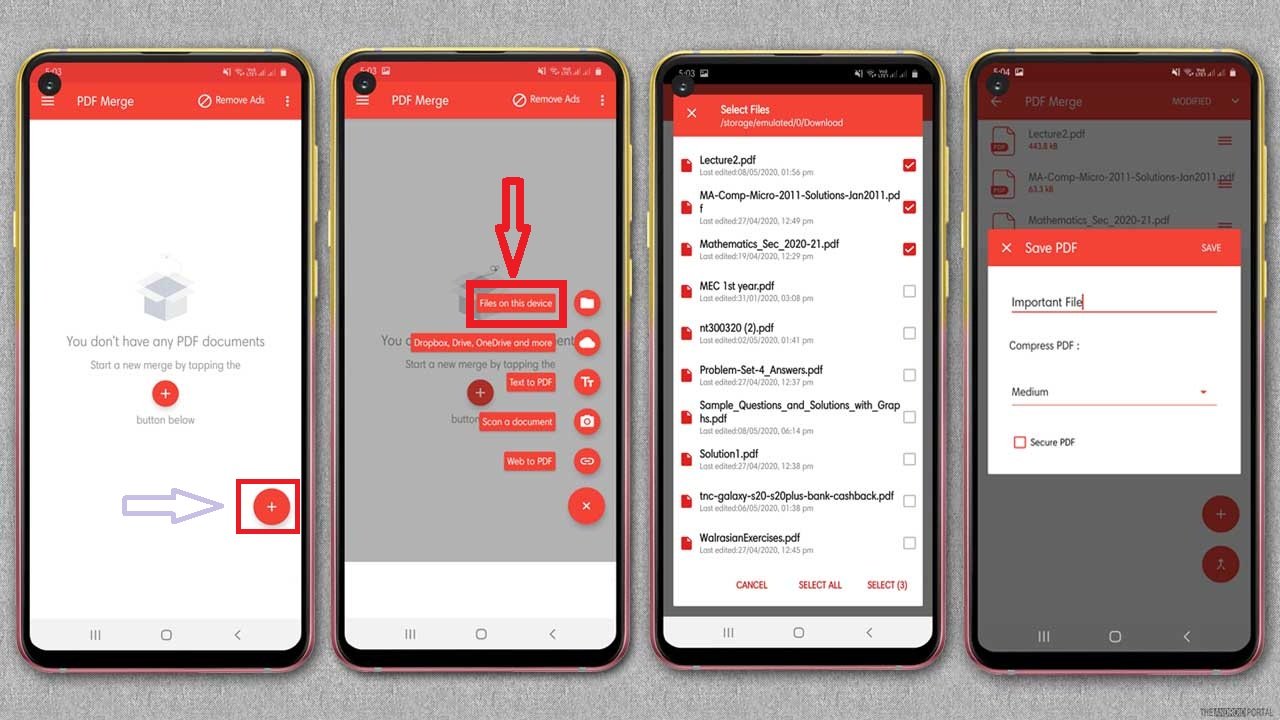
- Download and install the “PDF Merge” app on your Android device.
- After installing, open the app and click on “+ Icon.”
- Then tap on “Files On Your Device,” and from the list, choose the PDF files that you want to merge.
- Then tap on “Merge Icon,” which is at the bottom right corner of the screen.
- Then in the pop-up window, “Enter Your File Name” and select the quality of the PDF file from “Low, Medium or High.”
- Once done, tap on the “Save” option and wait until the PDF files are merged.
Now you can directly open the merged files from the app. The PDF Merge not only merges PDF, images but also merges any web page into PDF using its built-in web page feature. With this app, you can combine an unlimited number of files in a large scanned document.
Method 2: Combining PDF Files Using PDF Element Android App
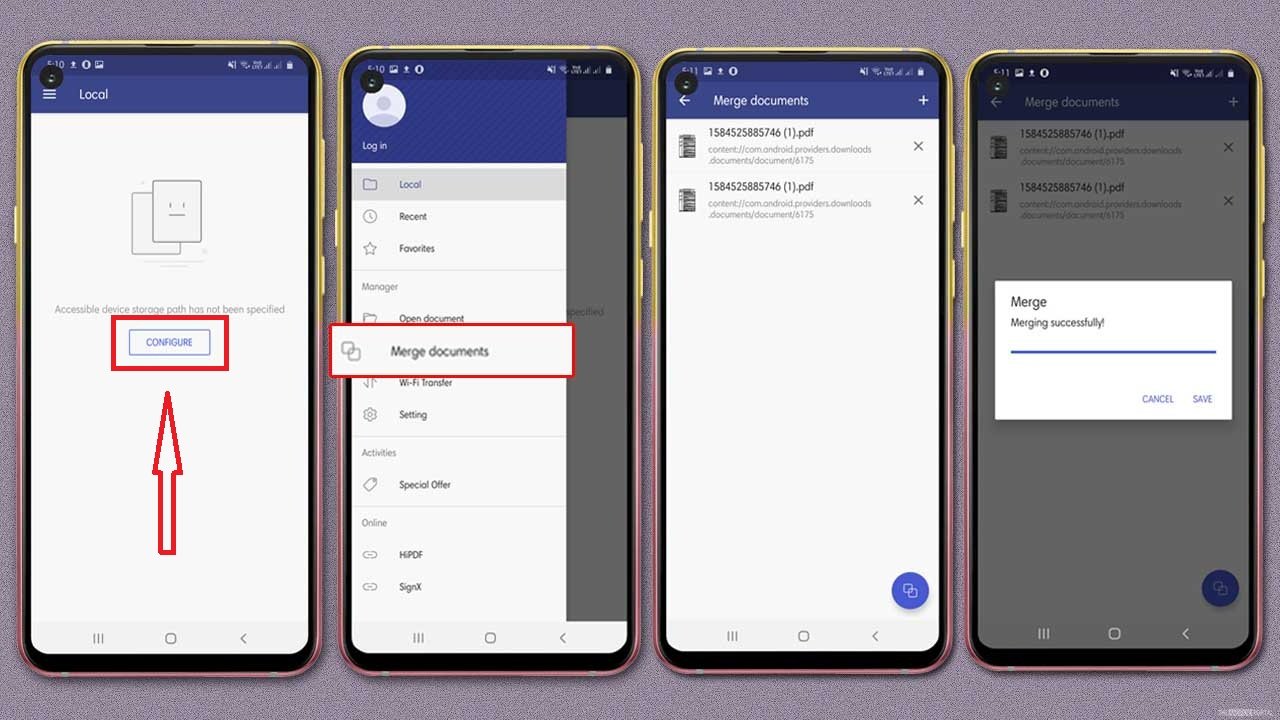
PDF Element is one of the most demanded and productive tools on our list. It merges PDF files into a single document. It gives them the freedom to read, annotate, and manage PDF files anytime. Let’s take a quick look at how to combine PDF files by using PDF elements.
- The first step is to Download and Install the “PDFElement” app from the Google Play Store.
- Then open the app and tap on the “Configure” option. From here, you will see all the PDF files that are stored on your device.
- If not, then search the file in the “File Manager” and Import it in the app.
- Once done, tap on “Three Horizontal Lines” and click on “Merge Document.”
- Then “Add” the file from the list and tap on “Merge Icon,” which is at the bottom of the screen.
- Once completed, “Save” the document, and you are done.
Through the PDFElement app, you can directly share your files with your colleagues. It combines all the file formats into a PDF form. With this app, you can quickly move, copy, or rename your PDF files in a minute. Overall, it’s an excellent app that not only merges PDF files but also comes with more advanced features.
Method 3: Combining PDF Files By Using PDF Utils
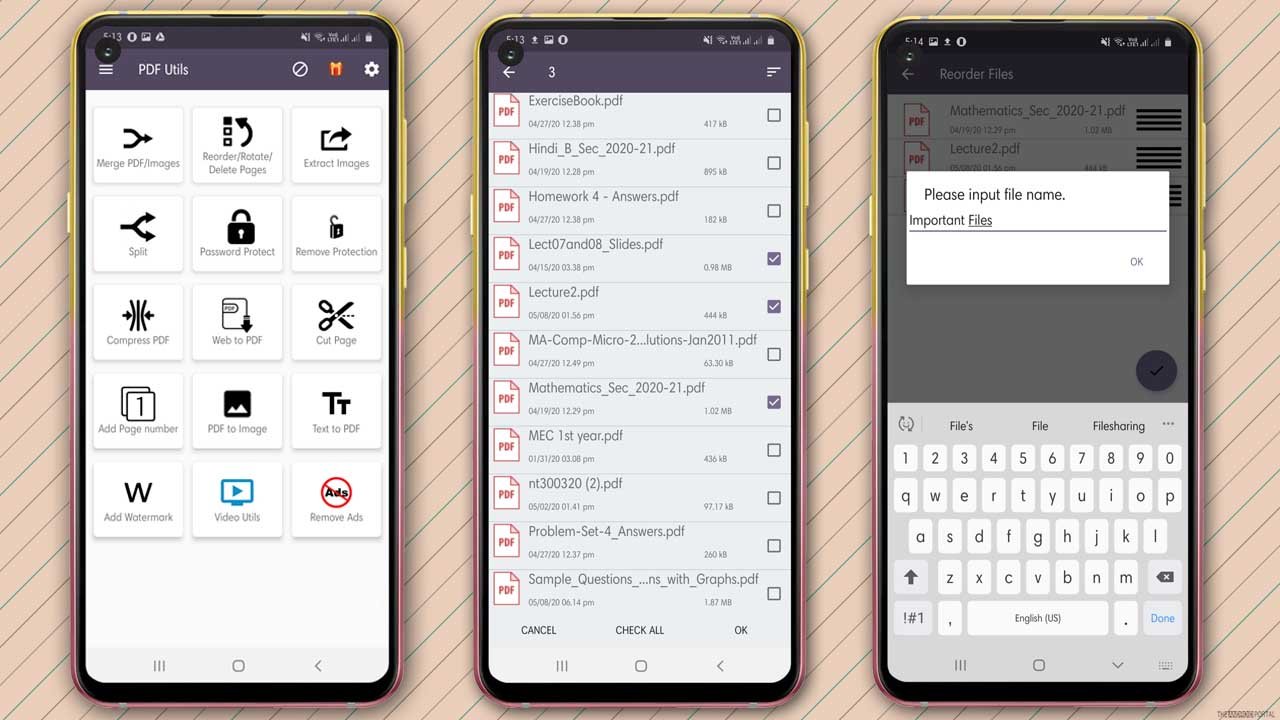
PDF Utils is another one of the easy-to-use PDF combining apps in our list. It not only merges PDF files but also converts images and text into PDF. The app comes with more advanced features to manage your PDF files under one roof. So, let’s follow the quick steps below and learn how to combine PDF files into one using this amazing PDF Utils application.
- Download and install the latest version of the “PDF Utils” app from Google Play Store.
- Then open the app and click on “Merge PDF/Images.”
- Then from the list, choose the files that you want to merge.
- Then tap on OK and “Enter The Name” for your new file.
- Wait until the app combines the files.
Now you can share the merging document directly from the app. With the PDF Utils app, you can split or compress your PDF files easily. Moreover, it also converts web to PDF or text to PDF files in a minute. So, overall is an excellent app with lots and lots of features.
Wrap Up
So, those are the quick apps, methods, and steps to combine PDF files into one easily and efficiently on any Android phone and tablet. All the apps are free and come with lots of functionalities to help you work with ease. So, wake up and start combining PDFs into a single document from today.
Feel free to use any of the apps we have mentioned above for PDF merging purposes. They all perform the same and will not disappoint you with their performance.
Thanks for spending your valuable time reading this post. We hope now you can go with the flow and combine PDF and other files quickly by using the above apps. For more latest updates, follow us regularly, share your experience with us, and stay tuned with us on your favourite website, The Android Portal.











