In today’s fast-paced world, smartphones and their accessories are evolving at an unprecedented rate. Among these, Bluetooth headphones have carved out a niche, becoming an indispensable tool for the discerning user.
However, seamlessly connecting these headphones to an Android phone still perplexes many. There are many different brands of headphones. So connecting them with a smartphone is important for users to enjoy music, audio, and videos.
This article aims to demystify the process, offering a step-by-step guide to ensure you get the most out of your auditory experience.
The Necessity of Bluetooth Headphones
Smartphones are designed for multitasking, but there are moments when holding your device becomes impractical, if not hazardous—think driving or cooking. Bluetooth headphones emerge as the perfect solution to this dilemma, offering hands-free convenience without compromising audio quality.
Once paired, these headphones eliminate the need to physically interact with your phone, whether jamming to your favourite tunes or taking an important call.
Preparing for the Connection
Before the pairing process, ensure your Android phone supports Bluetooth connectivity. Additionally, check the battery levels on your phone and headphones to avoid interruptions.
Step-by-Step Guide to Pairing
Activate Bluetooth on Your Android Phone: Navigate to ‘Settings,’ then ‘Wireless and Networks,’ and finally tap on ‘Bluetooth.’
Enable Bluetooth: You’ll see an On/Off toggle. Tap it to activate Bluetooth. Alternatively, you can enable Bluetooth from the notification bar for quicker access.
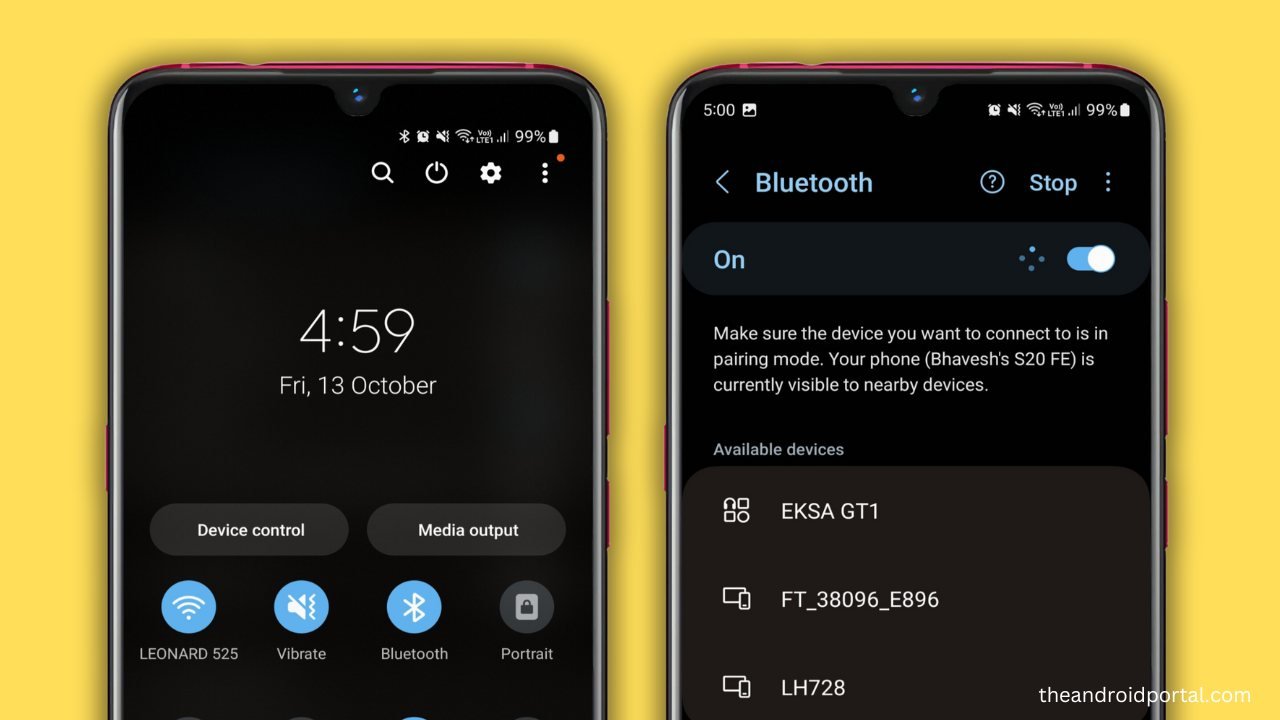
Prepare Your Headphones: Turn on your Bluetooth headphones. Most devices enter pairing mode by holding the power button for a few seconds.
I have tried connecting my EKSA GT1 Bluetooth earphones with my Samsung mobile phone. As you can see “EKSA GT1” in the list, likewise you will see your Bluetooth earphone/device’s name in the list.
Pair the Devices: Back on your phone, go to Bluetooth settings, and make your device visible to other Bluetooth-enabled devices. Your headphones should appear in the list of available devices. Tap to initiate pairing.
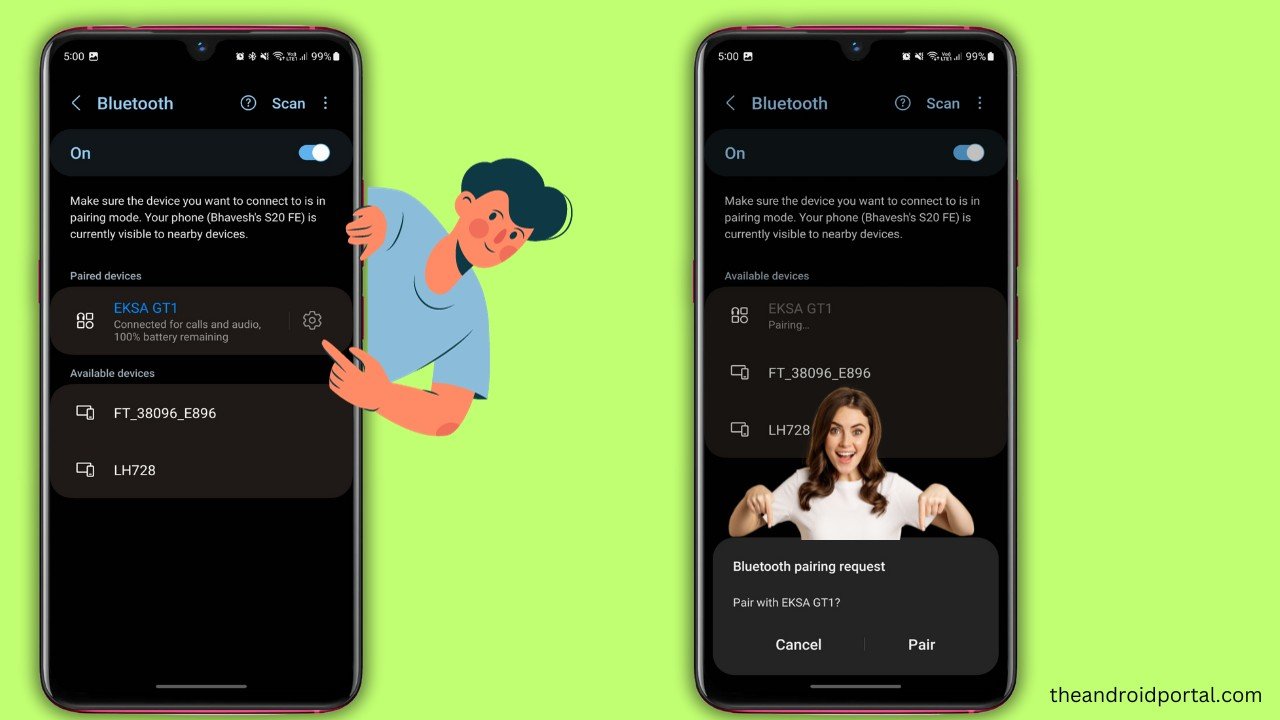
Complete the Connection: A message will appear confirming successful pairing. If prompted, accept the connection on your phone.
Keeping the Connection Stable
Maintain your phone within the effective range of your headphones to ensure a stable connection. Stepping out of range can disrupt the Bluetooth link.
Disconnecting and Reconnecting
To disconnect, disable Bluetooth on either your phone or headphones. Reconnecting is as easy as re-enabling Bluetooth.
Conclusion
Bluetooth headphones offer unparalleled convenience and freedom, transforming how we interact with our Android phones. This guide provides a foolproof method for connecting your Bluetooth headphones, ensuring a seamless, high-quality auditory experience.
So go ahead, liberate yourself from the constraints of wired headphones, and embrace the wireless revolution. With this guide, you’re not just listening; you’re experiencing.













