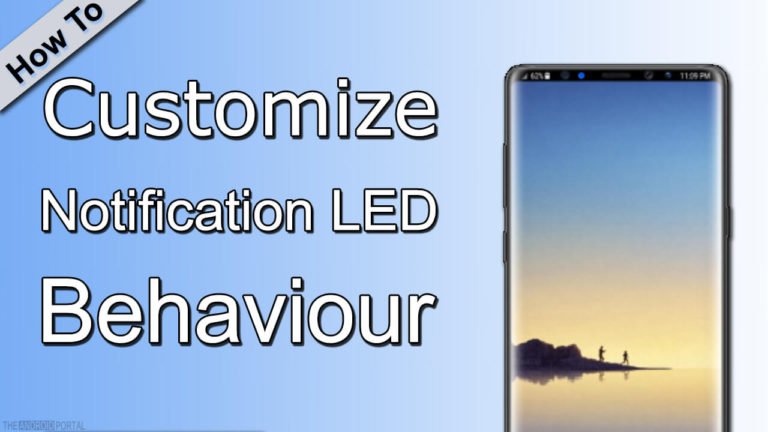
Want to customize Android notification LED behavior? Do you want the notification light to be one of your favorite colors? Here we will help you.
Ever since Android has started the trend of RGB notification light in smartphones, it has become an integral part of the Android platform. However, it sounds very simple to most Android users, but it’s one of the highly underrated features of Android.
The Notification LED light works to ensure that you’ve not missed any of your relevant notifications even when your phone is away from you. Furthermore, the ambient display is getting more popular these days, but notification LED light is still the ideal solution for many Android smartphone users.
Moreover, you’re entirely free to customize Android notification LED your way. Well, before we guide you on how to do that, let’s start by knowing how to enable pulse notifications on any Android handset.
How To Enable Pulse Notification On Android Smartphones?
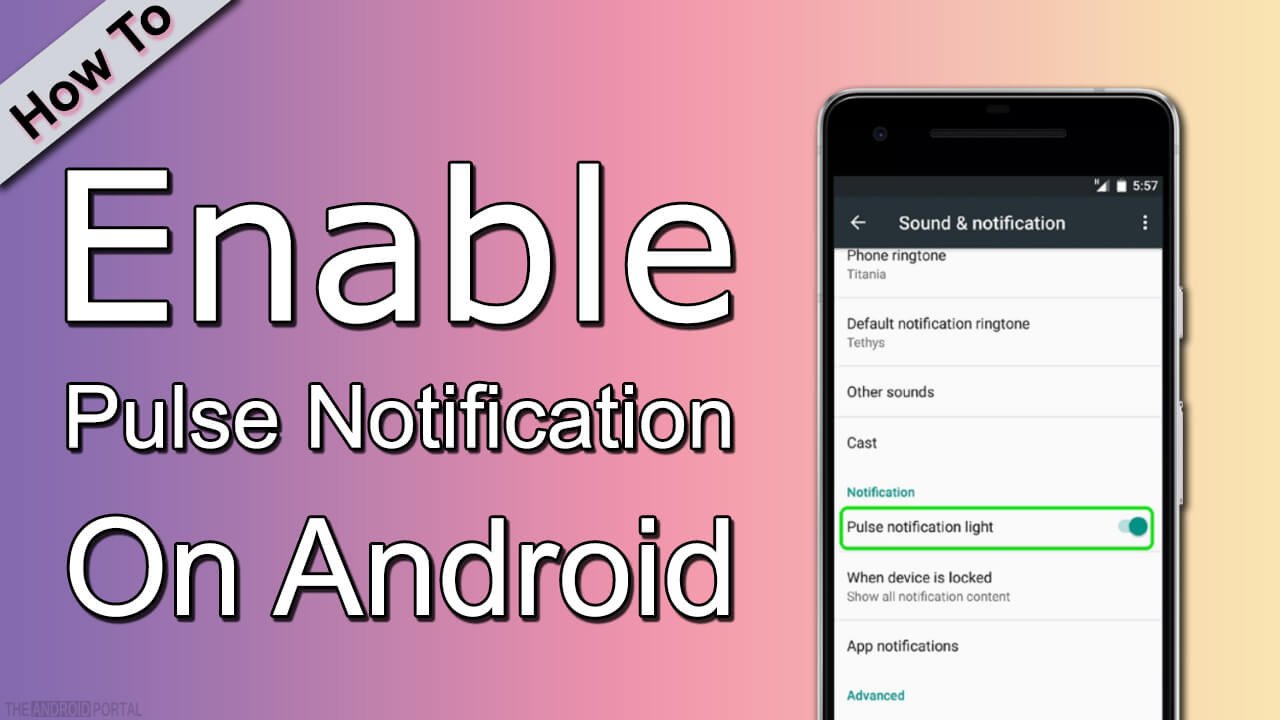
First of all, please note that pulse notifications or LED notifications are not enabled by default on every Android smartphone. Therefore, you need to enable it manually. So, follow the below instructions to enable the pulse notification successfully on your Android phone.
Settings >> Sound & Notification >> Turn Pulse Notification Light On
Also, in some handsets, you need to follow the below instructions:
Settings >> Apps And Notifications >> Notification And Status Bar >> Turn Pulse Notification Light On
Furthermore, if you’re using a smartphone running on Android N, follow the below instructions:
Settings >> Notifications >> hit Settings Icon >> Enable Pulse Notification Light
So, that’s how you can enable pulse notification light on different Android smartphones. Furthermore, once you’re done with this, you can use any third-party app like Light Flow to customize Android notification LED behavior. In other words, such third-party apps will let you customize everything, including the light that pop-ups for notifications.
Ways To Customise Android Notification LED Behaviour On Android
Solution 1: For Non-Rooted Devices With Light Flow Application
As you know, in this method, we are going to use a third-party Android app. So, go to the Play Store and download & install the Light Flow app from there. Furthermore, the app is a free tool with zero investment. However, you can also purchase the app to get rid of the annoying ads that it shows. All you need to pay is $2.49 to get rid of the ads. Also, once you buy the app, you get the ability to customize more than thousands of app notifications.
However, please note that the app works only with devices running on Android Version 6.0 or above. If you have an old model smartphone, you can go with the Light Flow Legacy app, which is nothing but the old version of the same app. However, you will miss some of the Marshmallow-specific functions and features like run time permissions and others.
Overall, once you’re done with the app installation, you are all set to proceed with the below steps and customize the Android notification LED light.
Steps To Customise Notification LED Light On Android
Step 1: Launch The App After Installation
Once the app is downloaded, launch it to access its functions. Also, you need to grant the app permission to access notifications on your Android smartphone. All you need to do is touch on the “Setup” button and enable the Light Flow app on the notification access permission page.
Note: If you skip granting permission in the above steps, do follow the below steps to grant permission manually:
Settings >> Sound And Notifications >> Notification Access
Step 2: Touch “Got It” To Move Forward Now
Next, you will arrive on the welcome page of the application.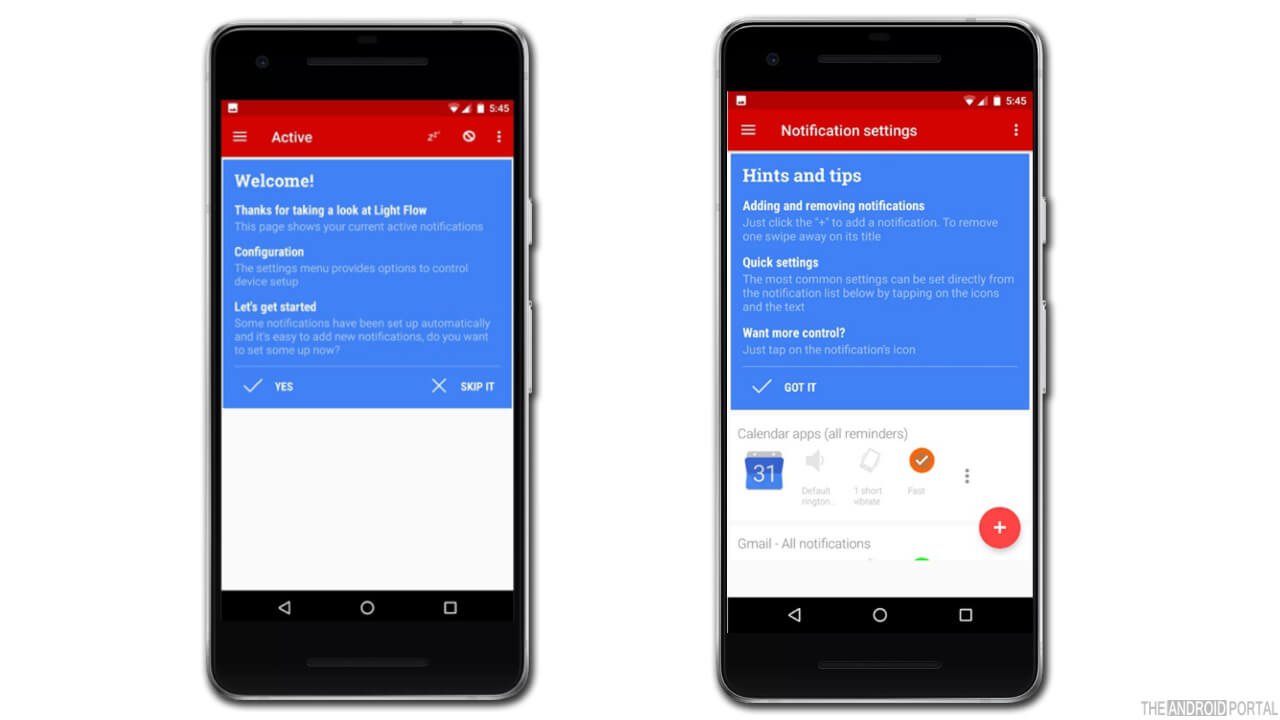
The page is designed to help you get tips and hints on how the app works. You can just tap ok “Got it” button to skip it and perform further actions.
Step 3: It’s Time To Start Customising Things Now

Now here you will arrive on the app list page where you can customize the Android notification LED behavior. On the right side of every app, you will have options to edit and customize its sound, vibration, notification LED light color, etc.
Step 4: Use the Floating Plus Button To Customise Manually
If you want, you can tap manually on the plus icon to add any custom notification LED light for any particular app, contacts, and settings that you want.
Also, there is a three-dot button available beside every app to enable and disable the notification or to access any particular notification settings of the app.
Step 5: Explore The Settings Page Now
On the settings page of the app, you will find a wide range of options including light, notification, sound, vibration, and much more.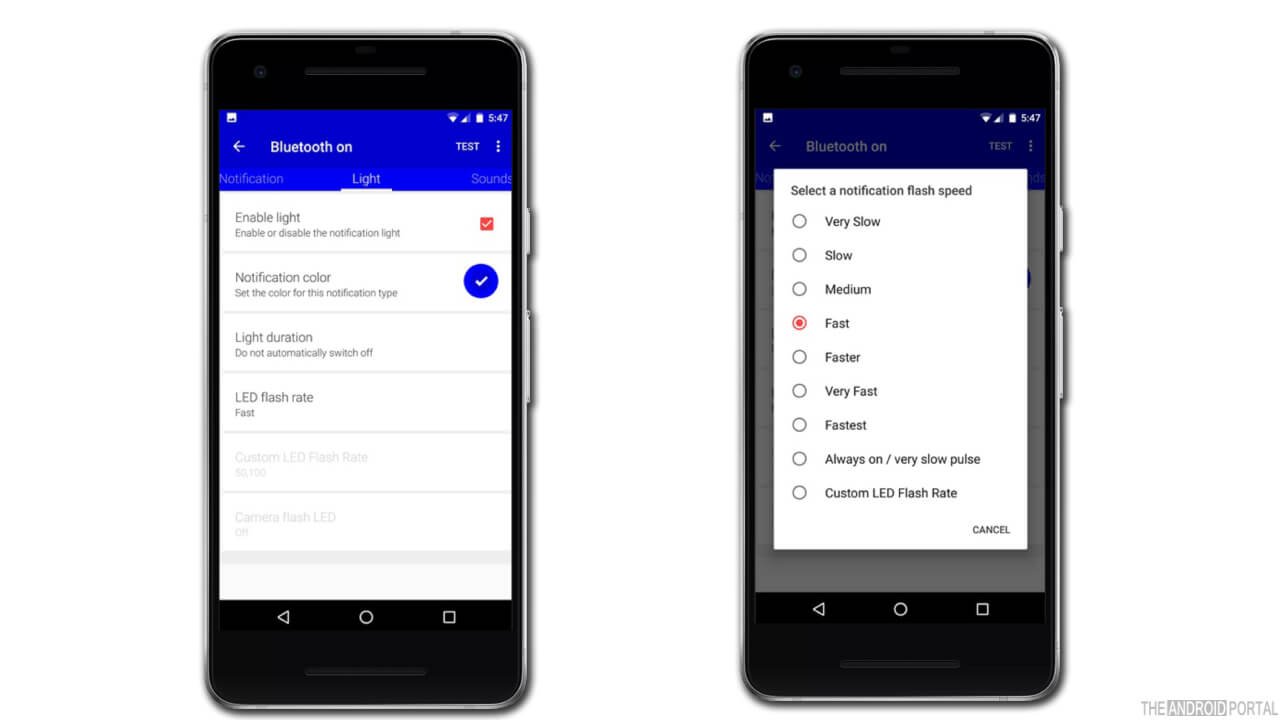
In the lights setting tab, you can easily disable or enable the LED light notification for any app, and change the light color, flash rate, and duration of the light pop-up. Also, you will find a lot of color options to choose from for the notification along with the notification flash rate.
Step 6: Explore The Global LED Settings
If you want to explore global LED settings, just go to the app settings and get into the “LED Control” section.
There you will find all the available options relevant to your phone model and hardware.
Please note that not every smartphone model allow third-party apps to control the LED lights. Therefore, to gather more details on how to customize android notification LED particularly on your handset, follow the instructions inside Light Flow application:
Settings >> Device Settings >> Roots
Solution 2: Customise Android Notification LED Light On Rooted Devices
Light Flow offers more functions, features, and control for rooted Android smartphones. However, it also depends on the manufacturer of your device. Some devices have limited features and functions, whereas some devices allow access to all the features of the app.
Furthermore, if you’ve installed any custom ROM on your Android smartphone, then probably you should already have the features and functions to control the LED notification light behavior on your phone. So, just go to settings and check whether you have such features or not. If not, the Light Flow app is there always to help you.
For example, Devices with CyanogenMod 13 ROM have such options and features to change notification LED light behavior in settings >> Display And Lights. So, check out and if it’s not there, try the Light Flow application.
Are You Ready To Add Your Favourite Colours To Your Android Phone’s Notification LED?
There are so many amazing and exciting uses for customizing Android LED notification lights. For example, you can define any specific pattern or color for your favorite apps like Whatsapp, Facebook Messenger, etc. So, it will help you make sure you are not missing any relevant notifications on your Android phone or tablet.
Furthermore, thanks to Third-party Android apps like Light Flow, a user like you and I can customize things correctly with ease. Also, the best thing is that the app offers plenty of useful features for Non-rotated phones too. Furthermore, you’re not restricted to using Light Flow only, you can try any other app allowing led notification customization on Android and is available on the PlayStore for free.
Summary
So, that’s all about how to customize Android notification LED light quickly and accurately on any Android phone. We hope today you’ve learned something amazing and it helps you change your phone’s light notification color and do a lot more than that with ease.
So, that’s all for now, and thanks for reading this post here at TheAndroidPortal. Also, do follow us to read more about such amazing Android tech and world-related tips, tricks, and updates. Thank You!
