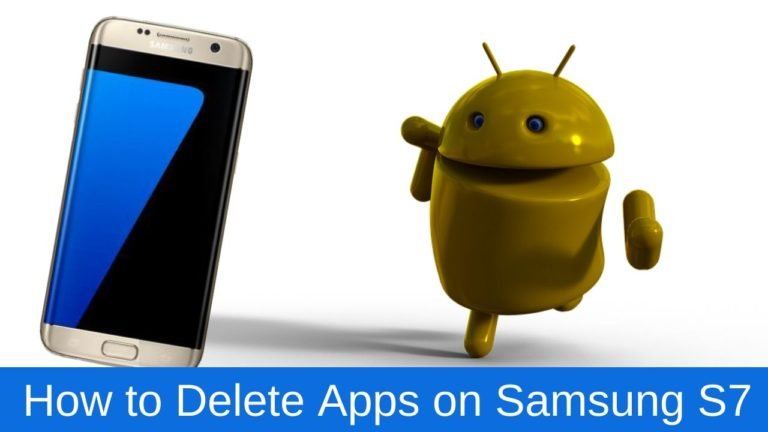
Want to free up some space and delete apps on the Samsung S7? If yes, then you opened the right page. Today in this article, we will discuss how to delete apps on Samsung S7.
It is effortless to install apps from the Google play store, but the question is the uninstalling process also straightforward? Well, you will get all your answers in our article so, read it carefully to get all the details in that matter.
As you know, it is straightforward to install games and apps from the Google Play Store. You might install dozens of apps in your Samsung S7, but you forgot to manage them. Almost every app on your device is easy to uninstall, but there are a few apps that are pre-installed on your device, and you cannot delete them as these apps are part of the Android operating system.
But the next best thing is that you can easily disable these apps which removes them from the list of apps and prevents them from using system resources. So, without further ado, let’s take a look at how to delete apps on Samsung S7.
Guide To Delete Apps On Samsung S7
There are two ways to uninstall the apps in your Galaxy S7. You can uninstall the apps via the application manager or through the apps screen. Both methods are easy to follow so, let’s take further guidance below.

Delete Apps On Samsung S7 via Application Manager
- Open Settings Menu from the home screen apps.
- Scroll down the list and click on Applications
- Then click on Application Manager
- From the list Select the app you want to delete or uninstall
- Tap Uninstall and Click on OK to confirm.
Aren’t those steps easy? Those steps are very straightforward to follow.
Uninstall Apps On Samsung S7 via Apps Screen
- From the home screen apps, select the app you want to uninstall.
- Click EDIT
- Then tap on —- Sign to uninstall the app
- Press OK to confirm the action
How To Disable In-built Apps on Samsung S7?
There are some in-built apps that you can’t delete from your device, but you surely disable them. Here is the step-by-step guide to disable inbuilt apps on Samsung S7.
- Open the settings menu and click on Apps
- From the list Select The App you want to disable from your device.
- Tap Disable
Summary
So those are the steps of how to delete apps from Samsung S7. Of course, some apps cannot be deleted or disabled so that your device functions properly.
Here the guide ends. Thanks for reading this post. I hope you enjoy reading this article, and that it clears your vision. Your queries and suggestions are always welcome. For more updates related to Android do follow us and stay tuned with us on our Android Portal website.