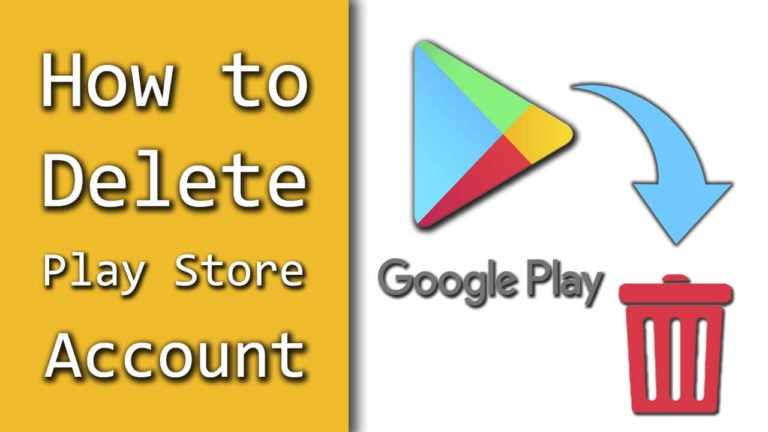
Want to know how to delete your Play Store account from your device? Maybe you want to remove your credit card or change your habit of using a smartphone; you can easily do it with just by simple steps provided in this article.
We all know that we need a Google account to download any apps from the Play Store. One single account is required to access all Google products, including YouTube, Gmail, Google Pay, Google Photos, etc.
This tutorial will only explain to you step-by-step information to delete your Google Play account. If you want to delete your entire Google account, you can check out this guide.
How to Delete a Play Store Account?
Now, we will be discussing the method of deleting the Play Store account. Steps may vary from device to device, but the method will be the same for any Android phone.
So, now look at that simple trick and keep deleting the unwanted Play Store account.
- Go to “Settings” of the device.
- Now, choose the “Accounts” option & select “Google” from there.
- From the list of Gmail accounts, “select the Google email address” that you want to remove from the Play Store.
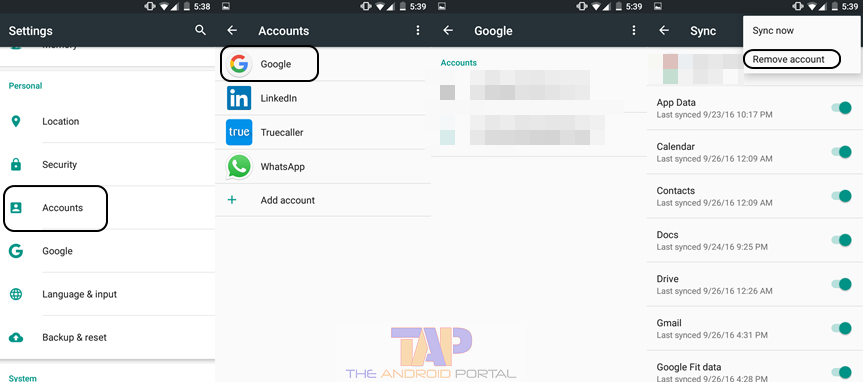
- On the top right corner, tap on “three dotted points.”
- Here you can see sync now & remove account options. Choose “Remove account” from there.
Once you have followed the above process correctly, you are done.
From now on, whenever you open your Google Play store, you will not see that email account again.
We have found this interesting video explaining everything about the Google Play Store. Check it out below:
More Account Delete Guide:
We hope that how to delete the Play Store account discussion will help you do it. If you face any issues with this, feel free to share your problem in the comment section below.
Reference :
- Add or remove an account published by Google support
