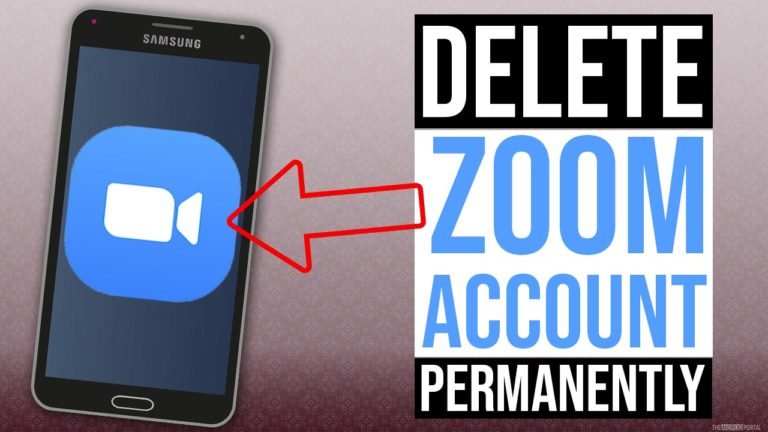
Do you plan to permanently delete your Zoom account because of privacy and safety concerns? If yes, then you stopped here on the very right page.
Zoom is one of the leading apps and web platforms in this coronavirus pandemic for online office meetings and educational purposes. Many people have started work from and using dozens of video conferring apps like Hangout, Skype for the same purpose.
However, the most popular video conferencing app for the time for business work is Zoom. The app is for family and friends and is accessible for conducting meetings, conferences, online studies, etc.
As the app is in high demand, users face several issues related to privacy and security. Due to the increment in such cases, MHA declared the Zoom app unsafe. If you want more insight into this story, you can read our article regarding Zoom app safety and security concerns by clicking here.
So, privacy scandals and technical snuffs profoundly impact consumers’ confidence. That’s why most of the users are finally ready to take action to permanently delete Zoom accounts and switch to some other streaming and conferencing apps and platforms.
So, to help such users, today in this article, we will discuss how to delete a Zoom account permanently with ease and without sweating out. If you are one of those users and want to delete the Zoom account permanently, then read our article further and follow the step-by-step guide quickly.
An Ultimate Guide To Delete Zoom Account Permanently
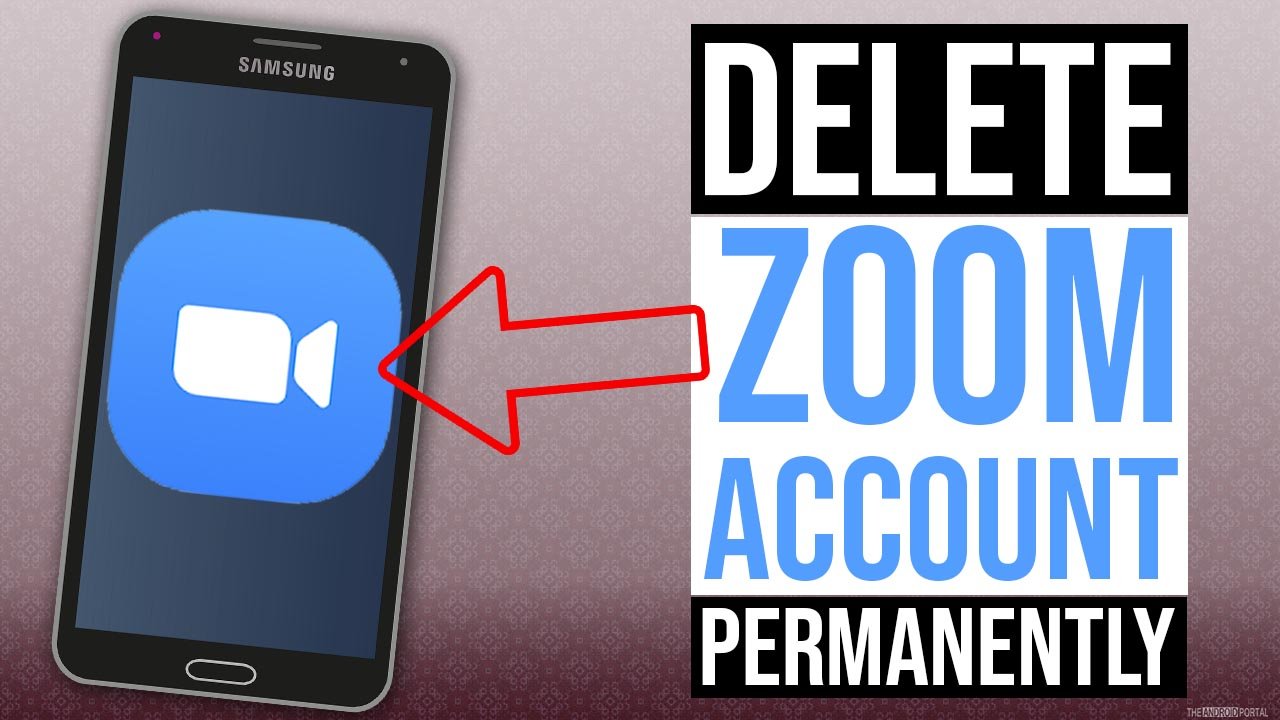
To delete the Zoom account permanently, we recommend you use the Zoom Web Portal on the desktop. Here are the quick steps that you need to follow to do so:
- First of all, you need to open the “Zoom Official Website” and “Sign In” to your account.
- Next, once you log in, you need to tap on the “Profile Icon” at the top right corner of the screen.
- Right after that, you click on the “Account Profile Section” and tap “Terminate Your Account.”
- Moving ahead, click on “Yes” on the pop-up window to confirm the termination of your Zoom account.
- Once done, go to the home screen apps on your Android phone and “Uninstall” the Zoom app for safety measures from your phone as well.
That’s all. You have successfully deleted your Zoom account. Furthermore, if you have multiple Zoom accounts, you need to log in to the Zoom website with your login details and follow the same steps for all your accounts to deactivate them.
More Account Delete Guide:
Wrap Up
So, here the guide ends for how to delete a Zoom account permanently with ease. Right after you delete the Zoom account, you can switch and use other apps for video conferencing like Hangouts Meet, Google Duo, etc.
Thanks for your valuable time. As safety is the priority, we hope you are now able to delete Zoom accounts permanently and quickly. For more latest posts, like our page, follow us and stay tuned with us on The Android Portal.