Do you find yourself constantly running out of storage space on your phone? Are you tired of all the pictures automatically saved to your gallery from WhatsApp? If so, then this article is for you!
The auto-save feature of WhatsApp is great for people who are constantly using the app. However, if you receive lots of messages with inappropriate pictures and videos, this feature can be a big waste of time.
Therefore, make sure to disable the auto-save option in WhatsApp so that your Personal Data is safe and secure.
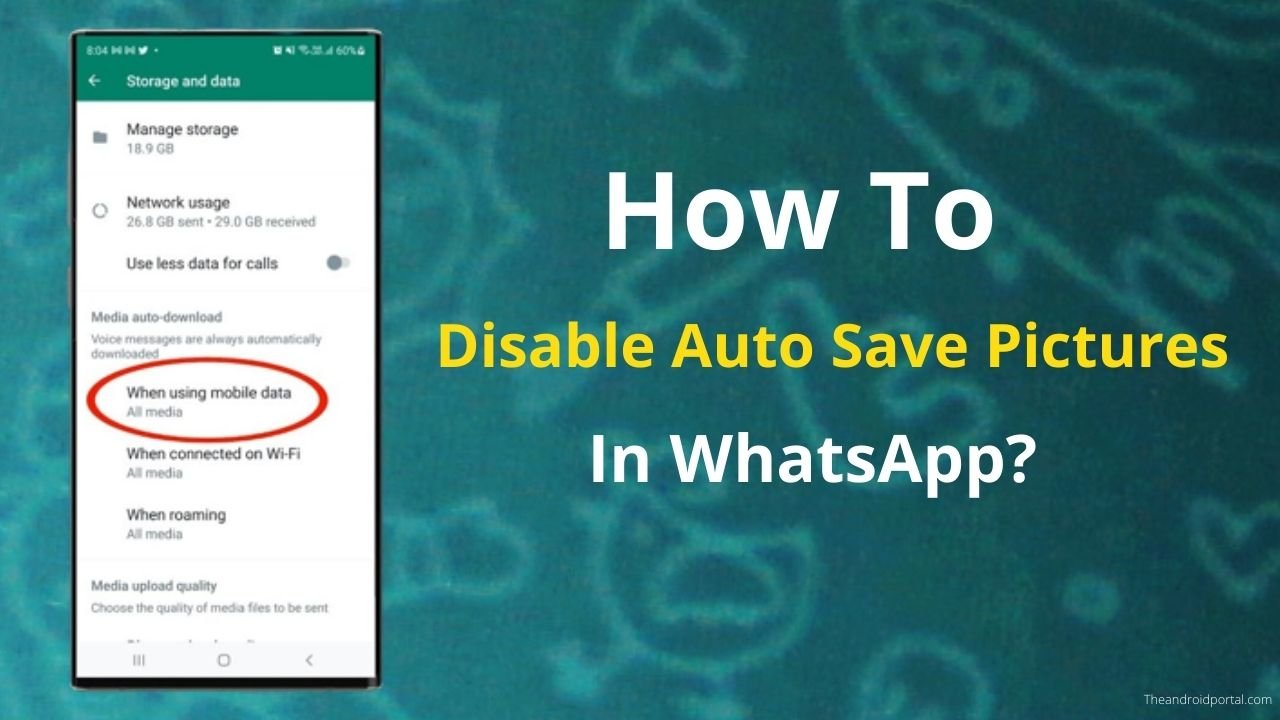
How To Disable Auto Save Pictures In WhatsApp?
How To Disable Auto Save Pictures In WhatsApp On iPhone?
If you’re like me, you probably don’t want WhatsApp automatically saving all the images people send you. It’s a waste of space, and it’s just not necessary. Thankfully, there’s an easy way to stop WhatsApp from auto-saving images on your iPhone.
Here’s how:
1. Launch “WhatsApp” on your iPhone.
2. Tap the “Settings icon” (small cog) at the bottom right of the screen.
3. Tap “Chat Settings.”
4. Swipe the toggle “off” the Save incoming media option so it doesn’t stay green.
That’s it! Now, WhatsApp will no longer automatically save images that people send you. If you ever want to change this setting back, follow the same steps and toggle the Save Incoming Media option back on.
How To Disable Auto Save Pictures One Chat For An iPhone?
Fortunately, there’s a way to prevent media files from being downloaded from one chat. Here’s how:
- Open “WhatsApp” on your iPhone.
2. Select the “chat” from which you want to stop downloading media files.
3. Click on the “name of a person” or individuals from this chat.
4. Scroll down to the option “Save to your camera roll.”
5. Select “Never.”
This procedure must be completed for each contact or group where you want to disable automatic downloads. But once you’ve done that, you’ll be able to save space on your iPhone by preventing unwanted media files from being downloaded.
How To Disable Auto Save Pictures In WhatsApp On An Android?
If you like to keep tight control over their data usage, you might want to prevent all media files from downloading automatically on your Android device. Here’s how to do it:
- Open “WhatsApp” and go to the chat window.
2. Then, select “Settings” (the three vertical dots on the top right-hand side), and click on “Data and storage” usage.
3. Under Media Auto-Download, you’ll see three options:
- When Using Cellular Data
- When Connected to Wi-Fi
- When Roaming. Then “disable auto-downloads” by unchecking all three options, Images, Audio, and Video.
And that’s it! Now, all media files will need to be downloaded manually, giving you full control over your data usage.
How To Disable Auto Save Pictures One Chat For Android?
If you want to prevent media files from one chat from being seen by others, here’s what you need to do:
- Open the chat on “WhatsApp.”
2. Click on the “three dots” in the top right-hand corner.
3. Click on “View contact.”
4. At the bottom of the contact’s page, there should be a section called “Media visibility.”
5. Tap the “No” option.
All Done
Conclusion
By this time, you must have understood how important it is to prevent auto-save in WhatsApp.
Due to the advancement of technology, auto-save has become a common feature used by many apps. If your friend uses this app, share this article to disable auto-saving so they don’t lose important chats!











