We have discussed enabling and disabling data saver mode on Google Chrome & Facebook in the past. Previously this feature was only available for Twitter Lite and Twitter’s mobile web version, but from now you can also play with enabling or disabling data saver on your Twitter Android & iOS apps.
Enabling Data Saver Mode on Twitter
If you want to enable data saver mode, just refer to the image below. We tried this setting on Android but if you are on iOS, you will have to follow the same steps.
- Open the Twitter App & Go to Settings & Privacy Option
- Now Select the Data Usage Option from there.
- Check the box that says Data saver and you have done.
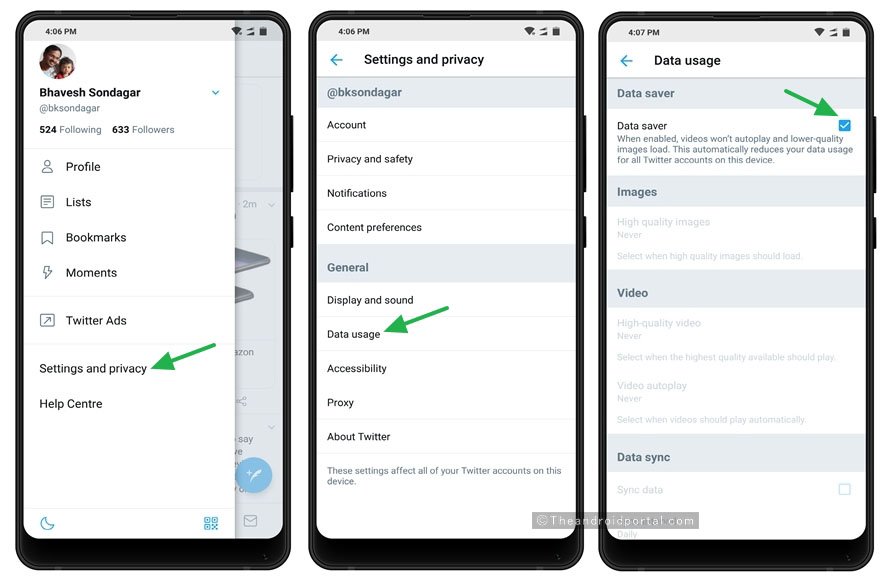
What does Data Saver Do?
When you enable Data Saving mode on WhatsApp, Google Chrome, or Twitter app, it will restrict the background usage of your data. Drops your image quality and also blocks auto-playing videos from your timeline. It will help you to save your mobile data if you are on a limited data plan.
If you see you are getting low speed while scrolling your Twitter timeline, you just need to enable data saver mode. So that you can check out your Twitter timeline smoothly with low-quality images.
We hope this article about enabling data saver mode on your Android or iOS has helped you. If you have any questions about these steps, you may feel free to let us know in the comments section below.

