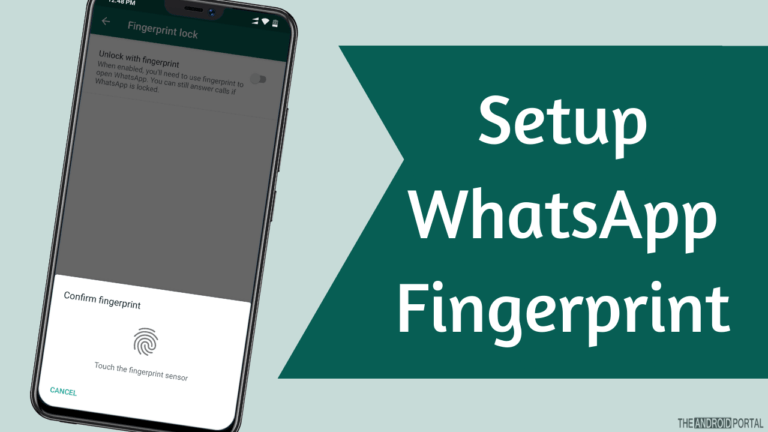
Want to know how to enable or Disable fingerprints on WhatsApp? Here is everything that you should know.
No matter whether you use FB, Instagram, or WhatsApp, you need to make the way of accessing your account secure. Well, for the desktop website platform, you can opt not to use “autosave” your passwords in Google Chrome or any other browser not to take security risks.
However, when it comes to Android apps, especially when talking about WhatsApp, there is no way other than a third-party app or default lock feature to restrict access to your WhatsApp account.
People worldwide use third-party lock apps, which are not safe in terms of data security. That’s one of the reasons why Whatsapp is also to roll out an inbuilt fingerprint scanner. Yes, it’s already available in the Whatsapp beta update, and soon it will be available officially for everyone.
Here are four of the many ways how this new fingerprint lock will enhance your experience on WhatsApp:
✔️ More secure and safe accessibility to the app
✔️ No security risks at all
✔️ You will be able to unlock your Whatsapp app with just a touch of your finger.
✔️ No hacks exist to break fingerprint security on unrooted phones
Why did WhatsApp come Up With a fingerprint Lock And Not a Pattern Lock?
The reason is that it’s easy to crack pattern lock; many loopholes allow nobody to access the messages and pictures you have in your WhatsApp app on your phone. For example, if you’re using any third-party pattern lock for your WhatsApp account, you can easily access your WhatsApp by merely disabling the pattern lock app from Settings.
That’s one of the reasons why Whatsapp has implemented this all-new fingerprint lock for the app.
Here are a few reasons why Whatsapp has not implemented pattern lock on its app:
❌ It’s not full-proof
❌ Anyone can break the lock
❌ It’s old and outdated
❌ Biometric is way more secure than pattern lock
How Can You Enable Or Disable Fingerprint On WhatsApp?
Here you need to note that this feature is not available to every WhatsApp user. The feature is under review and is accessible only by beta tester users. However, you can enrol in the Whatsapp beta program to try the app anytime you want.
Here are the steps that you need to follow to enable or disable the fingerprint lock on WhatsApp (on the beta app or after the official update arrives).
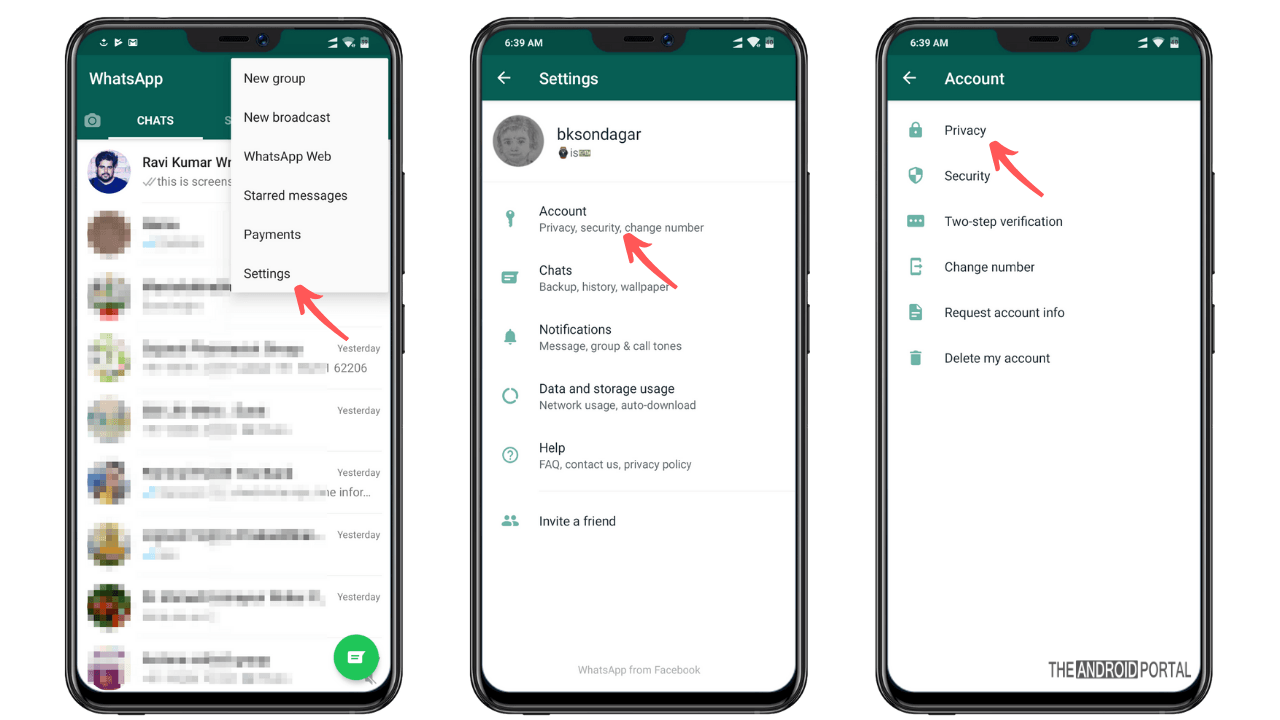
Step 1: Launch Whatsapp on your Android phone from the App Menu. Also, we would suggest you uninstall the third-party lock app or remove the lock applied to WhatsApp from such an app. There is no need to use those third-party apps and their features, as Whatsapp is enough to handle these security aspects.
Step 2: Now, you need to click on the Three Vertical Dots available at the top right corner. It will help you in accessing other options. After you click on “Vertical Dots,” a new set of options will appear on the top right side of the WhatsApp interface.
Step 3: Here, you need to select the “Settings” Option
Step 4: Now, you will get into the Settings section, wherein you need to tap on “Account” and then on “Privacy.”

Step 5: The next thing you need to do is, scroll the current to the bottom and find the “Fingerprint Lock” option.

Step 6: Just tap on it to access the Fingerprint feature page. Now you need to “enable the Fingerprint feature” by tapping on the button.
Step 7: Once you “put your finger on your Fingerprint sensor“, it will identify your finger and set it as a default fingerprint to open WhatsApp lock.
So whenever you open your WhatsApp, you will need to put your finger on a fingerprint sensor to unlock WhatsApp on your mobile phone.
That’s all. Now all you need to do is set your finger so that it gets analyzed for the feature to work. You will be asked again to confirm the Fingerprint. So, just do that, and you’re all set to go.
Note: After enabling the feature, you will get an option to define whether you want Whatsapp to lock after 1 minute, 30 seconds automatically, or immediately. There you will also find an option that will allow you to let the chat notIfication be visible or not. It’s ultimately your choice to enable or disable it.
Summary
So, that’s how you can enable or disable the fingerprint lock on WhatsApp. We hope you have enjoyed reading this post and that it has successfully helped you set a Fingerprint Lock on your WhatsApp.
So, that’s all for now, and stay tuned with The Android Portal for more such updates, articles, and how to post. Thanks for reading this post.