Want to know how to use the Whatsapp disappearing messages feature? If yes, then you are here at the right webpage. Today, in our guide, we will share some easy ways to enable this feature in WhatsApp on your Android smartphone.
WhatsApp is one of the most amazing social media platforms for chatting, sharing content, and other purposes. Every year the Facebook-oriented company launches new features to make Whatsapp better and useful. Over 2 billion people use WhatsApp for personal, professional, and other purposes.
This year also, Whatsapp launched its new disappearing messages feature, and this feature is now available for all users in the world. This much-awaited feature is available for both individual and group chats.
Once you enable this feature for an individual or group chat, your sent text, media files, and documents get automatically vanish after 7 days. This feature is accessible on both Android and iPhones.
Whatsapp says the main goal behind launching this feature is to make conversation as safe and private for users as possible. It means that the chats will automatically disappear after seven days and will not stick forever in your message box. In group chats, only group admins have the right to enable this feature for the group.
As you know after enabling this feature, new messages sent in a group or individual chats will automatically vanish after seven days. But, this setting does not affect your previously sent and received messages.
Disappearing messages means all your conversations and the video, files, and other documents will automatically be wiped out after seven days. Let’s put the ball in the box and quickly dive towards the steps in the section below.
How To Use Whatsapp Disappearing Messages Feature On Android Or iOS?
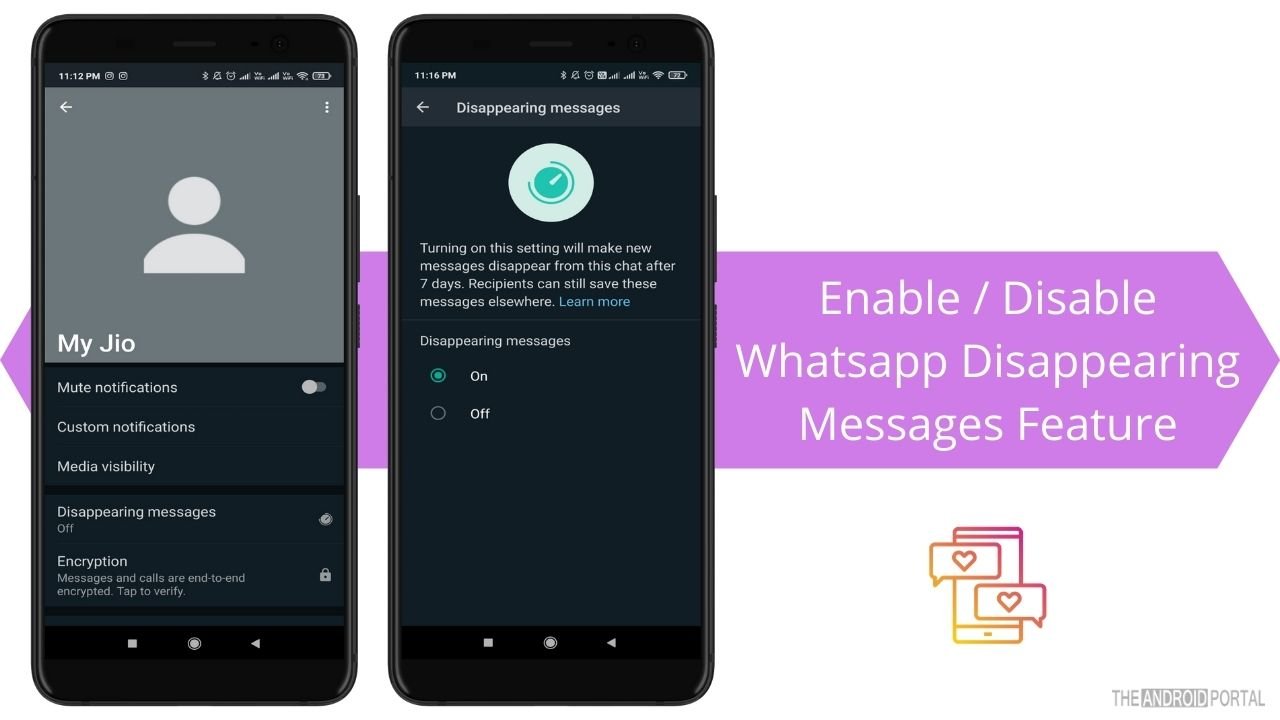
Here we have explained all the steps and instructions that you need to follow to enable this amazing WhatsApp disappearing message feature.
Step 1: Open the home screen apps and tap on “Whatsapp.”
Step 2: Go ahead to any individual chat window and tap on “Contact Name.”
Step 3: Now, click on “Disappearing Messages.”
Step 4: Read all the instructions carefully and tap on “Continue.”
Step 5: Now, tap on the “Turn On Disappearing Message” feature for the particular chat.
Step 6: Once done, go back to the chat window, and you will notice a new “Disappearing Icon” on the profile picture.
Now that you know how to enable this WhatsApp disappearing message feature, here is how to disable it when not needed.
How To Turn Off Disappearing Message Feature?
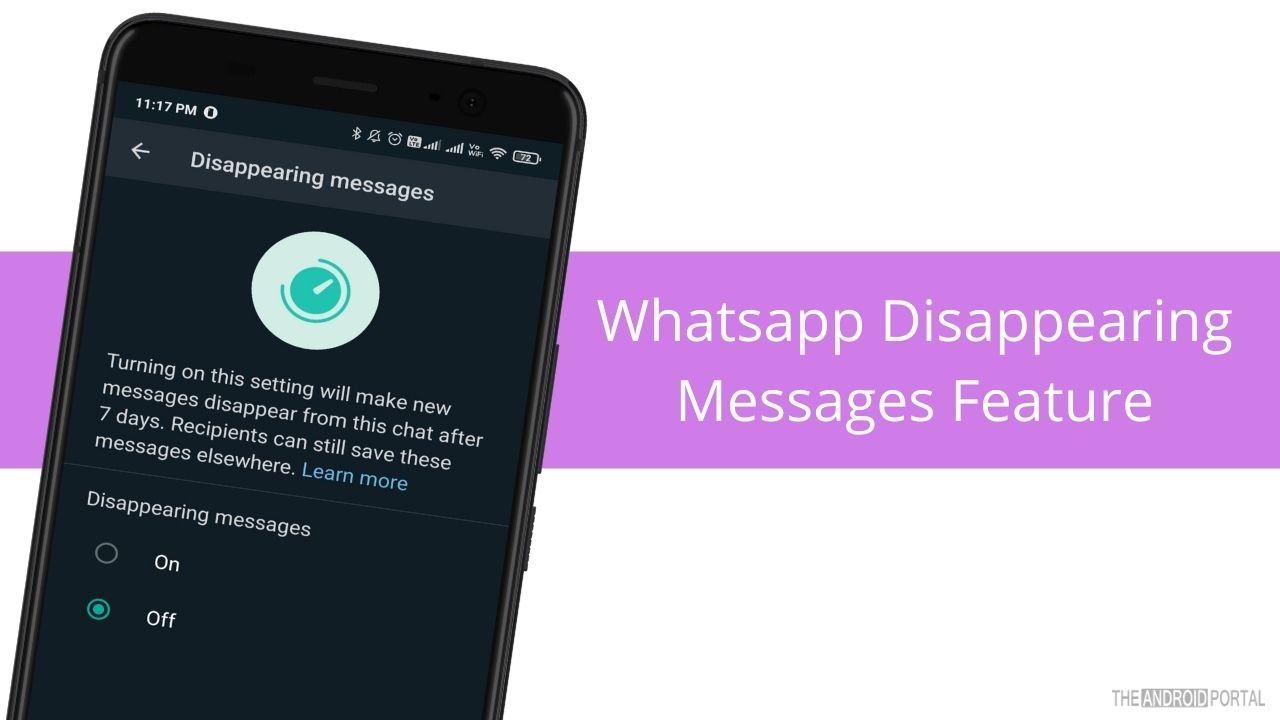
Step 1: Go ahead and open “WhatsApp” from the home screen apps and go to the chat window
Step 2: Then tap on “Contact Name.”
Step 3: Now, click on “Disappearing Message Feature” and choose “Off.”
Step 4: Your disappearing message feature will turn off for the particular chat.
Wrap Up
So, those are the simple ways to enable or disable the Whatsapp disappearing message feature. If you still don’t find this feature, update WhatsApp to its latest version from the Google Play Store and there it will be.
Thanks for showing your excitement in reading this post. We hope you enjoyed reading our article. For more updates, follow us on TheAndroidPortal.com and stay tuned with us.











